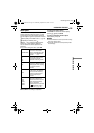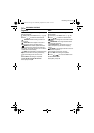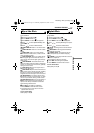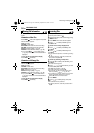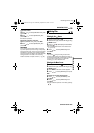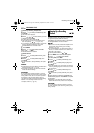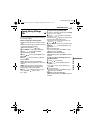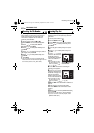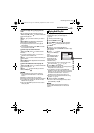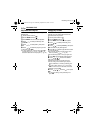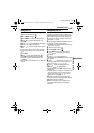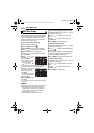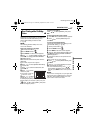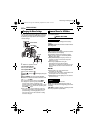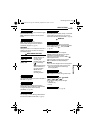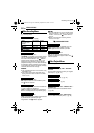MANAGING FILES
EN 43
ADVANCED OPERATIONS
MasterPage: Menu_Right
To check the play list by playing back the
video
You can check the play list before saving it.
1 After step 10, press to select a thumbnail
image of the play list.
2 Press / to select a scene you want to
check.
3 Press 49. The playback of the play list
starts from the selected scene.
● The playback stops at the end of the play list
automatically.
● To stop playback midway, press 49, then slide
the zoom lever towards W.
To check only the scene transition
1 After step 10, press to select a scene
transition.
● If a scene is selected, press once more to
select the scene transition bar.
2 Press / to select a scene transition you
want to check.
3 Press 49 to start playback of the selected
scene transition.
To delete the added file from the play list
1 After step 10, press to select a thumbnail
image of the play list.
2 Press / to select the file you want to
delete, then press .
NOTES:
● You can display the play list menu simply by
pressing the PLAYLIST button on the remote
control.
● Maximum of 99 play lists can be created.
● Each play list can consist of maximum 99 scenes.
● If you delete the original files, the files are also
deleted from the play list.
● Files in the [EXTMOV] folder cannot be used to
create play lists.
By playing back the play list, you can view your
original video clips. (To create play list,
੬ pg. 42)
1 Set the power switch to .
2 Set the MODE switch to .
3 Press MENU. The menu screen appears.
4 Press / to select [PLAYLIST], then
press 49.
5 Press / to select [PLAYLIST
CONTENTS], then press 49. The table of play
lists appears.
6 Press / to select
a list you want to play
back.
(The display format of
date and time differs
depending on the
country where this
camera is sold.)
● The scroll bar can also be used with the zoom
lever and pressing / . (੬ pg. 25)
7 Press 49 to start playback.
● During playback of play list, “P” mark appears on
the top left corner of the screen.
● If you slide the zoom lever towards W while
playback is paused, the index screen for play list
appears. You can see the contents of the play list
and select the desired scene. To return to
playback screen, slide the zoom lever to T.
● You can use various playback functions during
playback. (੬ pg. 25)
8 To stop playback, press 49.
● To return to the normal playback mode, select
[ALL SCENES] in step
6.
NOTE:
You can display the play list menu simply by
pressing the PLAYLIST button on the remote
control.
Playing Back Play List
ALL SCENES
01 10.11 2005 11:30
02 15.11 2005 23:00
03 25.11 2005 11:00
PLAYLIST CONTENTS
M5E6ASIA.book Page 43 Wednesday, September 28, 2005 7:07 PM