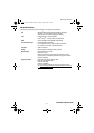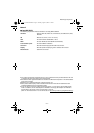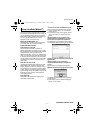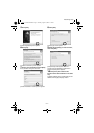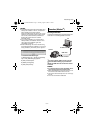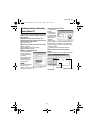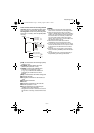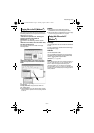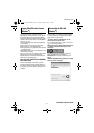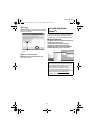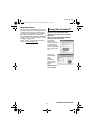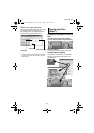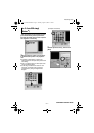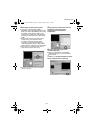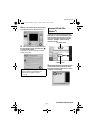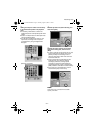–17–
MasterPage: Body
To use the camera to play back video files
(MPEG2 files, with the extension “.mpg”) which
have been edited using the provided software,
change the file name to "MOV_xxxx.mpg" (where
xxxx is a number) and move it to the [EXTMOV]
folder. (੬ pg. 15)
The following video files cannot be played back
on the camera:
● Files which do not have correct file names
● Files which are not in MPEG2 format
● Files prepared on any application other than the
provided software
● Edited files which were not produced on a JVC
Hard Disk Camcorder.
Also, be sure to turn off the SVRT function when
editing the video files using PowerDirector
Express NE. (Do not check the checkbox [Use
SVRT to save rendering time].)
How to play back video files from the [EXTMOV]
folder on the camera
On the index display of video files, press the
recording start/stop button to display "MPG" on
the screen. After that, follow the usual operation
for playback. However, playlist functions are not
available.
Before loading or unloading recording mediums
or turning off the PC, first disconnect the USB
cable and turn off the camera.
1 Confirm that the ACCESS lamp on the
camera does not light or blink.
● If the ACCESS lamp lights or blinks, wait until it is
turned off before proceeding.
2 Double-click the [Safely Remove Hardware]
or [Unplug or Eject Hardware] icon in the
status bar.
The [Safely Remove Hardware] or [Unplug or
Eject Hardware] dialog box appears.
Windows
®
XP: If not, wait a while then go to
step 5.
3 Select [USB Mass Storage Device] or [USB
Disk], and then click [Stop].
Copying Edited Files back to Camera
(Windows
®
)
Disconnecting the USB cable
(Windows
®
)
CONTINUED ON NEXT PAGE
M5E3_InstallGuide.book Page 17 Tuesday, August 9, 2005 3:18 PM