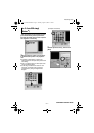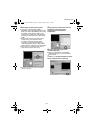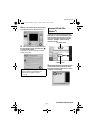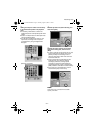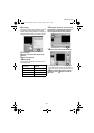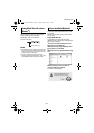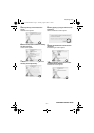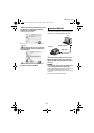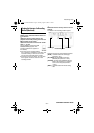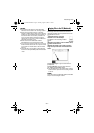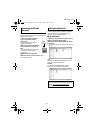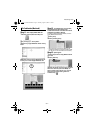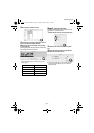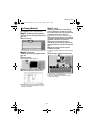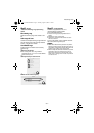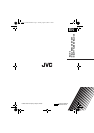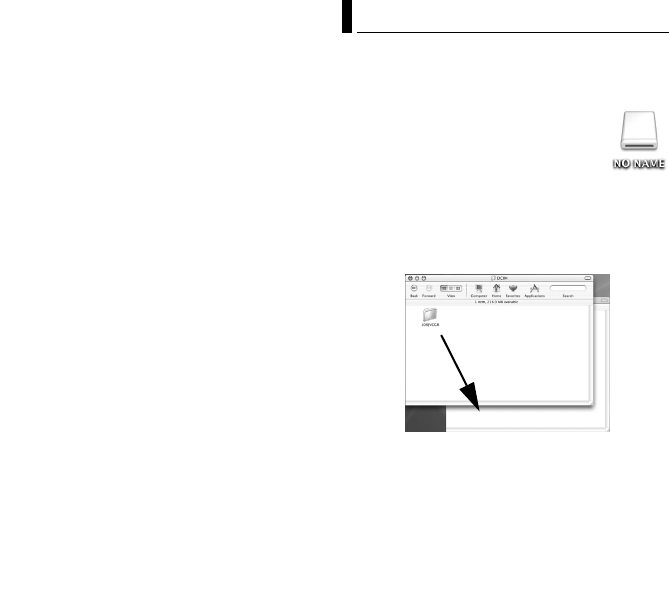
–30–
MasterPage: Body
NOTES:
● Any folders or files other than those described
above are also recorded in the recording medium.
● Saving the wrong kinds of files in a recording
medium or deleting files or folders from a recording
medium can cause problems with the operation of
the camera. When it is necessary to delete a file
from a recording medium, delete it through the
camera. Also, do not move or rename folders and
files within the medium on PC.
● Never disconnect the USB cable while the
ACCESS lamp on the camera lights or blinks.
● If you are using a brand new SD card, you need to
format it with the camera first. You may not be able
to copy files from the SD cards to the PC without
doing so.
● If the video file is not recorded or saved properly,
the file is moved to [EXTMOV] folder with extension
“.mod”.
Still images and video files that are stored in
recording medium can be copied to the PC and
played back on the PC.
1 Double-click the recording
medium icon on the desktop.
The folders in the recording medium
appear.
2 Create a new folder, enter the folder name,
and then double-click it.
3 Select the folder to be copied, and then
drag and drop that folder in the destination
folder.
To copy still images: Copy the folder within the
[DCIM] folder.
To copy video files: Copy the folder within the
[SD_VIDEO] and [EXTMOV] folders.
● The ACCESS lamp on the camera lights or blinks,
and the folder is copied from the recording medium
to the PC.
NOTE:
Never disconnect the USB cable while the ACCESS
lamp on the camera lights or blinks.
Copying Files to the PC (Macintosh)
M5E3_InstallGuide.book Page 30 Tuesday, August 9, 2005 3:18 PM