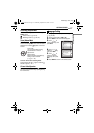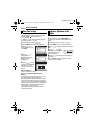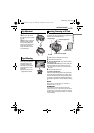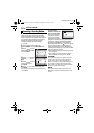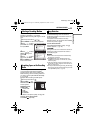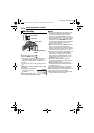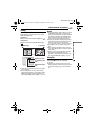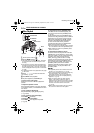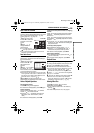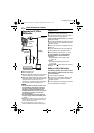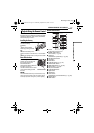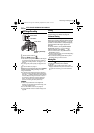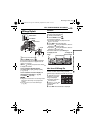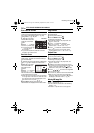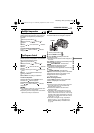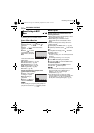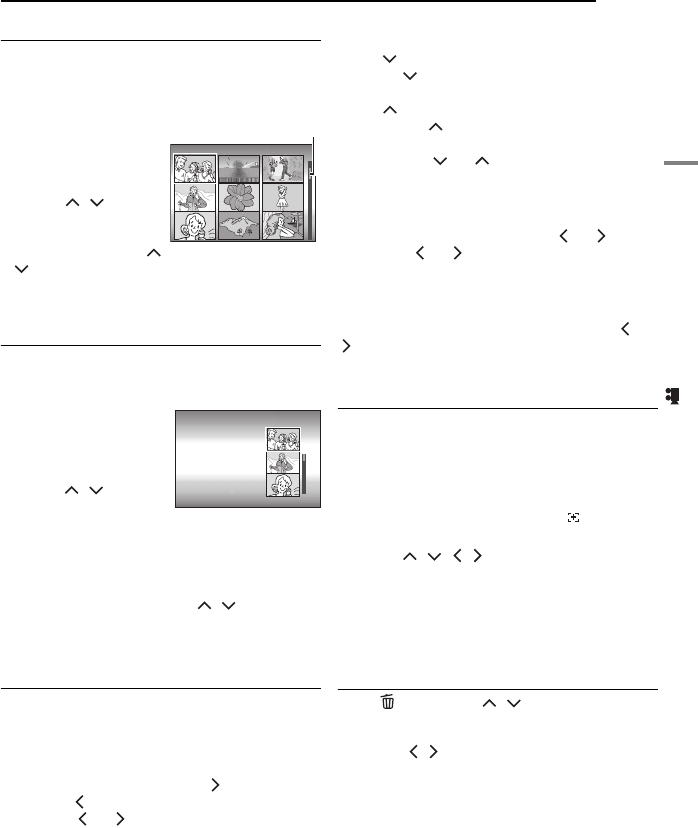
VIDEO RECORDING & PLAYBACK
EN 25
VIDEO RECORDING & PLAYBACK
MasterPage: Basic_Right
How to Use the Scroll Bar
You can use the vertical scroll bar on the index
screen to find the desired files quickly. The scroll
bar is useful when deleting files (੬ pg. 39),
creating play list (੬ pg. 42), etc.
1 Slide the zoom lever
towards W to select the
scroll bar on the index
screen.
2 Press / to
display the next or
previous page.
● If you press and hold /
, the high speed search starts.
● If you find the desired file, slide the zoom lever
towards T, then select the file.
Date Index Screen
You can also find the desired file by the date
index screen. The files are sorted according to
their recorded date.
1 Slide the zoom lever
twice towards W. The
date index screen
appears.
2 Press / to select
the desired date. The
files recorded on the selected date are displayed
on the right side of the screen.
● Dates can also be selected by using the scroll bar
on the right side of the screen. To select the scroll
bar, slide the zoom lever towards W while on the
date index screen, and press / .
3 Press 49. The files recorded on the
selected date are displayed in the index screen.
Various Playback Operations
Still playback (Pause)
Press 49 during normal playback.
● To resume normal playback, press 49 again.
Search playback
During normal playback, press for forward
search, or for reverse search.
● Pressing or repeatedly increases the
search speed for each direction. (–60x to
+60x)
● To resume normal playback, press 49.
Locating the start point of the file or skipping
the file
Press to locate the start point of the next file.
Pressing repeatedly skips files in forward
direction.
Press to locate the start point of the current
file. Pressing repeatedly skips files in reverse
direction.
● If you press or during normal playback
or search, playback resumes after locating the
start point of a file.
Frame-by-frame playback
While playback is paused, press or .
● Pressing or repeatedly advances or
reverses the still picture frame by frame.
● To resume normal playback, press 49.
Slow motion playback
While playback is paused, press and hold or
for over 2 seconds.
● To stop slow motion playback, press 49.
Playback Zoom
You can magnify the playback image up to 5x.
1 During normal playback, at the point you want
to zoom in, press 49 to pause playback.
2 Slide the zoom lever towards T to zoom in.
● The full view of the image is displayed in the small
screen on the lower right side. The
mark
indicates the centre point of the magnified area.
3 Press / / / to move to the magnified
area you want to view.
4 To zoom out, slide the zoom lever towards W.
● When the zoom is set all the way to W (wide-
angle) side, sliding the zoom lever to W switches
the display to the index screen. (੬ pg. 25)
Deleting Video Files
Press , then press / to select
[EXECUTE] and press 49.
●
You can select the desired file to be deleted by
pressing / .
● To delete multiple files at once, see page 39.
VIDEO 7/53
Scroll bar
DATE INDEX
0820 2005
0823 2005
0902 2005
0813 2005
0707 2005
M5E6ASIA.book Page 25 Wednesday, September 28, 2005 7:07 PM