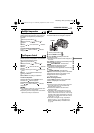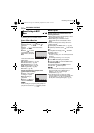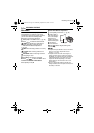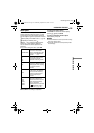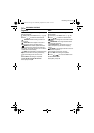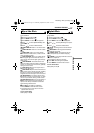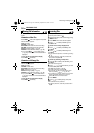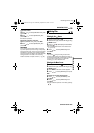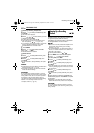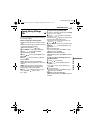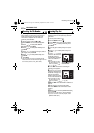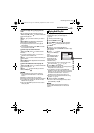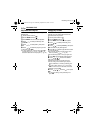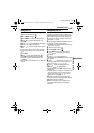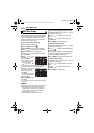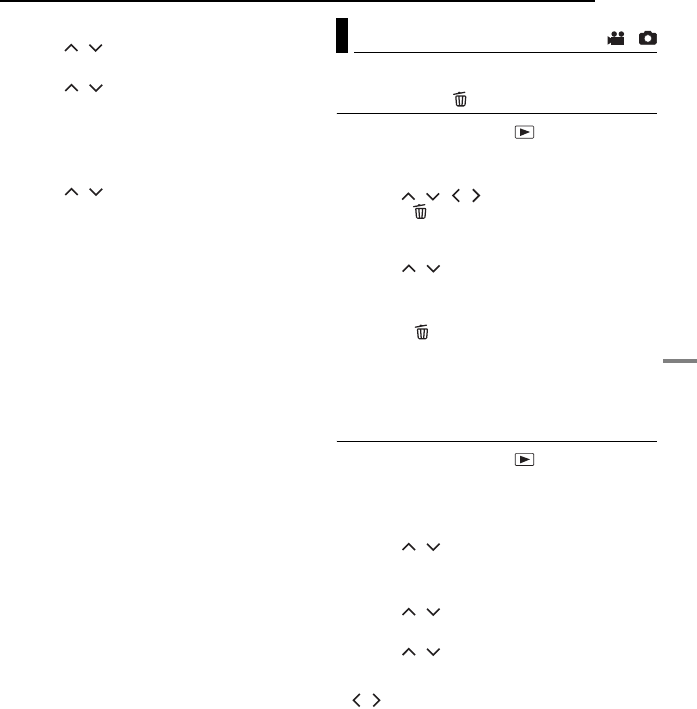
MANAGING FILES
EN 39
ADVANCED OPERATIONS
MasterPage: Menu_Right
To protect all files
5 Press / to select [PROTECT ALL], then
press 49.
6 Press / to select [EXECUTE], then
press 49.
● All files are protected.
To release protection of all files
5 Select [CANCEL ALL], then press 49.
6 Press / to select [EXECUTE], then
press 49.
CAUTION:
Do not remove the recording medium or perform
any other operation (such as turning off the power)
during protection. Also, be sure to use the provided
AC adapter, as the data on the recording medium
may be corrupted if the battery becomes exhausted
during protection. If the data on the recording
medium becomes corrupted, format it. (੬ pg. 20)
You can delete unnecessary files.
Deleting by the Button
1 Set the power switch to .
2 Select the file type (video or still image) using
the MODE switch.
3 Press / / / to display the desired file,
then press .
● You can also select the file on the index screen.
(੬ pg. 25, 29)
4 Press / to select [EXECUTE], then
press 49.
NOTE:
If you press during recording mode, the file
recorded most recently will be deleted. However, if
the recording mode (video or still image) is switched
or the power is turned off and on again after
recording, you cannot delete the file.
Deleting on the Menu Screen
1 Set the power switch to .
2 Select the file type (video or still image) using
the MODE switch.
3 Press MENU. The menu screen appears.
4 Press / to select [DELETE], then press
49.
To delete the currently displayed file
5 Press / to select [CURRENT], then
press 49.
6 Press / to select [EXECUTE], then
press 49.
● You can select the previous or next file by pressing
/.
Deleting Files
/
CONTINUED ON NEXT PAGE
M5E6ASIA.book Page 39 Wednesday, September 28, 2005 7:07 PM