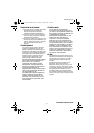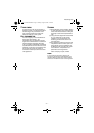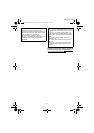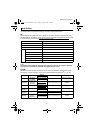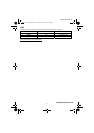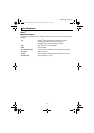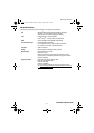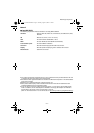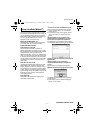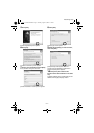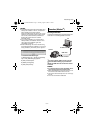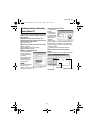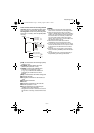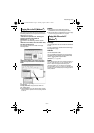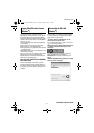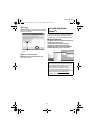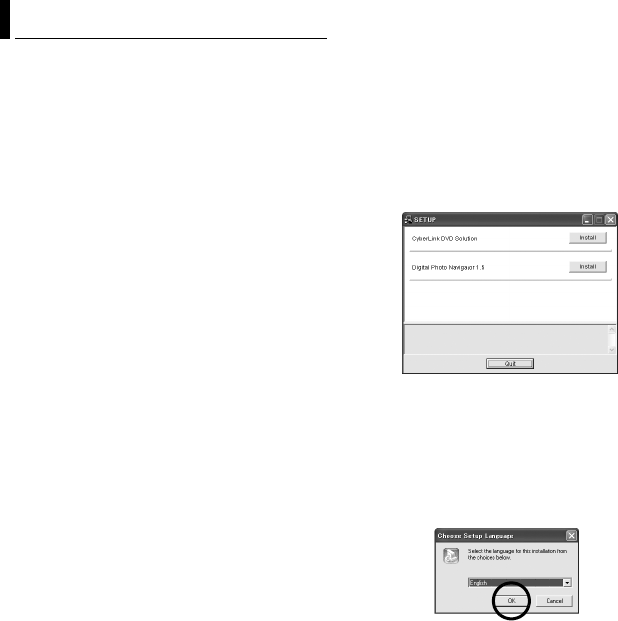
–11–
MasterPage: Body
Follow the procedure described below to install
the software. From the [SETUP] screen in step 2,
you can install the following drivers or software.
Before start installing, quit any other software you
are using. (Check that there are no other
application icons on the status bar.)
Digital Photo Navigator 1.5
This application is used to organize still images
and convert them into a variety of formats.
CyberLink DVD Solution
PowerProducer 2 Gold NE
PowerProducer 2 Gold NE is software for
creating movie discs incorporating not only video
but also slideshows. This software uses a simple
wizard format for creating a wide range of
different format discs. You can also edit imported
video. You can import video from the camera, edit
it, and then create a slideshow from still images.
You can create a customized menu for the video
or slideshow and write the contents to DVD or
other media.
PowerDirector Express NE
PowerDirector Express NE is software for easily
editing MPEG, AVI, and other video files, still
images, and other contents for creating a movie.
This software has an interface that allows editing
in either timeline or storyboard mode, maintains
superior image quality, uses SVRT for high-speed
rendering, and has a host of other advanced
video editing features.
PowerDVD 5 NE
PowerDVD 5 NE is software for playing back
DVD-Video and video files.
1 Load the provided CD-ROM into the PC.
After a moment, the [SETUP] screen appears.
● From the [SETUP] screen, you can install the
desired software.
● If the [SETUP] screen does not appear, double-
click the CD-ROM icon in the [My Computer]
window.
2 Click [Install] on the right side of the
desired software and follow the on screen
instructions to complete the installation.
The installation of the selected software starts.
The procedure differs depending on the software.
Following steps are the example of CyberLink
DVD Solution.
3 Click [Install] on the right side of
[CyberLink DVD Solution] on the [SETUP]
screen.
[Choose Setup Language] screen appears.
4 Select the desired language and click [OK].
The [CyberLink DVD Solution Setup] screen in
step 5 appears.
● If [Information] screen for Windows Messenger
appears, refer to page 13.
Software Installation (Windows
®
)
CONTINUED ON NEXT PAGE
M5E3_InstallGuide.book Page 11 Tuesday, August 9, 2005 3:18 PM