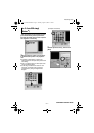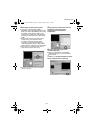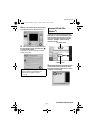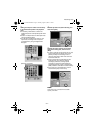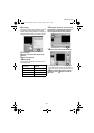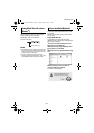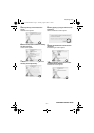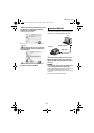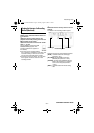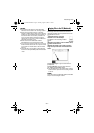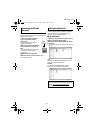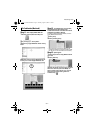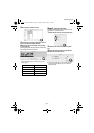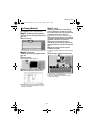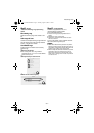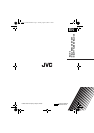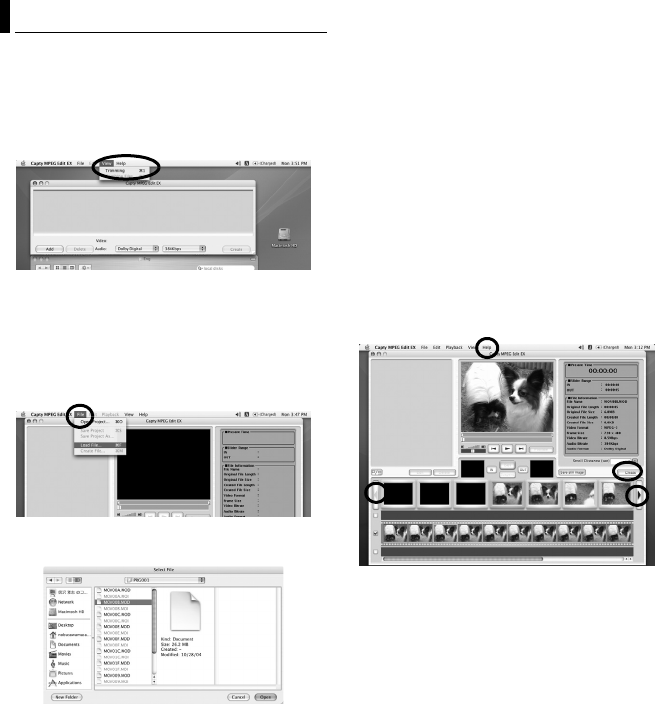
–34–
MasterPage: Body
Skip to Step9 if you do not edit video files.
Step5 Switching to Trimming Mode.
1 Click [View] from the Capty MPEG Edit EX
menu bar.
2 Click [Trimming].
* When switching from File Combination Mode to
Trimming Mode, the data being edited will be lost.
Step6 Opening file.
1 Click [File] from the Capty MPEG Edit EX
menu bar.
2 Click [Load File].
The [Select File] screen appears.
3 Select the video file (extension MOD or,
MPG) and click [Open] to import the file.
● Multiple videos cannot be selected at the same
time. To combine multiple video files, start the
procedure from step 2.
Step7 Editing
1 The point selected first in the trimming
range is displayed in the GOP list or frame
list. To edit in frame units, insert a check mark
to display the frame in the frame list.
● Note that the scroll function will become slower.
2 Drag and drop the IN point in the trimming
range (point selected first) from the displayed
thumbnail to the IN Point preview box.
3 Drag and drop the OUT point (point
selected last) in the trimming range from the
displayed thumbnail to the OUT Point preview
box.
4 When the selections in the range are
completed, click [Set].
● If necessary, repeat operations to set the trimming
range.
5 After editing is completed, click [Create].
● Click arrows on the screen while pressing down the
shift key to set the Scroll Distance.
● For further details about the operations on the
screen, refer to Help.
File Trimming (Macintosh)
M5E3_InstallGuide.book Page 34 Tuesday, August 9, 2005 3:18 PM