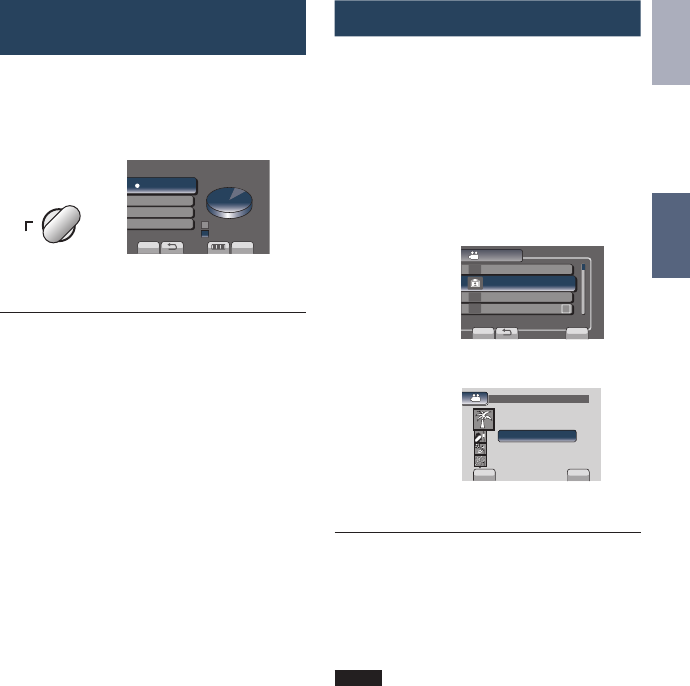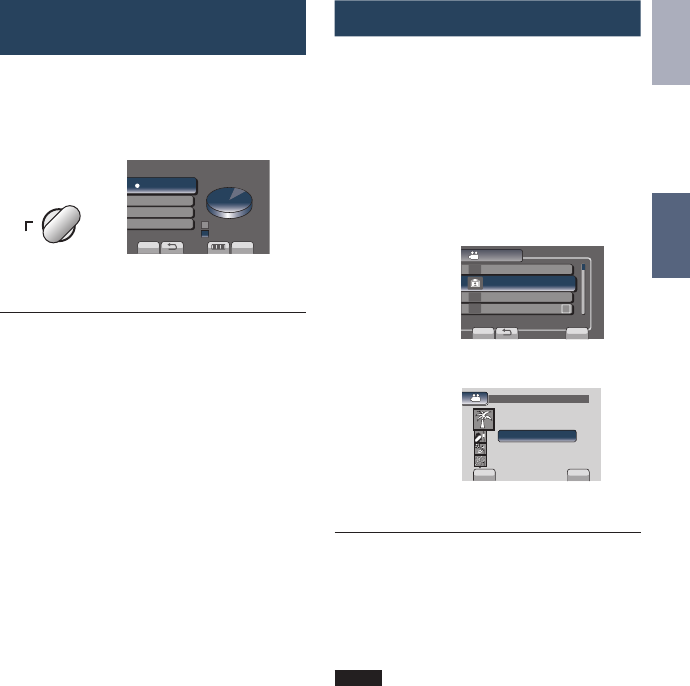
23
ENGLISH
RECORDING/
PLAYBACK
Registering Files to Events
If you select an event to register the file toevent to register the file to
before starting recording, you can find the file
easily at playback.
Preparation:
•
Select ! mode.
•
Select the recording mode.
1
Touch MENU.
2
Select [REGISTER EVENT].
VIDEO
LIGHT
VIDEO QUALITY
REGISTER EVENT
SET
QUIT
FOR EASY SEARCHING ARRANGE
ZOOM
3
Select the event.
SET
QUIT
REGISTER EVENT
VACATION 1
•
The selected event is displayed on the
screen.
L To quit the screen
Select [QUIT].
L To cancel the event registration
Select [CANCEL] in step 3.
L To search by event
See page 27.
NOTE
Once you select a certain event to register a
file, the setting will remain even if you turn off
the camcorder.
Checking the Remaining Space on
the Recording Media
Preparation:
•
Select ! mode.
•
Select the recording mode.
Press the INFO button once (Slot A) or
twice (Slot B).
MAX RECORDING TIME
SLOT A
FREE
14h27m
21h25m
28h27m
75h12m
USED
SET
QUIT
The maximum recording time is displayed for
each video quality mode.
L To change the video quality
1) Select the video quality.
2) Select [SET].
L To change the recording media
1)
Press INFO to select SLOT A or SLOT B.
2) Select [SET].
L To quit the screen
Select [QUIT].
GZ-MS120UC_GB_EN.indb 23 12/16/2008 10:08:51 AM