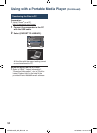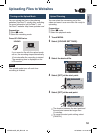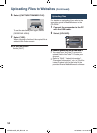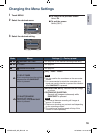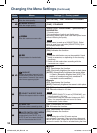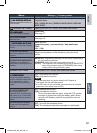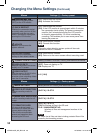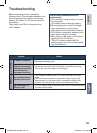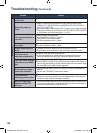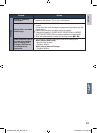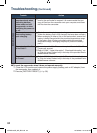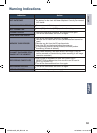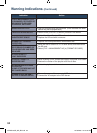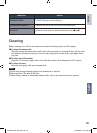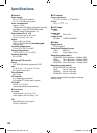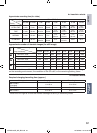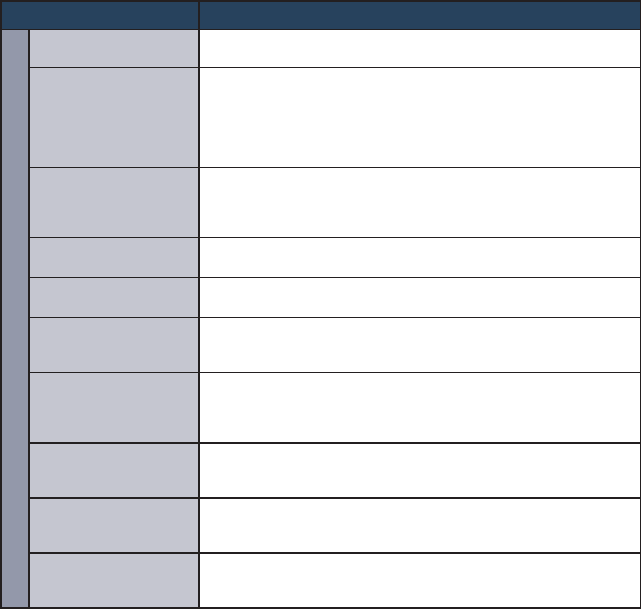
60
Troubleshooting (Continued)
Trouble Action
Recording
Recording cannot be
performed.
•
SD card is full. Delete unnecessary files or replace the SD card.
Recording stops by
itself.
•
Insert a commercially available SD card, and set each of the
[VIDEO SLOT SELECTION] and [IMAGE SLOT SELECTION] to
[SLOT A] or [SLOT B].
•
Recording stops automatically after 12 hours of non-stop recording.
To ensure continuous recording, set [AUTO SWITCH REC MEDIA]
to [ON] before you start recording. (Z p. 56)
The recorded subject is
too dark.
•
Use backlight compensation.
•
Set [GAIN UP] to [AGC] or [AUTO].
•
Use [NIGHT] from scene select.
•
Set the brightness to the [+] side.
The recorded subject is
too bright.
•
Set the backlight compensation to off if it is being used.
•
Set the brightness to the [–] side.
Digital zoom does not
work.
•
Change [ZOOM] to [80X/DIGITAL] or [800X/DIGITAL].
•
Digital zoom is not available in the still image recording mode.
The focus is not
adjusted automatically.
•
Wipe the lens with lens cleaning cloth.
•
If you are recording in a dark place or a subject that has no
contrast between dark and light, adjust the focus manually.
The color looks strange.
(Too bluish, too reddish,
etc)
•
Set [WB] in [MANUAL SETTING] appropriately to the light source.
•
Select [MWB] in [WB] while holding a sheet of plain white paper in
front of the camcorder so that the white paper fills the screen. Keep
touching OK until the B indicator appears.
White balance setting
cannot be activated.
•
This cannot be used if [SEPIA] or [MONOTONE] are selected as
effects.
•
Do not use [TWILIGHT] from scene select.
The continuous
shooting speed is slow.
•
The continuous shooting speed will drop after continuous shots.
•
Continuous shooting speed may drop depending on the recording
media or under certain recording conditions.
Band of bright light
appears on the LCD
monitor.
•
This occurs when there is a bright light source near the camcorder.
This is not a malfunction. Change the direction of the camcorder to
prevent the light source comes into view.
GZ-MS120US_GB_EN.indb 60 12/16/2008 10:13:03 AM