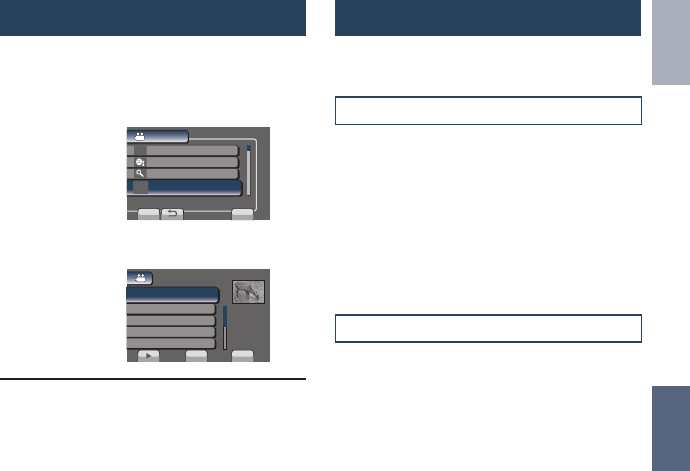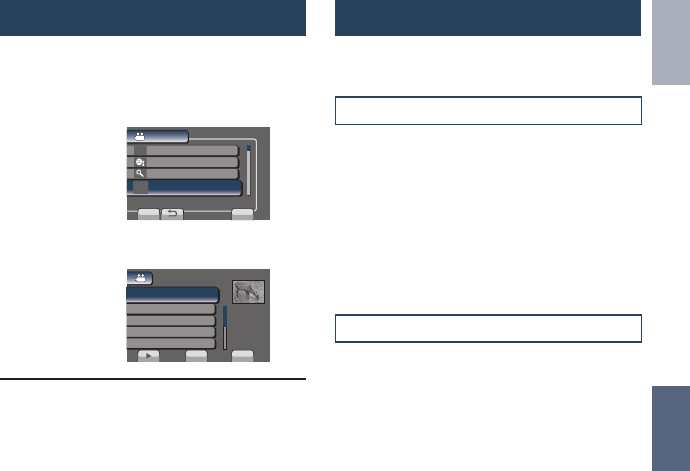
39
ENGLISH
EDITING
Playing Back Playlists
1
Touch MENU.
2
Select [PLAYBACK PLAYLIST].
VIDEO
UPLOAD SETTINGS
SEARCH
DELETE
SET
QUIT
PLAY BACK ORIGINAL VIDEO IN
PLAYBACK PLAYLIST
3
Select the playlist.
PLAYBACK PLAYLIST
02 NOV.05.2009 07:55PM
01 NOV.01.2009 04:55PM
CHECK
QUIT
03 NOV.05.2009 10:40AM
04 NOV.20.2009 02:03PM
05 DEC.28.2009 11:15AM
L To stop playback
Select L.
L To quit the screen
Select [QUIT].
L To play back from the desired scene
1) In step 3, select [CHECK]. (The index
screen for playlist appears.)
2) Select the desired scene.
Other Operations of Playlists
You can perform additional editing and delete
files in a created playlist.
Adding/Deleting Files in Playlist
After performing steps 1-2 (Z p. 38)
3
Select [EDIT].
4
Select the playlist you want to edit.
To add or delete files, follow the steps 5 to
8. (Z p. 38)
Deleting Playlist
Original files are not deleted even if you delete
the playlist.
After performing steps 1-2 (Z p. 38)
3
Select [DELETE].
4
Select a playlist you want to delete.
To delete all playlists at once, select
[DELETE ALL].
5
When [DELETE PLAYLIST?] appears,
select [YES].
GZ-MS120UC_GB_EN.indb 39 12/16/2008 10:09:08 AM