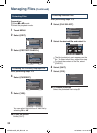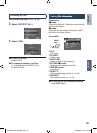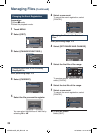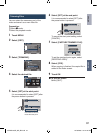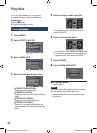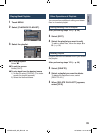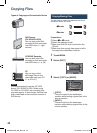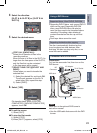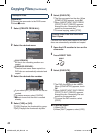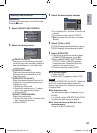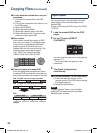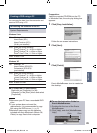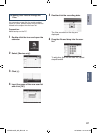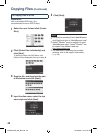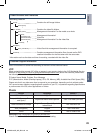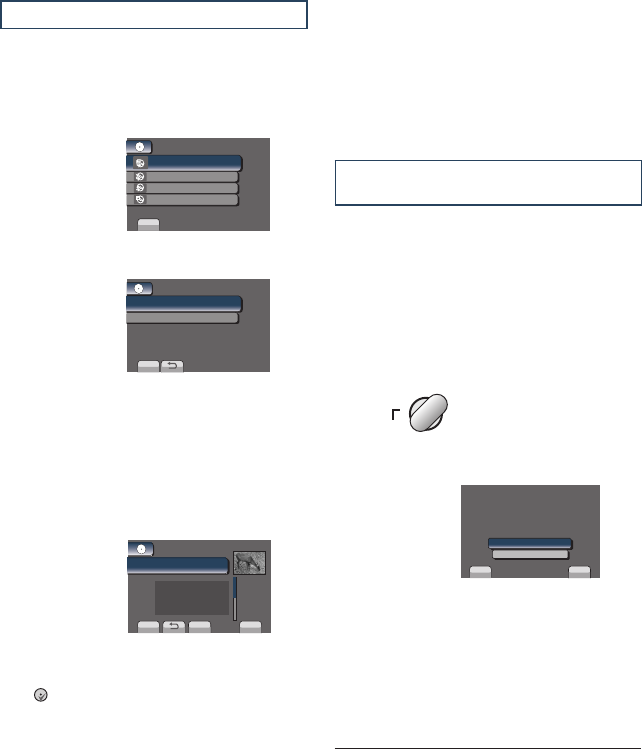
42
Copying Files (Continued)
Backup All Files
Preparation:
•
Connect the camcorder to the DVD burner.
•
Select ! mode.
1
Select [CREATE FROM ALL].
CREATE DVD
SELECT AND CREATE
CREATE DUPLICATE
CREATE FROM ALL
SET
COPY RECORDED VIDEOS
PLAYBACK
2
Select the desired menu.
CREATE FROM ALL
UNSAVED SCENES
ALL SCENES
SET
COPY ALL VIDEOS TO DVD
•
[ALL SCENES]:
All files in the recording medium are
copied.
•
[UNSAVED SCENES]:
Files that have never been copied to a
DVD disc are automatically selected and
copied.
3
Select the desired disc number.
DVD CREATION LIST
ALL(TOTAL:3)
DVD1
DVD2
DVD3
SET
QUIT
CHECK
•
If you select [ALL], all discs in the list are
created.
•
To preview scenes, select [CHECK].
•
mark shows that the disc is created
already.
4
Select [YES] or [NO].
•
[YES]: Displays the thumbnails by group.
•
[NO]: Displays the thumbnails by date.
5
Select [EXECUTE].
•
The files are copied on the disc. When
[COMPLETED] appears, touch OK.
•
When [INSERT NEXT DISC PRESS
[STOP] TO EXIT CREATE] appears,
change the disc. Remaining files are
copied on the second disc.
•
To cancel copying, select [STOP].
Copying Video Files that Have Never
Been Copied
Files that have never been copied to the DVD
discs are automatically selected and copied.
1
Open the LCD monitor to turn on the
camcorder.
2
Press DIRECT DVD.
INFO
DIRECT
DVD
3
Select [EXECUTE].
SET
QUIT
RETURN
EXECUTE
UNSAVED SCENES
READY TO CREATE
DVD-R
•
The DVD disc begins to be created.
When [COMPLETED] appears, touch
OK.
•
When [INSERT NEXT DISC PRESS
[STOP] TO EXIT CREATE] appears,
change the disc. Remaining files are
copied on the second disc.
•
To cancel the DVD creation, select
[STOP].
L To quit the screen
1) Select [QUIT].
2) When [QUIT?] appears, select [YES].
GZ-MS120US_GB_EN.indb 42 12/16/2008 10:12:49 AM