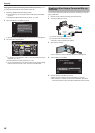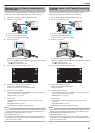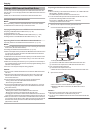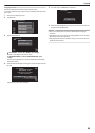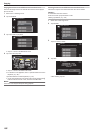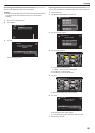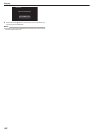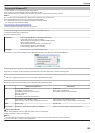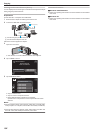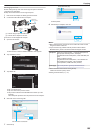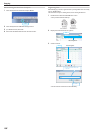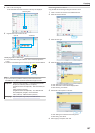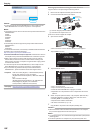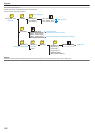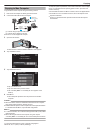Installing the Provided Software (Built-in)
You can display the recorded images in calendar format and perform simple
editing using the provided software.
Preparations
Connect this unit to a computer with a USB cable.
1
Remove the AC adapter and battery pack from this unit.
2
Connect the USB cable and the AC adapter.
.
USB USB
AC Adapter To AC
Outlet (110 V to 240 V)
USB Cable
(Provided)
Computer
A Connect using the provided USB cable.
B Connect the AC adapter to this unit.
0
Be sure to use the supplied AC adapter.
3
Open the LCD monitor.
.
0
This unit turns on and the “SELECT DEVICE” menu appears.
4
Tap “CONNECT TO PC”.
.
CONNECT TO PC
TYPE TO CONNECT
SELECT DEVICE
SELECT DEVICE
5
Tap “PLAYBACK ON PC”.
.
PLAYBACK ON PC
CONNECT TO PC
0
Tap L to exit the menu.
0
Tap J to return to the previous screen.
0
“Everio Software Setup” appears on the computer.
Operations are to be performed on the computer after the screen
switches.
Memo :
0
If “Everio Software Setup” doesn’t appear, double-click “JVCCAM_APP”
in
“My Computer” or “Computer”, then double-click “install (or Install.exe)”
.
0
If the auto play dialog box appears, select “Open folder to view files” and
click “OK”. Then, click “install (or Install.exe)” in the folder.
Installation Procedure
o
Windows Vista/Windows 7
0
Refer
to the operating instructions found in the animation on the Detailed
User Guide.
o
Windows XP
0
Refer to the operating instructions found in the animation on the Detailed
User Guide.
Copying
104