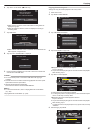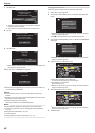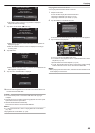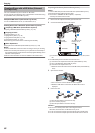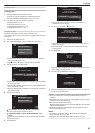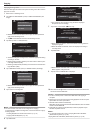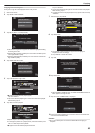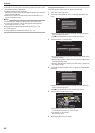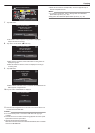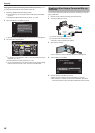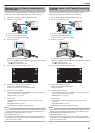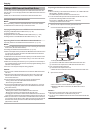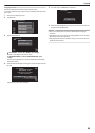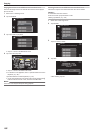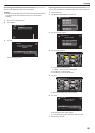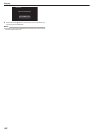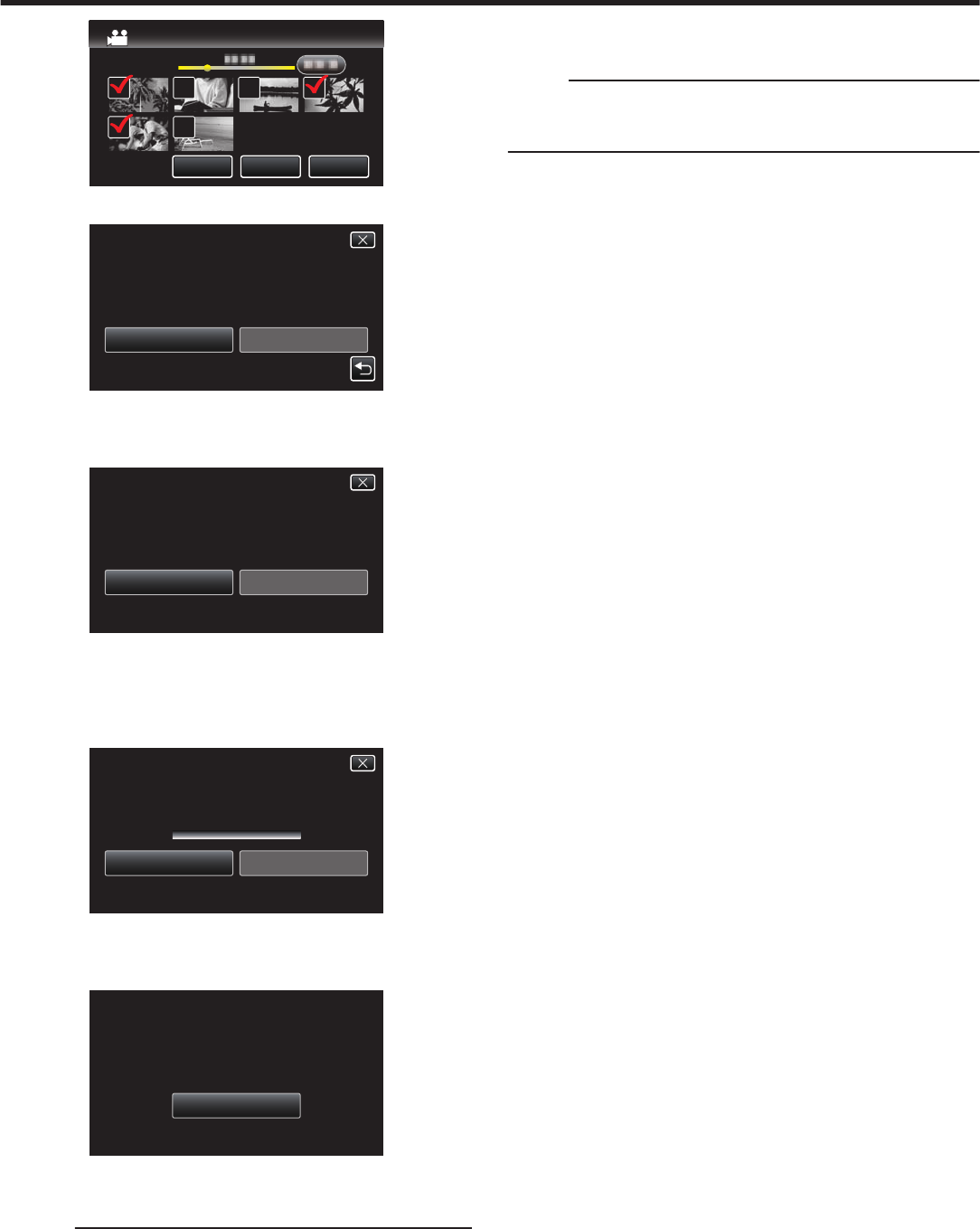
.
SAVEQUITCHECK
SELECT FROM SCENES
7
Tap “EXECUTE”.
.
RETURNEXECUTE
PREPARE AN EMPTY DISC
DVD:2 / DVD(DL):1
REQUIRED DISC SPACE
SELECT FROM SCENES
0
The number of discs required to copy the files is displayed.
Prepare the discs accordingly.
8
Tap “AUTO” or “BY DATE”. (A mode only)
.
BY DATE
AUTO
SELECT THE SORT METHOD
ON THE TOP MENU
CREATE HEADLINES
SELECT FROM SCENES
0
When “AUTO” is selected, videos with similar recording dates are
displayed in groups.
0
When “BY DATE” is selected, videos are displayed according to
recording dates.
9
Tap “EXECUTE”.
.
STOPEXECUTE
DVD(DL)1
DVD 02
REMAINING
SELECT FROM SCENES
0
When
“INSERT THE NEXT DISC TO CREATE OR PRESS STOP TO
EXIT” appears, change the disc.
10
Tap “OK” when “COMPLETED” is displayed.
.
OK
COMPLETED
SELECT FROM SCENES
11
Press and hold the M button for 2 seconds or more to turn off this unit
and disconnect the USB cable.
Caution :
0
Do not turn off the power or remove the USB cable until copying is
complete.
0
Files that are not on the index screen during playback cannot be copied.
Special files cannot be copied either.
0
All DVDs will be finalized automatically.
While
files cannot be added to the DVD-R/DVD-RW later, files can still be
added to the BD-R/BD-RE.
0
DVDs that are created in “DVD(AVCHD)” format are playable only on
AVCHD compatible devices.
Memo :
0
To check the created disc, refer to ““Playing Back with a BD Writer
(External Blu-ray Drive)” (A p. 96)
”.
“Playing Back with a BD Writer (External Blu-ray Drive)” (A p. 96)
Copying
95