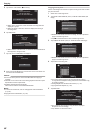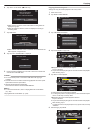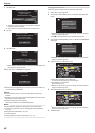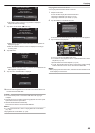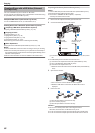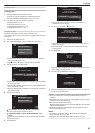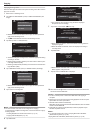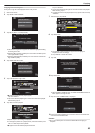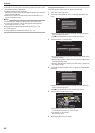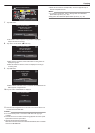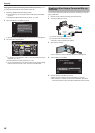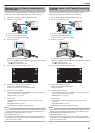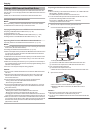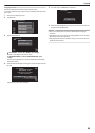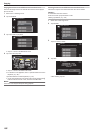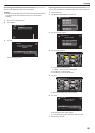0
Files that are not on the index screen during playback cannot be copied.
Special files cannot be copied either.
0
All DVDs will be finalized automatically.
While
files cannot be added to the DVD-R/DVD-RW later, files can still be
added to the BD-R/BD-RE.
0
DVDs that are created in “DVD(AVCHD)” format are playable only on
AVCHD compatible devices.
Memo :
0
A list of playlists is displayed on the top menu of the created DVD.
0
To check the created disc, refer to ““Playing Back with a BD Writer
(External Blu-ray Drive)” (A p. 96) ”.
“Playing Back with a BD Writer (External Blu-ray Drive)” (A p. 96)
0
To create a playlist
“Creating Playlists from the Recorded Videos” (A p.
79)
Copying Selected Files
Select and copy the desired videos or still images individually.
1
Select video or still image mode.
2
Tap “SELECT AND CREATE” (video) or “SELECT AND SAVE” (still
image).
.
PLAYBACK
SELECT AND CREATE
CREATE FROM ALL
VIDEO BACKUP
0
While the video mode is shown in the image, the same operations
apply for the still image mode.
0
Tap A to switch between the video and still image modes.
3
Tap “Blu-ray DISC” or “DVD(AVCHD)”.
.
DVD(AVCHD)Blu-ray DISC
CHANGE REC. MEDIA
SELECT AND CREATE
0
The
media changes to the tapped item. Select the appropriate setting
according to the disc.
0
Selecting “Blu-ray DISC” enables you to save videos in a Blu-ray disc
in the high definition quality.
0
Selecting “DVD(AVCHD)” enables you to save videos in a DVD in the
high definition quality.
4
Tap “SELECT FROM SCENES” (video) or “SELECT FROM IMAGES”
(still image).
.
SELECT FROM SCENES
CREATE BY PLAYLIST
CREATE BY DATE
SELECT AND CREATE
0
While the video mode is shown in the image, the same operations
apply for the still image mode.
0
Tap A to switch between the video and still image modes.
5
Tap on the videos or still images to copy.
.
QUITCHECK
SELECT FROM SCENES
0
A check mark appears on the selected file.
To remove the check mark, tap on the file again.
0
Tap “CHECK” to check the file.
After checking, tap J.
6
After selecting all the files, tap “SAVE”.
Copying
94