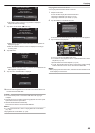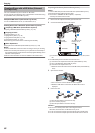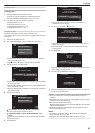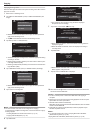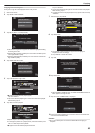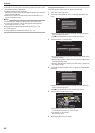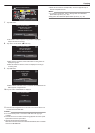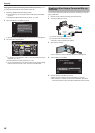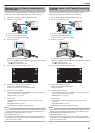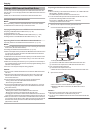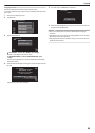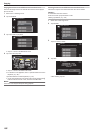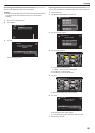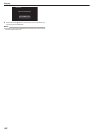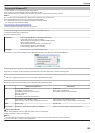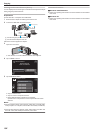Dubbing Files to a Disc by Connecting to a
DVD Recorder
You can dub videos in standard quality by connecting to a DVD recorder.
0
Refer also to the instruction manuals of the TV and DVD recorder.
1
Remove the AC adapter and battery pack from this unit.
2
Connect to a DVD recorder.
.
Red
White
Ye l l o w
To DC Connector
VCR/DVD Recorder
Audio Input (R)
Audio Input (L)
Video Input
Record
To AV Connector
Video Input
AV Cable (Provided)
AC Adapter To AC Outlet (110
V to 240 V)
A Connect using the provided AV cable.
B Connect the AC adapter to this unit.
0
Be sure to use the supplied AC adapter.
3
Open the LCD monitor.
.
A
0
Check if the recording mode is A.
0
If
the mode is B still image, tap B on the recording screen to display
the mode switching screen.
Tap A to switch the mode to video.
4
Tap “<<PLAY” to select the playback mode.
.
PLAY
REC
MENU
5
Prepare the TV/DVD recorder for recording.
0
Switch to a compatible external input.
0
Insert a disc (DVD-R, etc.) into the DVD recorder.
6
Prepare this unit for playback.
0
Set “VIDEO OUTPUT” in the “COMMON” menu to the aspect ratio
(“4:3” or “16:9”) of the connecting TV.
“ VIDEO OUTPUT ” (A p. 140)
7
Start recording.
0
Start playback on this unit and press the record button on the
recorder.
“Playing Back Videos” (A p. 63
)
0
After playback is complete, stop the recording.
Memo :
0
When
there are many videos to dub, you can create a playlist in advance
and play it back so that all your favorite videos can be dubbed at once.
“Creating Playlists with Selected Files” (A p. 79)
“Playing Back Playlists” (A p. 71)
0
To include the recording date and time during dubbing, set “DISPLAY
DATE/TIME” in the video playback menu to “ON”. Set “DISPLAY ON TV”
in the common menu to “ON”.
Dubbing Files to a VHS Tape by Connecting
to a VCR
You can dub videos in standard quality by connecting to a VCR.
0
Refer also to the instruction manuals of the TV and VCR.
1
Remove the AC adapter and battery pack from this unit.
2
Connect to a VCR/DVD recorder.
.
Red
White
Ye l l o w
To DC Connector
VCR/DVD Recorder
Audio Input (R)
Audio Input (L)
Video Input
Record
To AV Connector
Video Input
AV Cable (Provided)
AC Adapter To AC Outlet (110
V to 240 V)
A Connect using the provided AV cable.
B Connect the AC adapter to this unit.
0
Be sure to use the supplied AC adapter.
3
Open the LCD monitor.
.
A
0
Check if the recording mode is A.
0
If
the mode is B still image, tap B on the recording screen to display
the mode switching screen.
Tap A to switch the mode to video.
4
Tap “<<PLAY” to select the playback mode.
.
PLAY
REC
MENU
5
Prepare the TV/VCR for recording.
0
Switch to a compatible external input.
0
Insert a video tape.
6
Prepare this unit for playback.
0
Set “VIDEO OUTPUT” in the “COMMON” menu to the aspect ratio
(“4:3” or “16:9”) of the connecting TV.
“ VIDEO OUTPUT ” (A p. 140
)
7
Start recording.
0
Start playback on this unit and press the record button on the
recorder.
“Playing Back Videos” (A p. 63)
0
After playback is complete, stop the recording.
Memo :
0
When
there are many videos to dub, you can create a playlist in advance
and play it back so that all your favorite videos can be dubbed at once.
“Creating Playlists with Selected Files” (A p. 79)
“Playing Back Playlists” (A p. 71)
0
To include the recording date and time during dubbing, set “DISPLAY
DATE/TIME” in the video playback menu to “ON”. Set “DISPLAY ON TV”
in the common menu to “ON”.
Copying
97