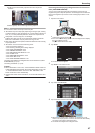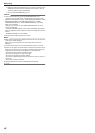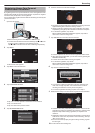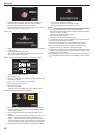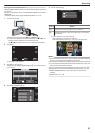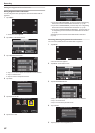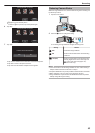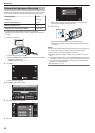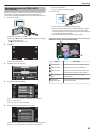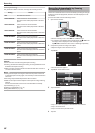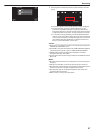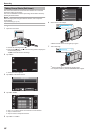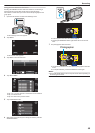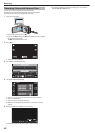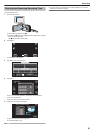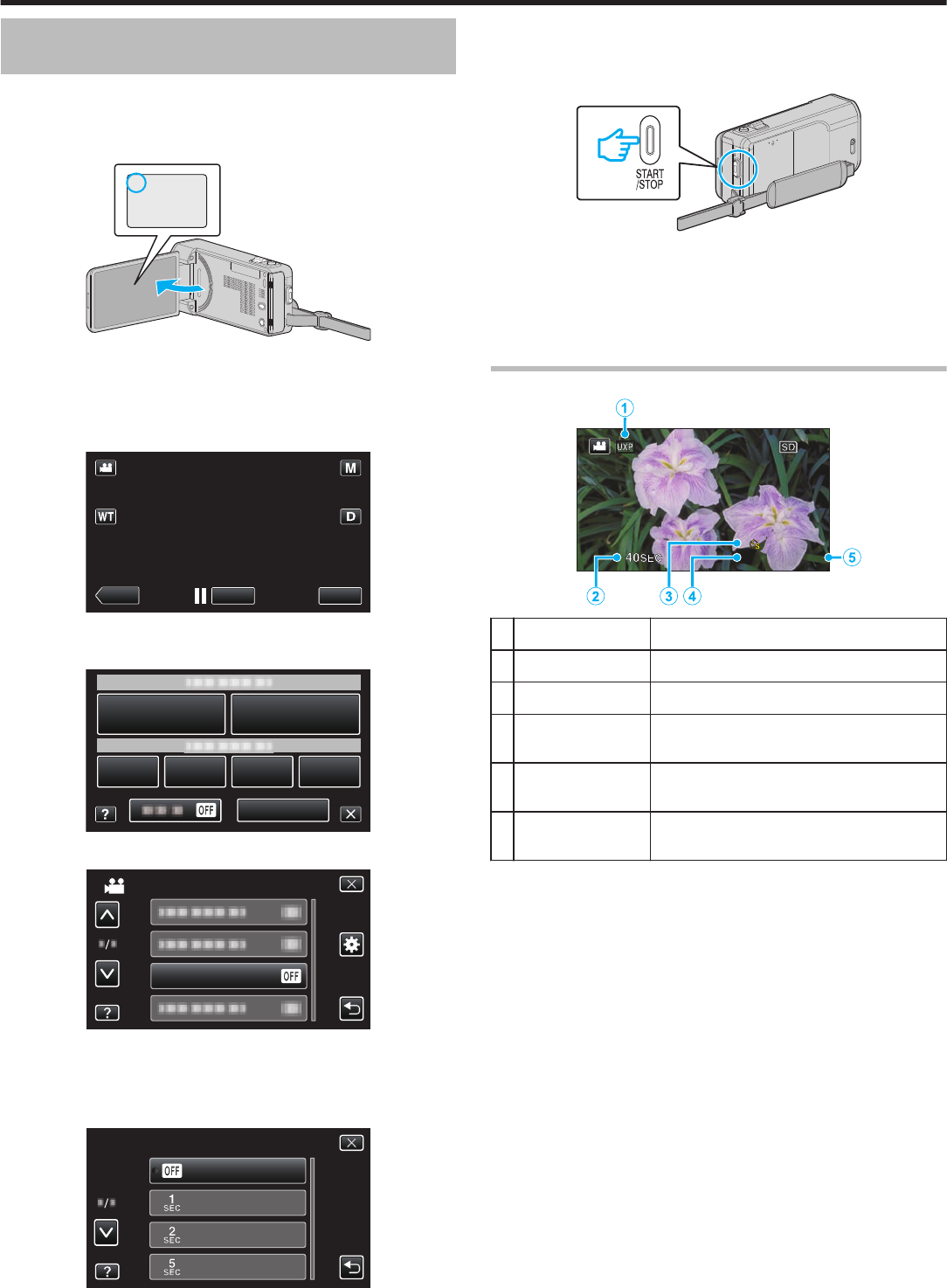
Recording at Intervals (TIME-LAPSE
RECORDING)
Enables the changes of a scene that occur slowly over a long period to be
shown within a short time by taking frames of it at a certain interval.
This is useful for making observations such as the opening of a flower bud.
1
Open the LCD monitor.
.
A
0
Check if the recording mode is A.
0
If
the mode is B still image, tap B on the recording screen to display
the mode switching screen.
Tap A to switch the mode to video.
2
Tap “MENU”.
.
REC
PLAY
MENU
0
The shortcut menu appears.
3
Tap “MENU” in the shortcut menu.
.
MENU
4
Tap “TIME-LAPSE RECORDING”.
.
TIME-LAPSE RECORDING
VIDEO
0
Tap 3 or 2 to move upward or downward for more selection.
0
Tap L to exit the menu.
0
Tap J to return to the previous screen.
5
Tap to select a recording interval (1 to 80 seconds).
.
5SEC INTERVAL
2SEC INTERVAL
1SEC INTERVAL
OFF
TIME-LAPSE RECORDING
0
The
greater the number of seconds, the longer the recording interval.
0
Tap 3 or 2 to move upward or downward for more selection.
0
Tap L to exit the menu.
0
Tap J to return to the previous screen.
6
Start recording.
.
0
A frame is taken at intervals of the selected period.
0
When the recording interval is set to “20SEC INTERVAL” or higher,
this unit switches to the power-saving mode between recordings.
At the next point to record, the power-saving mode will be turned off
and recording will start automatically.
0
Press the START/STOP button again to stop recording.
Indications During Time-Lapse Recording
.
0:00:01 [5:56]
0:00:01 [5:56]
0:00:00:01
0:00:00:01
Display Description
A
Video Quality Displays the icon of the video quality that is set.
B
Speed Indicator Displays the recording interval that is set.
C
Recorded Time Displays the actual recorded time of the video.
Recorded time increases in units of frames.
D
Actual Elapsed
Time
Displays the actual elapsed time after
recording starts.
E
Remaining
Recording Time
Remaining time left to record with the currently
selected video quality.
Recording
55