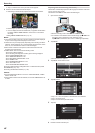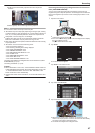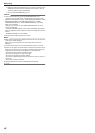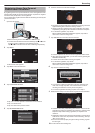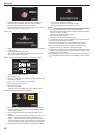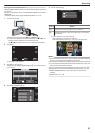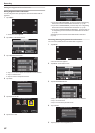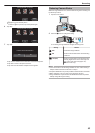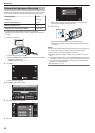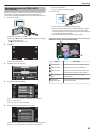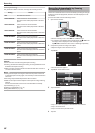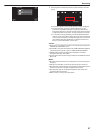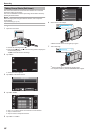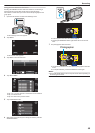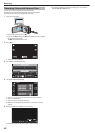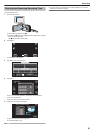Slow-motion (High-speed) Recording
You
can record videos in slow-motion by increasing the recording speed to
emphasize the movements, and play back the slow-motion video smoothly.
This is a handy function for checking movements, such as golf swings.
Recording Speed 300 fps
Image Size 720×480
Maximum Recording Time 120 m
Maximum Playback Time 12 h
Image Size when Connected to Monitor 1920×1080
0
The playback time will be 6 times of the actual recorded time.
(Example: If the recorded time is 1 minute, the playback time will be 6
minutes.)
1
Open the LCD monitor.
.
A
0
Check if the recording mode is A.
0
If
the mode is B still image, tap B on the recording screen to display
the mode switching screen.
Tap A to switch the mode to video.
2
Tap “MENU”.
.
REC
PLAY
MENU
0
The shortcut menu appears.
3
Tap “MENU” in the shortcut menu.
.
MENU
4
Tap “HIGH SPEED RECORDING”.
.
VIDEO
HIGH SPEED RECORDING
5
Tap “ON”.
.
OFF
ON
HIGH SPEED RECORDING
0
When “ON” is tapped, 300 frames can be recorded in 1 second.
0
To cancel high-speed recording, tap “OFF”.
6
Start recording.
.
0
Press the START/STOP button again to stop recording.
0
Settings of high-speed recording are not saved when the power is
turned off.
Memo :
0
Images may appear grainier than other videos. The image displayed on
the LCD monitor during recording also may also appear grainier.
0
Audio sound is not recorded together with the video.
0
When high-speed recording is enabled, only the optical zoom can be
used.
0
During high-speed recording, “TOUCH PRIORITY AE/AF” is set to “OFF”
. In addition, as “DIS” is set to “OFF”, it is recommended that a tripod be
used, and recording be performed in a bright location with the subject
magnified as much as possible.
“Tripod Mounting” (A p. 19)
Recording
54