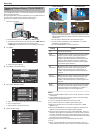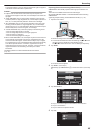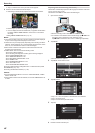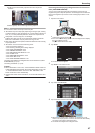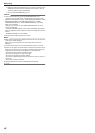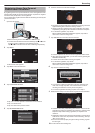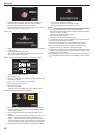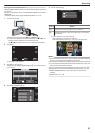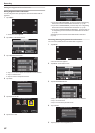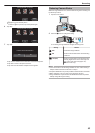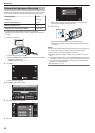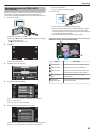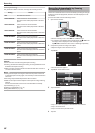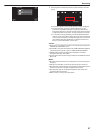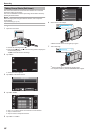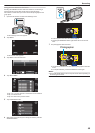Editing the Registered Face Information
Editing Registered Face Information
You can change the name, priority level, and face information that are
registered.
1
Tap “MENU”.
.
REC
PLAY
MENU
0
The shortcut menu appears.
2
Tap “MENU” in the shortcut menu.
.
MENU
3
Tap “FACE REGISTRATION”.
.
FACE REGISTRATION
VIDEO
0
Tap 3 or 2 to move upward or downward for more selection.
0
Tap L to exit the menu.
0
Tap J to return to the previous screen.
4
Tap “EDIT”.
.
CANCEL
EDIT
REGISTER NEW FACE
FACE REGISTRATION
5
Tap the person to edit.
.
JOHN MIKE
KEN
STOP
TOUCH PERSON TO EDIT
6
Tap the item to edit.
.
STOP
CHANGE ORDER OF PRIORITY
CHANGE NAME
RECORD AGAIN
0
If you select “RECORD AGAIN”, proceed to step 6 in “
“Registering
Human Face Personal Authentication Information” (A p. 49) ”.
0
If you select “CHANGE NAME”, proceed to step 12 in ““Registering
Human Face Personal Authentication Information” (A p. 50) ”.
0
If you select “CHANGE ORDER OF PRIORITY”, proceed to step 13
in ““Registering Human Face Personal Authentication Information”
(A p. 50) ”.
“Registering Human Face Personal Authentication Information”
(A p. 49)
Canceling (Deleting) Registered Face Information
You can cancel (delete) the face information that is registered.
1
Tap “MENU”.
.
REC
PLAY
MENU
0
The shortcut menu appears.
2
Tap “MENU” in the shortcut menu.
.
MENU
3
Tap “FACE REGISTRATION”.
.
FACE REGISTRATION
VIDEO
0
Tap 3 or 2 to move upward or downward for more selection.
0
Tap L to exit the menu.
0
Tap J to return to the previous screen.
4
Tap “CANCEL”.
.
CANCEL
EDIT
REGISTER NEW FACE
FACE REGISTRATION
5
Tap the person to cancel registration of.
Recording
52