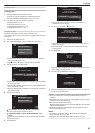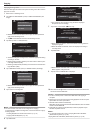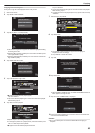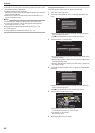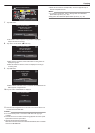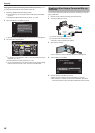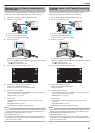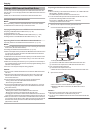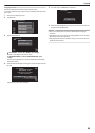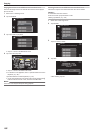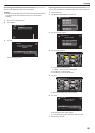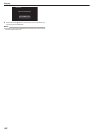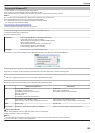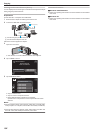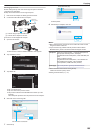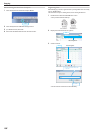Copying All Files
All videos or still images recorded on this unit will be copied.
You
can also select and copy only the videos or still images that have never
been copied.
1
Select video or still image mode.
2
Tap “BACK UP”.
.
BACK UP
VIDEO BACKUP
3
Tap the desired method.
.
UNSAVED SCENES
ALL SCENES
BACK UP
0
“ALL SCENES” (video)/“ALL IMAGES” (still image):
All videos or still images in this unit are copied.
0
“UNSAVED SCENES” (video)/“UNSAVED IMAGES” (still
image):
Videos or still images that have never been copied are automatically
selected and copied.
4
Check
that there is sufficient remaining space on the hard disk drive and
tap “YES”.
.
NOYES
START TO BACKUP?
FREE SPACE : 0,007,768MB
REQ SPACE : 147MB
15 SCENES
ALL SCENES
0
Backup starts when “YES” is tapped.
5
Tap “OK” when “COMPLETED” is displayed.
.
OK
SAVED
ALL SCENES
6
Press and hold the M button for 2 seconds or more to turn off this unit
and disconnect the USB cable.
Caution :
0
Do not turn off the power or remove the USB cable until copying is
complete.
0
Files that are not on the index screen during playback cannot be copied.
Special files cannot be copied either.
0
Copying may take time. (For example, saving 1 hour video in XP mode
takes about 20 minutes.)
Copying
99