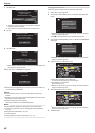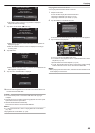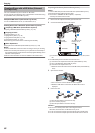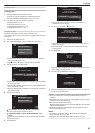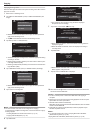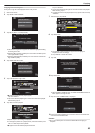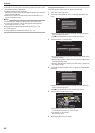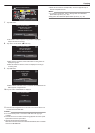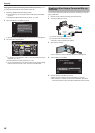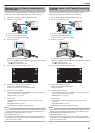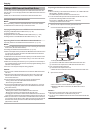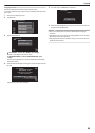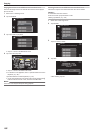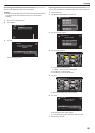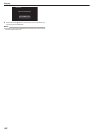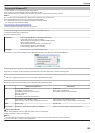Playing Back with a BD Writer (External Blu-ray Drive)
You can play back the Blu-ray discs created on this unit.
1
Preparing a BD Writer (External Blu-ray Drive)
0
Insert the Blu-ray disc to play back into the BD writer (external Blu-
ray drive).
“Preparing a BD Writer (External Blu-ray Drive)” (A p. 90)
2
Tap “PLAYBACK” in the BACK-UP menu.
.
PLAYBACK
SELECT AND CREATE
CREATE FROM ALL
VIDEO BACKUP
0
An
index screen (thumbnail display) of the videos in the disc appears.
3
Tap on the file to start playback.
.
2012
PLAYBACK
0
For details on video playback, refer to “
“Operation Buttons for Video
Playback” (A p. 63) ”.
“Operation Buttons for Video Playback” (A p. 63)
0
To exit, stop playback and turn off the camcorder by pressing the M
button for about 2 seconds. Then, disconnect the USB cable.
Creating a Disc Using a Connected Blu-ray
Recorder
You can create discs using a Blu-ray recorder by connecting it to this unit
using a USB cable.
1
Remove the AC adapter and battery pack from this unit.
2
Connect to a Blu-ray recorder.
.
USB USB
DC
Blu-ray Recorder
AC Adapter To AC
Outlet (110 V to 240 V)
USB Cable
(Provided)
A Connect using the provided USB cable.
B Connect the AC adapter to this unit.
0
Be sure to use the supplied AC adapter.
3
Open the LCD monitor.
.
0
This unit turns on and the “SELECT DEVICE” screen appears.
4
Tap “CONNECT TO OTHER”.
.
CONNECT TO OTHER
TYPE TO CONNECT
SELECT DEVICE
SELECT DEVICE
5
Perform dubbing on the Blu-ray recorder.
0
Refer also to the instruction manual of the Blu-ray recorder.
0
After dubbing is complete, disconnect the USB cable. Operations
cannot
be performed on this unit until the USB cable is disconnected.
Copying
96