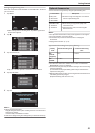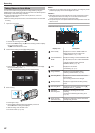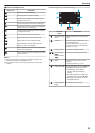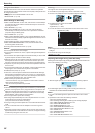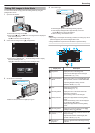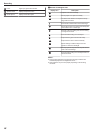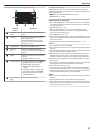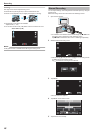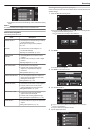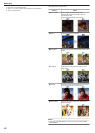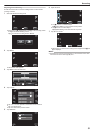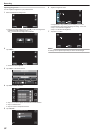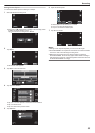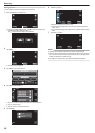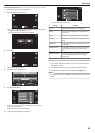.
SCENE SELECT
VIDEO
0
For
details on the various manual settings, refer to “Manual Recording
Menu”.
Memo :
0
The manual settings are displayed only in the manual mode.
Manual Recording Menu
The following items can be set.
Name Description
SCENE SELECT
0
Recordings
that suit the shooting conditions
can be performed easily.
“Shooting According to Scene (Subject)”
(A p. 29)
FOCUS
0
Use manual focus if the subject is not
focused automatically.
“Adjusting Focus Manually” (A p. 31
)
BRIGHTNESS
ADJUST
0
Overall brightness on the screen can be
adjusted.
0
Use this when recording in a dark or bright
location.
“Adjusting Brightness” (A p. 32)
SHUTTER SPEED
0
Shutter speed can be adjusted.
0
Use this when shooting a fast-moving
subject or to emphasize the subject’s
movement.
“Setting Shutter Speed” (A p. 33
)
APERTURE PRIORITY
0
You can adjust the aperture to capture an
image with only the subject in focus while
blurring the surroundings.
“Setting Aperture” (A p. 34
)
WHITE BALANCE
0
Overall
color on the screen can be adjusted.
0
Use this when the color on the screen
appears differently from the actual color.
“Setting White Balance” (A p. 35)
BACKLIGHT COMP.
0
Corrects the image when the subject
appears dark due to backlight.
0
Use this when shooting against the light.
“Setting Backlight Compensation” (A p. 36
)
TELE MACRO
0
Use
this to take close-up (macro) shots of the
subject.
“Taking Close-up Shots” (A p. 37)
Shooting According to Scene (Subject)
Common scenes that are often encountered can be recorded with the most
suitable settings.
1
Select the Manual recording mode.
.
REC
PLAY
MENU
0
If the mode is P Intelligent Auto, tap P on the recording screen
to display the mode switching screen.
Tap H to switch the recording mode to Manual.
.
intelligent AUTO
MANUAL
2
Tap “MENU”.
.
REC
PLAY
MENU
0
The shortcut menu appears.
3
Tap “MENU” in the shortcut menu.
.
MENU
4
Tap “SCENE SELECT”.
.
SCENE SELECT
VIDEO
0
Tap 3 or 2 to move upward or downward for more selection.
0
Tap L to exit the menu.
0
Tap J to return to the previous screen.
5
Tap the appropriate scene.
.
NIGHTALIVE
OFF
SCENE SELECT
PORTRAIT
NIGHT
Recording
29