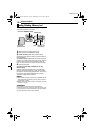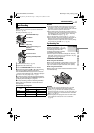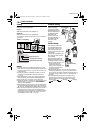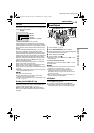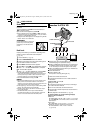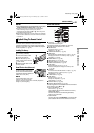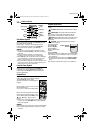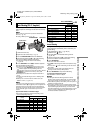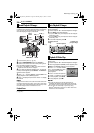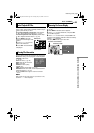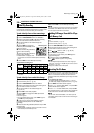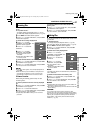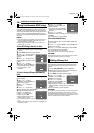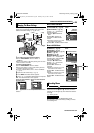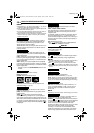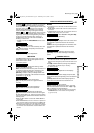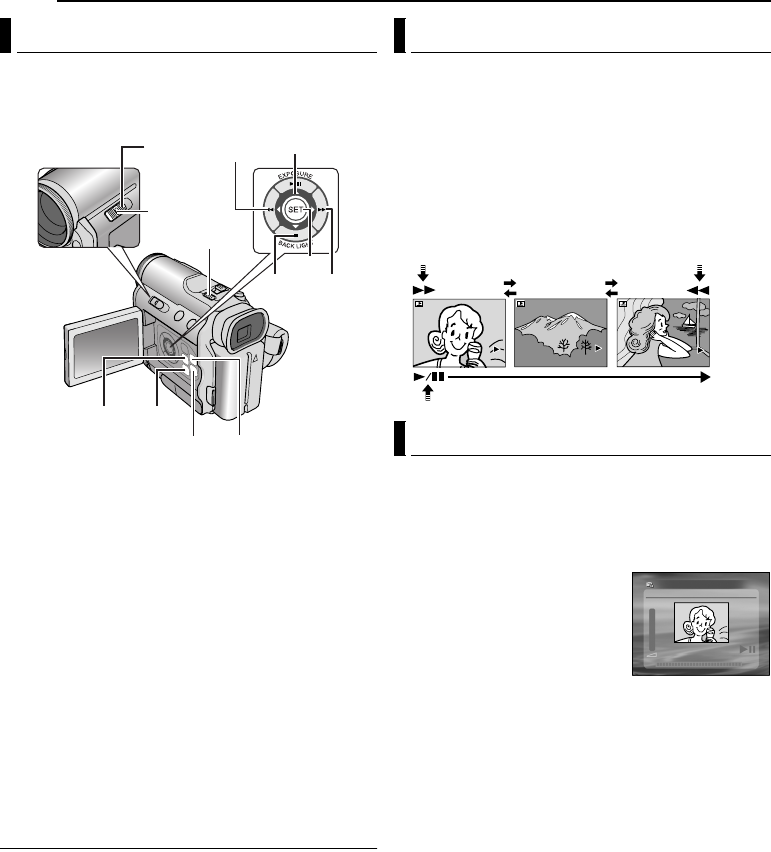
24 EN
MasterPage: Heading0_Left
D.S.C. PLAYBACK
Images shot with the camcorder are automatically
numbered, then stored in numerical order in the memory
card. You can view the stored images, one at a time,
much like flipping through a photo album.
1 Load a memory card. (੬ pg. 16)
2 Set the VIDEO/MEMORY Switch to “MEMORY”.
3 Set the Power Switch to “PLAY” while pressing down
the Lock Button located on the switch.
● The type of file (IMAGE or E-MAIL CLIP) which has been
played back at the last time is displayed.
4 If the video clip playback (E-MAIL CLIP, see the right
column) screen appears, press SELECT. The MEMORY
SELECT screen appears.
5 Press r or t to select “IMAGE”, and press SET. The
image playback screen (IMAGE) appears.
6 Press w to display the previous file. Press e to display
the next file.
NOTE:
Images shot and stored on the card with another device with
resolutions other than “640 x 480”, “1024 x768”, “1280 x 960”
and “1600 x 1200” will be displayed as thumbnails only. These
thumbnail images cannot be transferred to a PC.
Playback Zoom
Available only with the remote control (provided).
(੬ pg. 22)
You can run through all the images stored in memory
card automatically.
1 Perform steps 1 – 5 in “Normal Playback Of Images”.
2 Press 4/9 to start Auto Playback.
● If you press 3 during Auto Playback, files are displayed
in descending order.
● If you press 5 during Auto Playback, files are displayed
in ascending order.
3 To end Auto Playback, press 8.
You can view video clips (੬ pg. 26) stored in the
memory card.
1 Perform steps 1 – 3 in “Normal Playback Of Images”.
2 If the image playback (IMAGE) screen appears, press
SELECT. The MEMORY SELECT screen appears.
3 Press r or t to select “E-MAIL
CLIP”, and press SET. The video
clip playback screen (E-MAIL
CLIP) appears.
4 Press w to select the previous
file. Press e to select the next file.
5 To start playback, press 4/9.
6 To stop playback, press 8.
NOTES:
● The video clip files stored with this camcorder are
compatible with MPEG4. Some MPEG4 files stored with
other devices cannot be played back with this camcorder.
● You can also view video clips on your PC by using
Windows
®
Media Player version 6.4 or later. Refer to the
instructions of PC and software.
Normal Playback Of Images
Power
Switch
Lock
Button
8 (
t)
E-MAIL/INFO
4/9 (
r)
5 (
e)
3 (
w)
VIDEO/
MEMORY
SELECT
MENU
INDEX
SET
Auto Playback Of Images
To display the next
image
To display the
previous image
Playback Of Video Clips
100-0013
100-0014
100-0015
Auto Playback
Normal Playback
E-MAIL CLIP
GR-DZ9_DZ7US_06DSC.fm Page 24 Thursday, May 27, 2004 7:43 PM