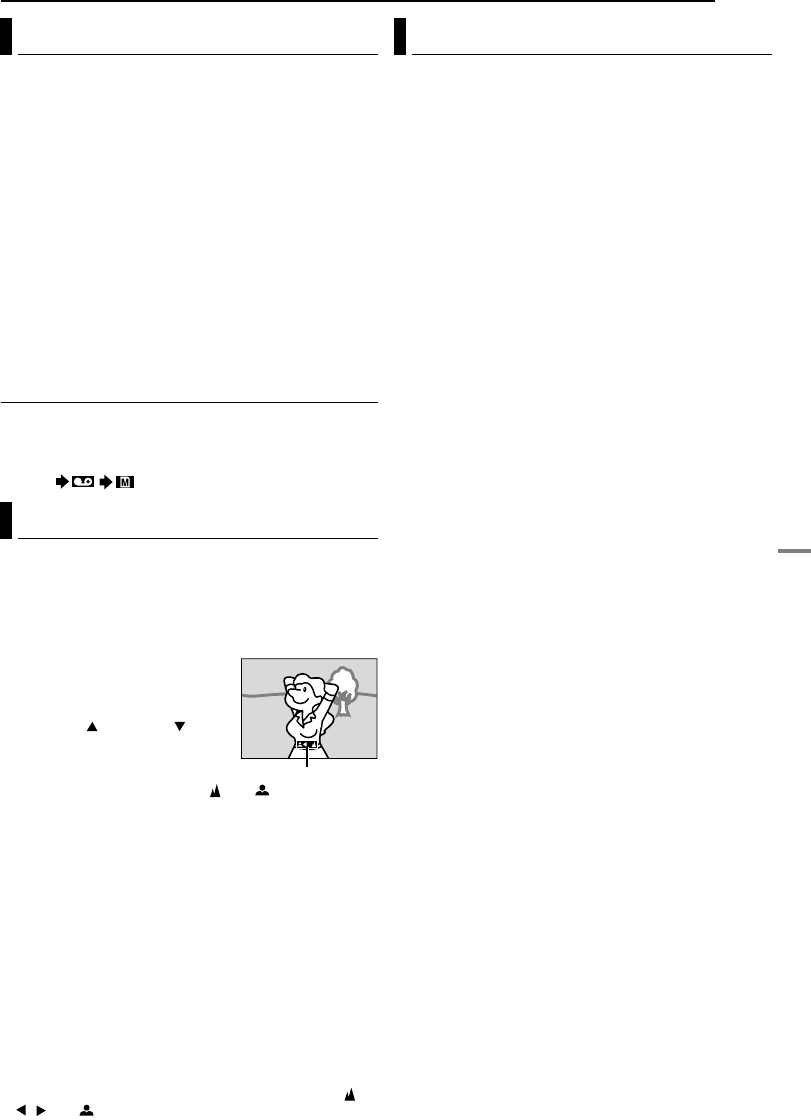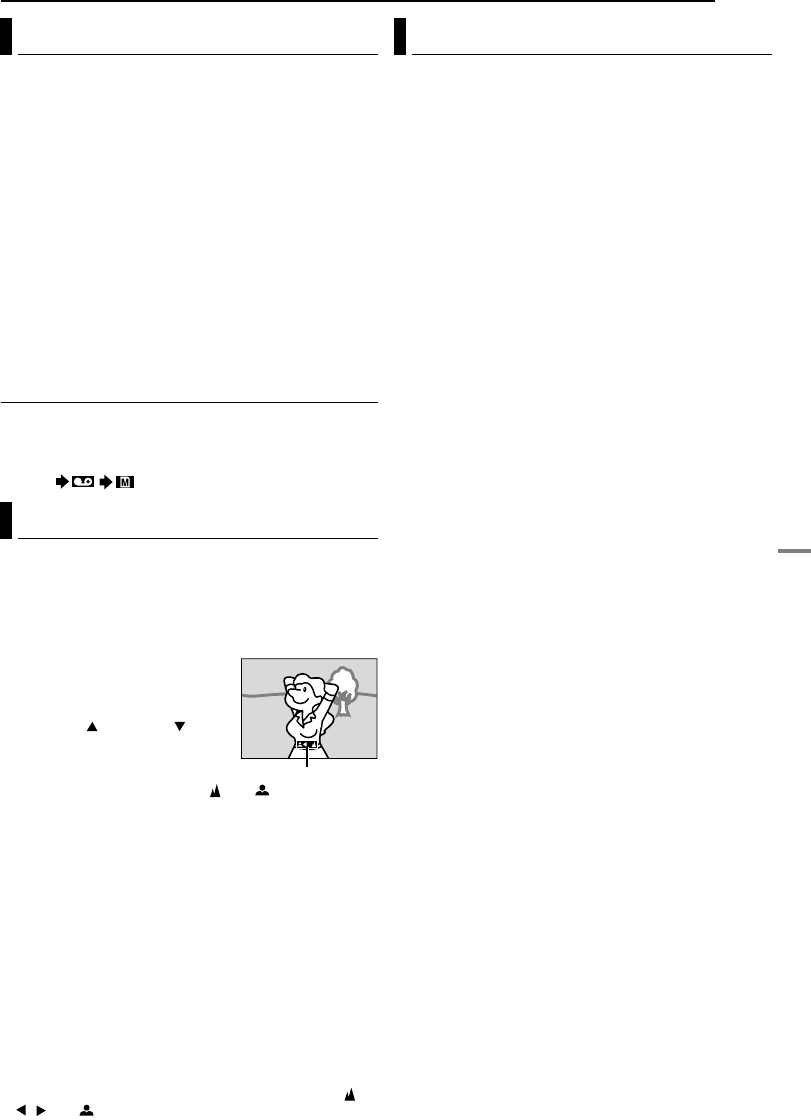
FEATURES FOR RECORDING
EN 35
MasterPage: Advan_Right
ADVANCED FEATURES
This feature lets you record still images that look like
photographs onto a tape.
1 Set the VIDEO/MEMORY Switch to “VIDEO”.
2 Set the Power Switch to “M”.
3 Set “SNAP MODE” to the desired mode.
(੬ pg. 29, 30)
4 Press SNAPSHOT.
● There is the sound effect of a shutter closing.
● The “O” indication appears and a still image will be
recorded for approx. 6 seconds, then the camcorder re-
enters the Record-Standby mode.
● You can perform Snapshot also during recording. A still
image will be recorded for approx. 6 seconds, then the
normal recording resumes.
● Regardless of the Power Switch position (“A” or “M”),
Snapshot recording takes place using the selected
Snapshot mode.
● Flash will not work in “VIDEO” mode.
Motor Drive Mode
Keeping SNAPSHOT pressed in step 4 provides an
effect similar to serial photography. (Interval between still
images: approx. 1 second)
● The Motor Drive mode is disabled when “REC SELECT” is
set to “ / ”. (੬ pg. 32)
The camcorder’s Full Range AF system offers
continuous shooting ability from close-up (as close as
approx. 5 cm (2") to the subject) to infinity.
However, correct focus may not be obtained depending
on the shooting condition. In this case, use the manual
focus mode.
1 Set the Power Switch to “M”.
2 Press the FOCUS lever. The
manual focus indicator appears.
3 Slide up ( ) or down ( )
the FOCUS lever to focus on a
subject.
● When the focus level cannot be
adjusted any further or closer, “” or “” will blink.
4 Press SET. Focus adjustment is complete.
To reset to Auto Focus
Press FOCUS once.
Manual focus is recommended in situations listed
below.
● When two subjects overlap in the same scene.
● When illumination is low.*
● When the subject has no contrast (difference in brightness
and darkness), such as a flat, one-color wall, or a clear,
blue sky.*
● When a dark object is barely visible in the LCD monitor or
the viewfinder.*
● When the scene contains minute patterns or identical
patterns that are regularly repeated.
● When the scene is affected by sunbeams or light reflecting
off the surface of a body of water.
● When shooting a scene with a high-contrast background.
* The following low-contrast warnings appear blinking: ,
, and .
Manual exposure control is recommended in the
following situations:
● When shooting using reverse lighting or when the
background is too bright.
● When shooting on a reflective natural background such as
at the beach or when skiing.
● When the background is overly dark or the subject is bright.
1 Set the Power Switch to “M”.
2 Press EXPOSURE.
● The exposure control indicator appears.
3 To brighten the image, press e. To darken the image,
press w. (maximum ±6)
● +3 exposure has the same effect as the backlight
compensation. (੬ pg. 36)
● –3 exposure has the same effect as when “r” is set to
“SPOTLIGHT”. (੬ pg. 38)
4 Press SET. Exposure adjustment is complete.
To return to automatic exposure control
Press EXPOSURE twice. Or, set the Power Switch to
“A”.
NOTES:
● You cannot use the manual exposure control at the same
time when “r” is set to “SPOTLIGHT” or “SNOW”
(੬ pg. 38), or with the backlight compensation.
● If the adjustment does not cause any visible change in
brightness, set “GAIN UP” to “AUTO”. (੬ pg. 29, 30)
Snapshot (For Video Recording)
Manual Focus
Manual focus indicator
Exposure Control
GR-DZ9_DZ7US_07Advanced.fm Page 35 Wednesday, June 2, 2004 7:11 PM