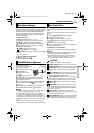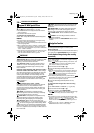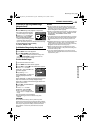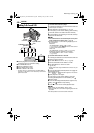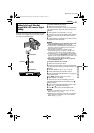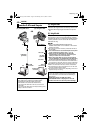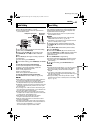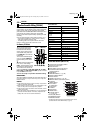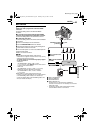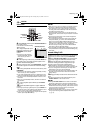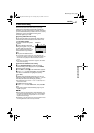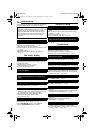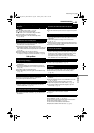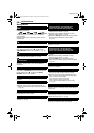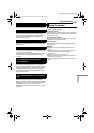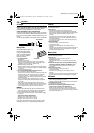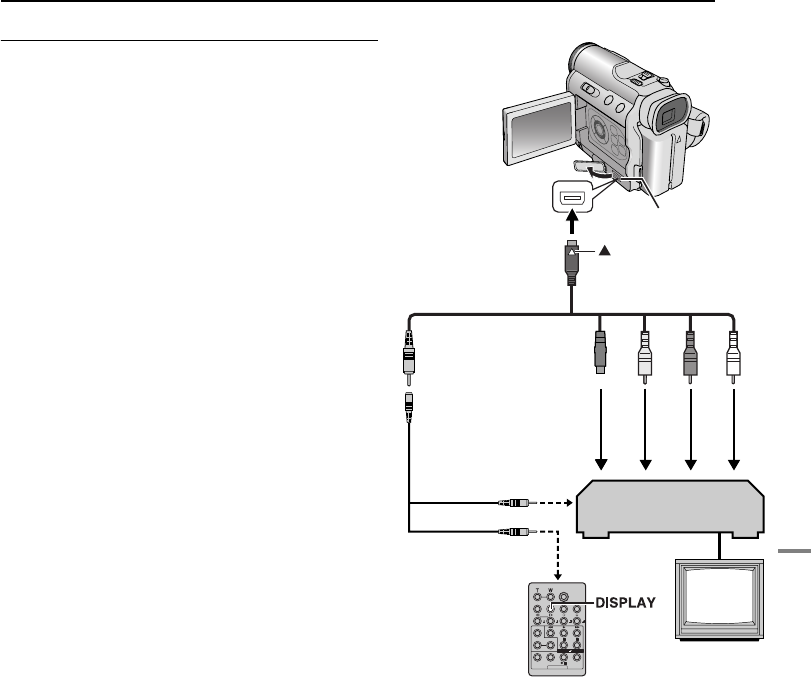
EDITING
EN 45
MasterPage: Advan_Right
ADVANCED FEATURES
Make Connections
Also refer to page 20.
1 A A JVC VCR equipped with a Remote PAUSE
connector
Connect the editing cable to the Remote PAUSE
connector.
B A JVC VCR not equipped with a Remote PAUSE
connector but equipped with an R.A.EDIT connector
Connect the editing cable to the R.A.EDIT connector.
C A VCR other than above
Connect the editing cable to the remote control’s PAUSE
IN connector.
2 Insert a recorded tape into the camcorder.
3 Set the VIDEO/MEMORY Switch to “VIDEO”.
4 Set the Power Switch to “PLAY” while pressing down
the Lock Button located on the switch.
5 Turn the VCR power on, insert a recordable tape and
engage the AUX mode.
● Refer to the VCR’s instructions.
NOTES:
● Before Random Assemble Editing, make sure the
indications do not appear on the TV monitor. If they do, they
will be recorded onto the new tape.
To choose whether or not the following displays appear
on the connected TV
•Date/time
Set “DATE/TIME” to “AUTO”, “ON” or “OFF”.
(੬ pg. 29, 33) Or, press DISPLAY on the remote control
to turn on/off the date indication.
•Time code
Set “TIME CODE” to “OFF” or “ON”. (੬ pg. 29, 33)
•Indications other than date/time and time code
Set “ON SCREEN” to “OFF”, “LCD” or “LCD/TV”.
(੬ pg. 29, 33)
● When editing on a VCR equipped with a DV input
connector, an optional DV cable can be connected instead
of the S/AV/Editing cable. However, it is necessary to
connect the editing cable of the S/AV/Editing cable to the
VCR. (For details, see step 1.)
A Black to S-VIDEO IN*
B Yellow to VIDEO IN
C Red to AUDIO R IN
D White to AUDIO L IN
* Connect when your TV/VCR has an S-VIDEO IN
connector. In this case, it is not necessary to connect the
yellow video cable.
** If necessary, use this cable provided with the remote
control kit RM-V717KITU for connections.
12 34
VCR
TV
AB To Remote PAUSE or
R.A.EDIT
C To PAUSE IN
Open the cover.
S/AV/Editing cable
(provided)
To AV
Editing extension cable
(optional)**
mark
GR-DZ9_DZ7US_07Advanced.fm Page 45 Thursday, May 27, 2004 7:47 PM