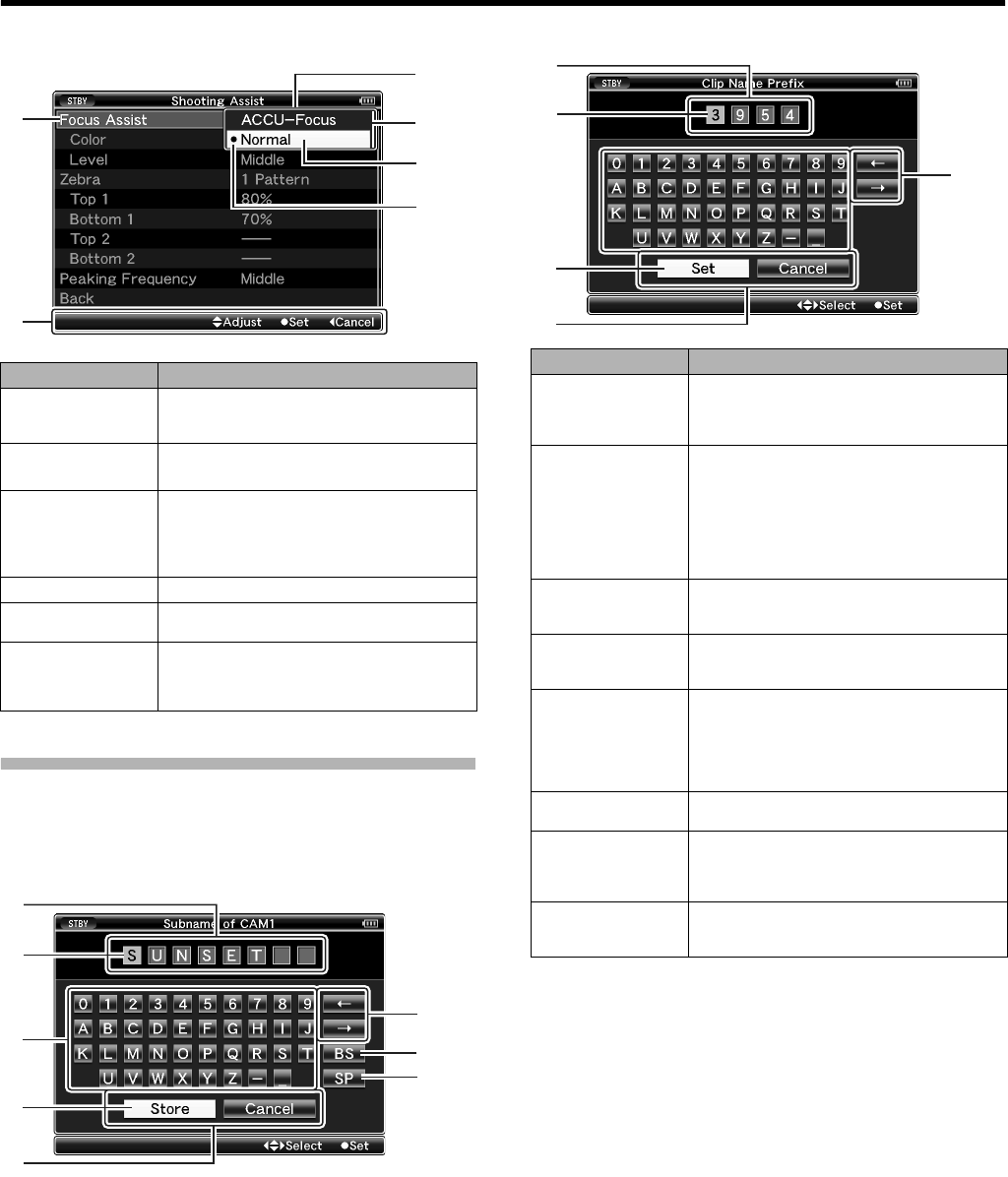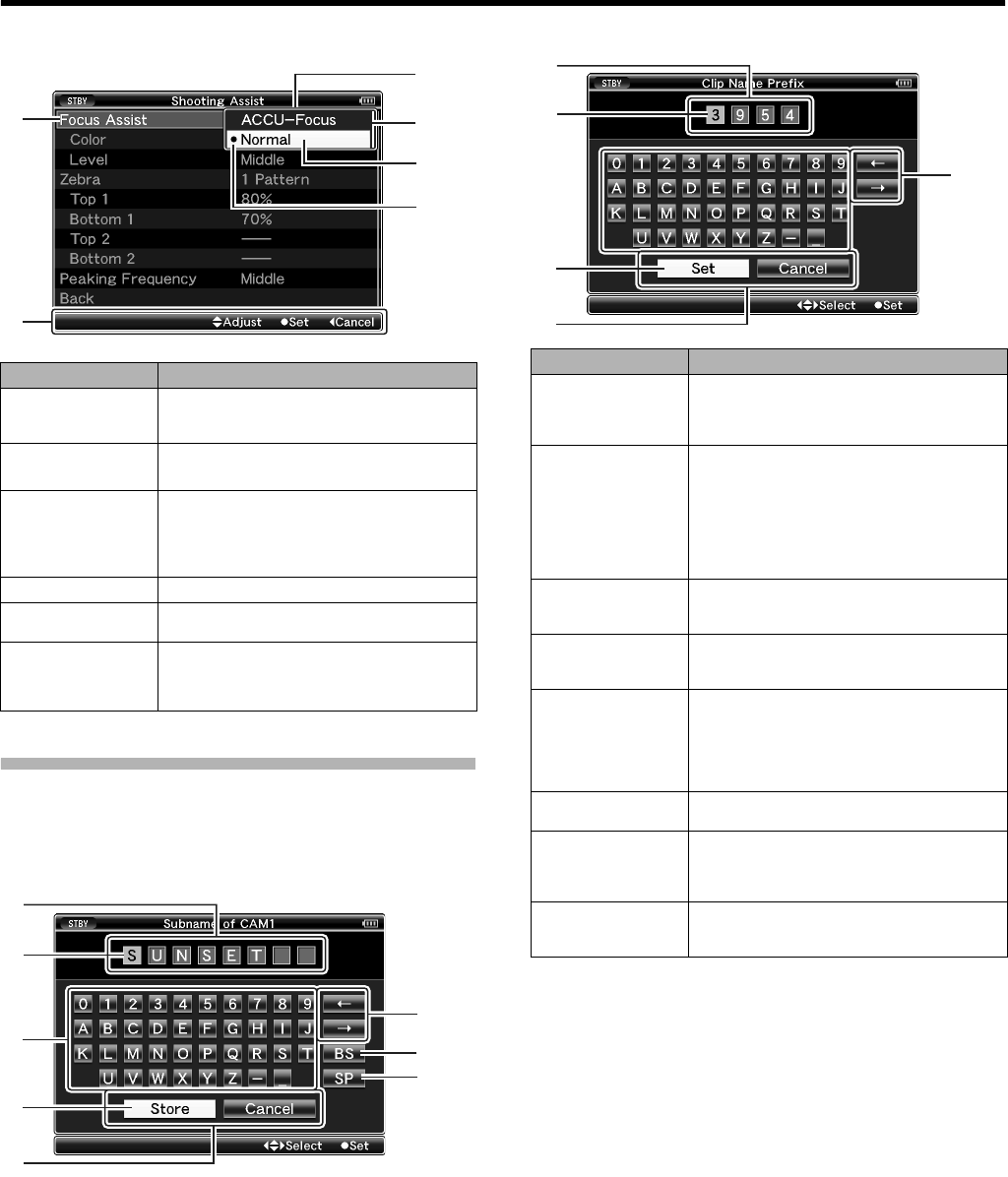
67
Ⅵ Changing Setting Values
Text Input with Software Keyboard
Use the software keyboard to enter the [Scene File]/[Picture
File] subname and [Clip Name Prefix].
Ⅵ [Scene File]/[Picture File] (A Page 112)
Ⅵ [Clip Name Prefix] (A Page 72)
Name Description
A Menu Item to
Change
Menu item to be changed.
A list of setting values C appears in a pop-
up.
B Operation
Guide
Guide for the current operation buttons.
C List of Setting
Values
A pop-up displaying a list of setting values
for selection.
The height of the pop-up depends on the
number of settings available. Use the scroll
bar D to confirm the current display status.
D Scroll Bar
Indicates the scroll position.
E Cursor
Indicates the selected item. Use the cross-
shaped button (JK) to move the cursor.
F Setting Values
Before
Change
Setting values before changing. R appears
at the beginning of the item.
D
C
E
F
G
A
B
D
E
H
F
C
Name Description
A Character
Entry Field
Field for entering the title.
You can enter up to 8 characters for the
[Scene File]/[Picture File] subname or up to
4 characters for the [Clip Name Prefix].
B Character
Cursor
Select a character using the key cursor D,
and press the Set button (R) to input the
selected character at the position of the
character cursor. The character cursor
moves to the next position on the right each
time a character is input.
The cursor can be moved using the arrow
keys F.
C Character
Keys
Use the cross-shaped button (JKH I) to
move the key cursor D to the character you
want to enter.
D Key Cursor
Indicates the currently selected character or
item. Use the cross-shaped button (JKH I)
to move the cursor.
E Confirmation
Buttons
Select [Set]/[Store] and press the Set button
(R) to confirm the title.
Select [Cancel] and press the Set button (R)
on the side control panel of the camera
recorder to abort character input and return
to the previous screen.
F Arrow Keys
Moves the position of the character cursor
B.
G [BS]
Backspace
Key
Select [BS] and press the Set button (R) on
the side control panel to delete the
character on the left of the character cursor
B.
H [SP] Space
Key
Select [SP] and press the Set button (R) on
the side control panel to enter a space at the
current position of the character cursor B.
A
B
D
E
F