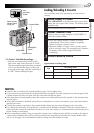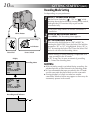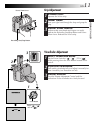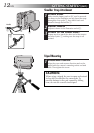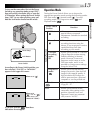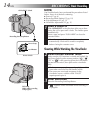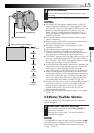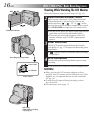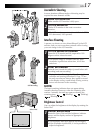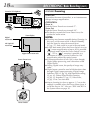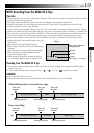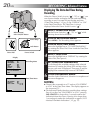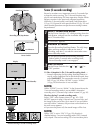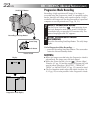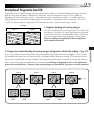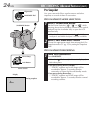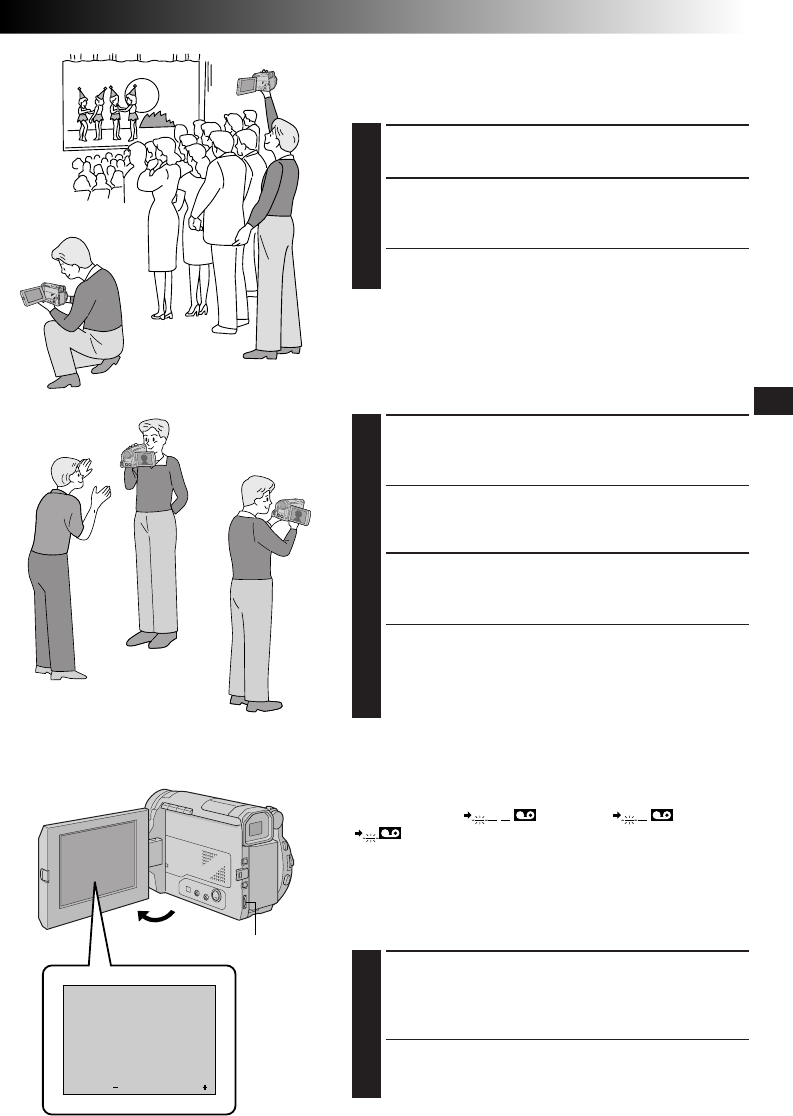
EN17
RECORDING
BRIGHT
– – – – –
6
– – – – –
Journalistic Shooting
In some situations different angles of shooting may be
required for more dramatic results.
1
OPEN LCD MONITOR
Make sure the LCD monitor is fully open.
2
TILT LCD MONITOR
Tilt the LCD monitor in the most convenient
direction.
•The LCD monitor can rotate almost full circle (270°:
90° downward, 180° upward).
Interface Shooting
A person you shoot can view himself/herself in the LCD
monitor, and you can even shoot yourself while viewing
your own image in the LCD monitor.
1
TILT LCD MONITOR UPWARD
Open the LCD monitor and tilt it upward to 180
degrees so that it faces forward.
•The monitor image is inverted vertically. If the
viewfinder is pulled out at that time, it will also
switch on.
2
START RECORDING
Point the lens toward the subject (yourself when self-
recording) and start recording.
•During Interface Shooting, the “Tape Running”
indicator and warning indications (੬ pg. 75) are
the only ones that are shown; they appear reversed
in the display as they would when viewing a mirror,
but are not reversed in the recording.
NOTE:
The tape remaining indicator does not appear during
interface shooting. However, when the remaining time
reaches 2 minutes, the indicator appears showing the
remaining time: (blinking) (blinking)
(blinking)
Brightness Control
You can adjust the brightness of the display by rotating the
Select Dial.
1
ADJUST BRIGHTNESS
Rotate the Select Dial until the brightness indicator
moves and the display reaches its appropriate
brightness.
•The brightness indication appears on the display.
•If the viewfinder is pulled out, it is also possible to
adjust its brightness.
Select Dial
Self-Recording