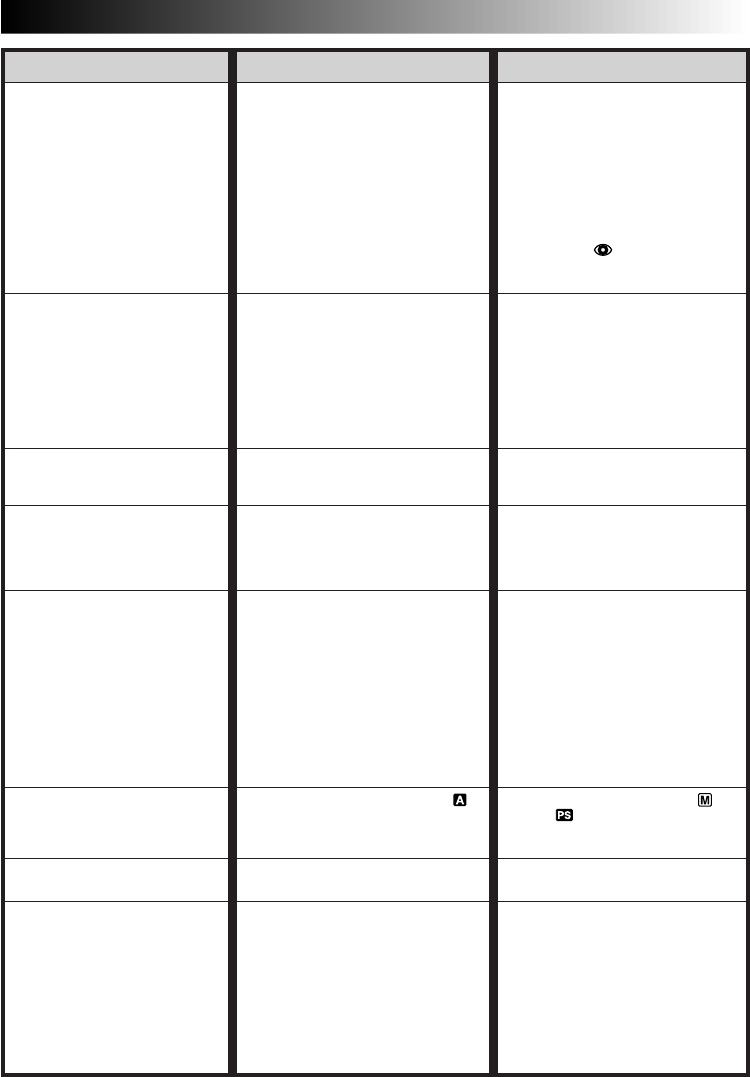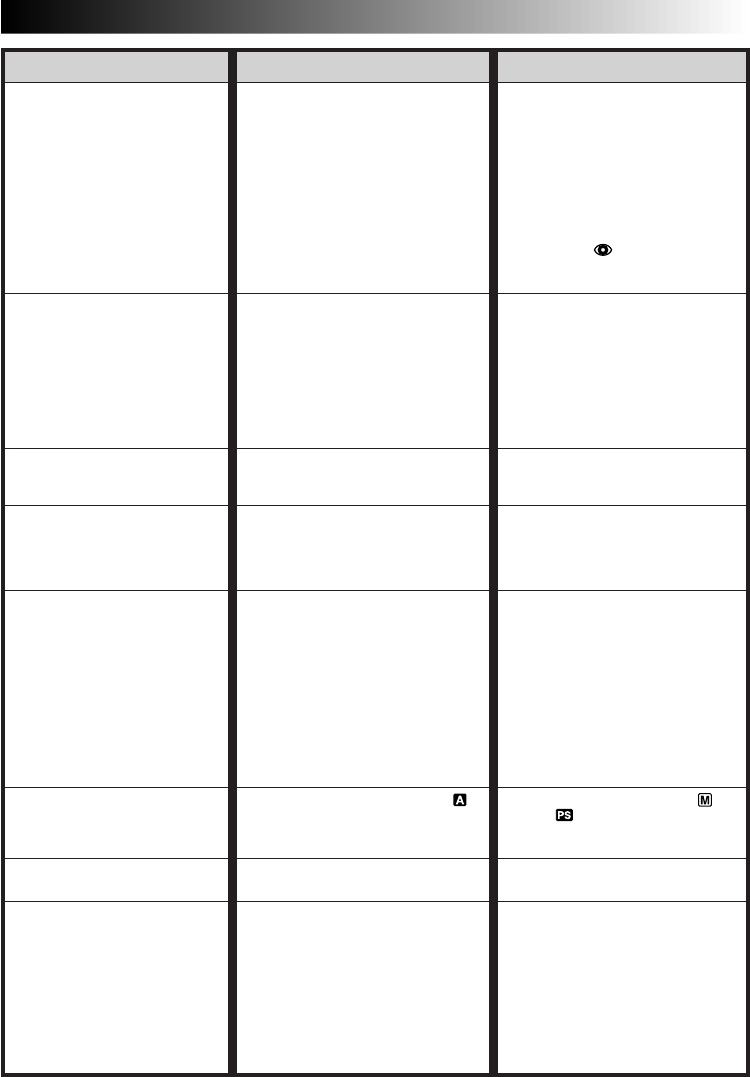
EN67
SYMPTOM POSSIBLE CAUSES CORRECTIVE ACTION
12.
Although Pro Snapshot is
taken with the flash, Red-Eye
Reduction does not take place.
13.
The image taken using Pro
Snapshot is too dark.
14.
The image taken using Pro
Snapshot is too bright.
15.
The colour of Pro Snapshot
looks strange.
16.
Digital Zoom does not work.
17.
Program AE with special
effects and Fade/Wipe Effects
do not work.
18.
The Black & White Fader does
not work.
19.
The Dissolve function does not
work.
12.
•The subject does not look
straight toward the flash.
•The subject does not look at the
first flash, which is an important
part of Red-Eye Reduction.
•The camcorder is too far from
the subject.
•The flash is not in Red-Eye
Reduction mode.
13.
•“FLASH” is set to “OFF” in the
Recording Menu.
•The flash emission window is
covered by fingers, etc..
•The flash brightness is set to
produce a darker image
(adjustment value: –3).
•The camcorder is too far from
the subject.
14.
•“FLASH” is set to “ON” in the
Recording Menu.
15.
•The light source or the subject
does not include white. Or there
are various different light
sources behind the subject.
16.
•10X optical zoom is selected.
•The Video Echo mode is
activated.
•Picture Wipe or Dissolve are
being used in a scene transition.
•5-Second recording was
done with the Power Switch
set to “5S”, and with “5SD”
selected in the System Menu.
•Pro Snapshot was attempted
during Digital Zoom.
•High Speed Recording is
attempted.
17.
•The Power Switch is set to “ ”
or “5S” .
•Some functions are disabled
during High Speed Recording.
18.
•The Sepia or Monotone mode is
activated.
19.
•The Sepia, Monotone or Slow
Shutter mode of Program AE
with special effects is activated.
•The Squeeze mode is selected.
•The previously selected mode of
Program AE with special effects
was changed after the last
selected scene for editing was
registered.
12.
• The subject should look straight
toward the flash, especially the
first flash. If the subject does not
see the first flash, it will be
difficult for Red-Eye Reduction
to take place (੬ pg. 26).
• The flash is effective for
subjects at a distance of approx.
0.7 m to 2 m from the
camcorder (੬ pg. 26).
• Press the Red-Eye Reduction
Button ( /
3
) to display the
Red-Eye Reduction indicator
(੬ pg. 26).
13.
• Set “FLASH” to “AUTO” or
“ON” in the Recording Menu
(੬ pg. 26).
• Do not cover the flash emission
window.
• Adjust the flash brightness to a
larger value (੬ pg. 27).
• The flash is effective for
subjects at a distance of approx.
0.7 m to 2 m (੬ pg. 26).
14.
• Set “FLASH” to any parameter
other than “ON” in the
Recording Menu (੬ pg. 26).
15.
• Set “FLASH” to “ON” in the
Recording Menu. Or find a
white subject and compose
your shot so that it also appears
in the frame (੬ pg. 26).
16.
• Turn off the Video Echo mode
(੬ pg. 35).
• Wait until the Picture Wipe or
Dissolve effects are completed
(੬ pg. 28).
• Change the setting of either the
System Menu or the Power
Switch (੬ pg. 21).
• Do not attempt to take a Pro
Snapshot when performing
Digital Zoom (੬ pg. 29).
• Release High Speed Recording
(੬ pg. 42).
17.
• Set the Power Switch to “ ”or
“ ” (੬ pg. 13).
• ੬ pg. 42.
18.
• Turn off Sepia and Monotone
(੬ pg. 34).
19.
• Turn off Sepia, Monotone or
Slow Shutter before adding
Dissolve to a scene transition
(੬ pg. 34).
• Make sure that the Squeeze
mode in the Recording Menu is
set to “OFF” (੬ pg. 29).
• Make sure you have selected
the mode of Program AE with
special effects you want before
starting editing (੬ pg. 34).
CONTINUED ON NEXT PAGE