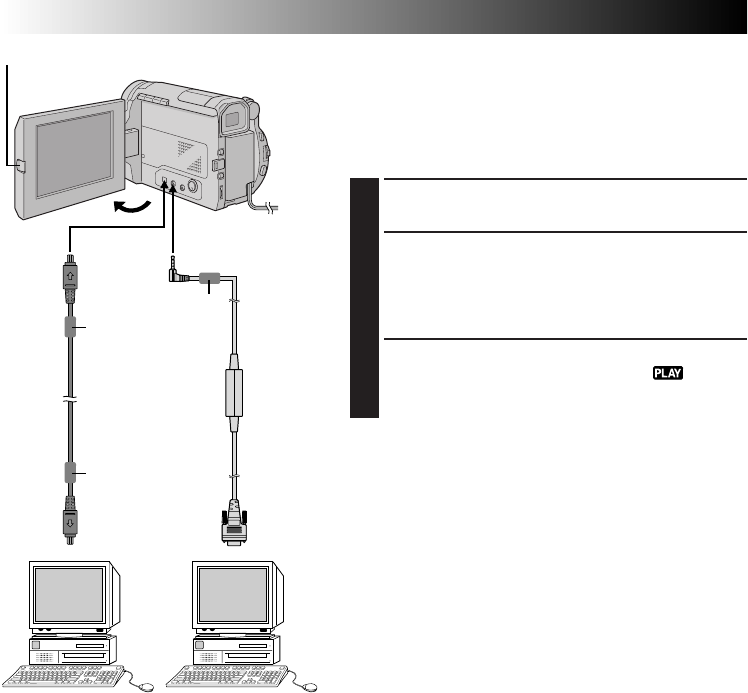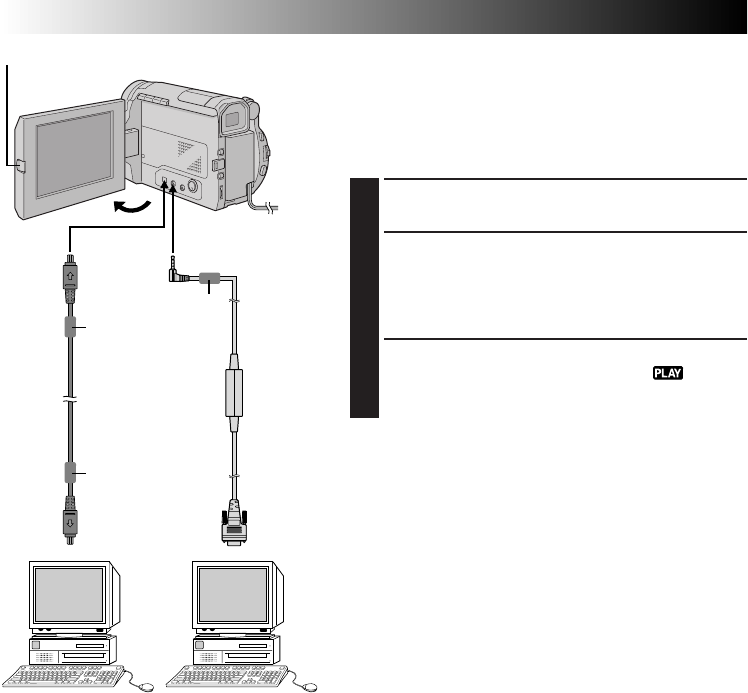
50 EN
PLAYBACK
Advanced Connections
Connection To A Personal Computer
This camcorder can transfer still images to a personal
computer by using the provided software when connected
as shown in the illustration. It is also possible to transfer
still images to a personal computer with a DV connector-
equipped capture board installed.
1
CONFIRM POWER-OFF STATUS
Make sure the camcorder and PC are turned off.
2
CONNECT CAMCORDER TO PC
Press PUSH-OPEN and open the LCD monitor fully.
Connect the camcorder to a PC using the cable
according to your PC type as shown in the
illustration.
3
TURN ON POWER
Turn the camcorder’s Power Switch to “ ” while
pressing down the Lock Button located on the switch
and turn on the PC.
NOTES:
●
It is recommended to use the AC Power Adapter/
Charger as the power supply instead of the battery pack
(
੬
pg. 7).
●
Never connect the JLIP-PC connection cable and the
DV cable simultaneously to the camcorder. Connect
only the cable you wish to use to the camcorder.
●
The date/time information cannot be captured into PC.
●
Also refer to the instruction manuals of the provided
Software and the DV connector-equipped capture
board.
●
Be sure to use a DV cable with the core filter. The core
filter reduces interference.
●
Be sure to wind the DV cable twice around the core
filter attached to the end connected to the camcorder.
To JLIP (DIGITAL
STILL) output
To
RS-232C
DV cable
(optional)
To DV
connector
PC with DV connector-
equipped capture board
To DV
OUT
PC
Core
filter
PUSH-OPEN Button
JLIP-PC
connection
cable
(provided)
Core filter
Core filter