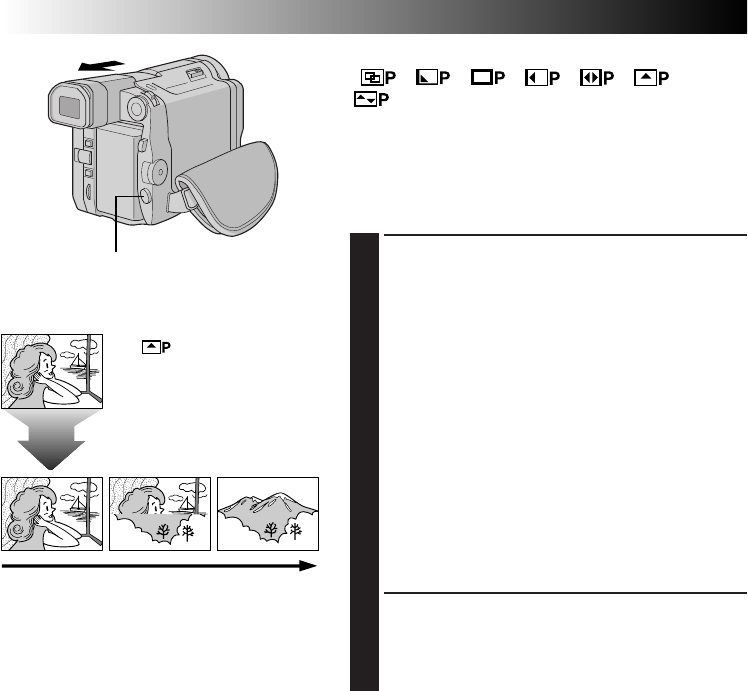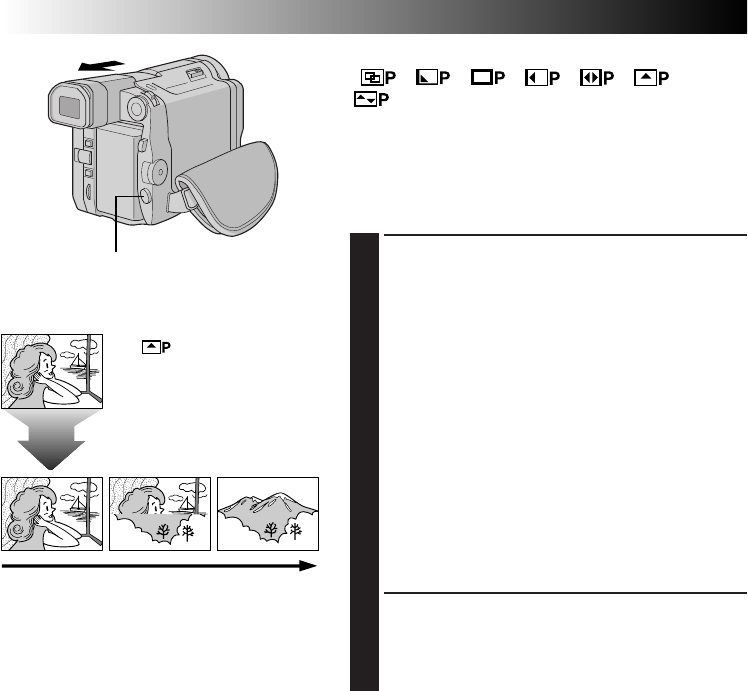
32 EN
RECORDING
Advanced Features (cont.)
PICTURE WIPE OR DISSOLVE SELECTION
( , , , , , and
)
Combine the Picture Wipe and Dissolve functions for a
professional transition effect. There are 6 Picture Wipe
effects and 1 Dissolve effect. The Picture Wipe or Dissolve
works when recording is started.
Before the following steps, perform steps 1 through 4 on
pg. 31.
5
STORE SCENE IN MEMORY
Engage the Record-Standby mode.
If you select Picture Wipe/Dissolve during
recording . . .
.... press the Recording Start/Stop Button when one
scene is finished. The point at which the scene
ended is stored in memory.
If you select Picture Wipe/Dissolve during Record-
Standby mode . . .
.... press the Recording Start/Stop Button to start
recording and press it again when one scene is
finished. The point at which the scene ended is
stored in memory.
If you select Picture Wipe/Dissolve during Record-
Standby mode after performing a Picture Wipe/
Dissolve . . .
.... the point at which the scene ended is already
stored in memory.
6
START RECORDING
If you start recording a new scene within 5 minutes of
the end of the previous recording (without having
turned the camcorder’s power off), the previous scene
wipes out, revealing the new scene.
NOTES:
●
You can extend the length of a Fade or Wipe by pressing
and holding the Recording Start/Stop Button.
●
If the power is turned off after a scene is finished
recording, the stored point is erased.
This disables the Picture Wipe/Dissolve combination.
When this happens, the Picture Wipe/Dissolve indicator
blinks. Try recording again, but do not turn the power off
when you are finished. Please be advised that power
also shuts off automatically if 5 minutes elapse in the
Record-Standby mode.
●
The sound at the end of the last recorded scene is not
stored.
●
When “DIS” is set to “ON” (
੬
pg. 29), Picture Wipe/
Dissolve is disabled.
Previous scene end
Recording Start/Stop Button
Within 5 minutes . . .
Wipe-in
[Ex.: WIPE – SCROLL]