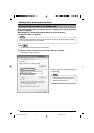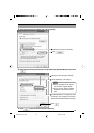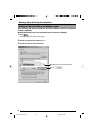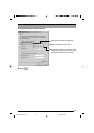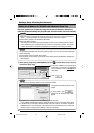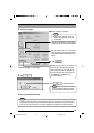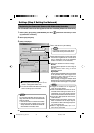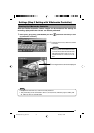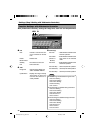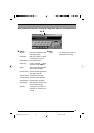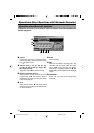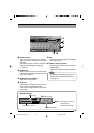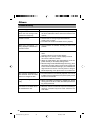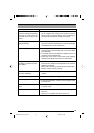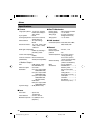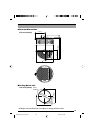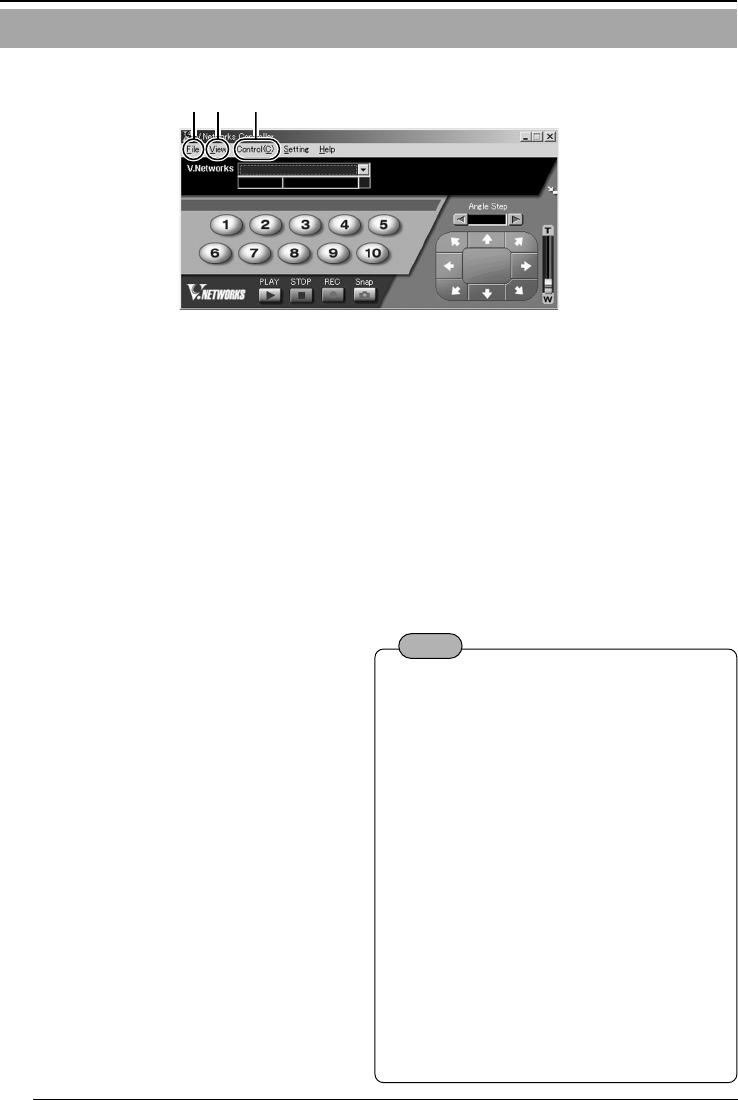
32
Settings (Step 3 Setting with V.Networks Controller)
12 3
1 File
New : Creates a new file if the cam-
era is connected for the first
time.
Delete : Deletes a file.
Motion Detect
Standby : Not functional on this unit.
Exit : Exits “Controller.”
2 View
Image Size : Sets the image display size.
JPEG : 640x480 320x240
Upside Down : Displays the image inversely.
This function is used in the
case that the camera is in-
versely installed.
Function Settings with V.Networks Controller
With [V.Networks Controller], settings for image size, alarm etc. can be performed.
3 Control (C)
Auto Pan : Select this item and click to start
Auto Pan operation.
Auto Patrol : Select this item and click to start
Auto Patrol for the selected
mode.
Auto trace : Select this item and click to start
Auto Trace operation.
Auto Pan Stop :
Click to stop Auto Pan operation.
Auto Patrol Stop
:
Click to stop Auto Patrol operation.
Auto Trace Stop
:
Click to stop Auto Trace operation.
(Mode1 to
Mode3)
Note
● The followings are disabled during Auto Pan:
•Auto Pan Setting
•Auto Patrol Setting
•Auto Trace Setting
•Position Setting
•Pan Control
●
The followings are disabled during Auto Patrol:
•Auto Pan Setting
•Auto Patrol Setting
•Auto Trace Setting
•Pan/Tilt Control
• Zoom Control
● The followings are disabled during Auto Trace:
•Auto Pan Setting
•Auto Patrol Setting
•Auto Trace Setting
•Pan/Tilt Control
• Zoom Control
•Focus Control
VN-C655(reed me)_p30-Cover 04.9.22, 8:19 PM32