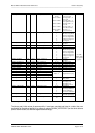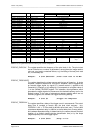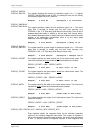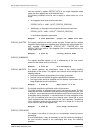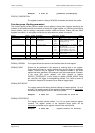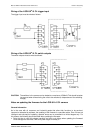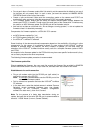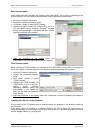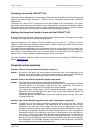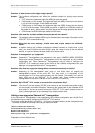Manual: CMOS Industrial Camera LOGLUX
i5Version 1.08 (04/07)
KAMERA WERK DRESDEN GmbHPage 43 of 46
MCU firmware update
When updating the MCU firmware, the contents of file LOGLUXi5CL_xxx.txt (with xxx standing for the
current version) in the user-specific source directory must be transferred to the camera.
• Select the ‚Firmware‘ profile menu.
• Activate the ‚Advanced Features‘ option.
• Click button ‚Update‘ in panel ‚MCU Firmware‘.
• Highlight the MCU firmware file LOGLUXi5CL_xxx.txt in
the user-specific source directory (Windows
®
standard
dialog) and acknowledge ⇒ the update will start, and the
data are transferred to the camera.
• Upon the completion of the update, either click
‚Disconnect‘ or continue operating the camera if desired.
FPGA firmware update
When updating the FPGA firmware, the contents of file LOGLUXi5CL_xxx.bin (with xxx standing for
the current version) in the user-specific source directory must be transferred to the camera.
• Select the ‚Firmware‘ profile menu.
• Activate the ‚Advanced Features‘
option.
• Click button ‚Update‘ in panel
‚FPGA Firmware'.
• Highlight the FPGA firmware file
LOGLUXi5CL_xxx.bin in the user-
specific source directory
(Windows
®
standard dialog) and
acknowledge ⇒ the update will
start, and the data are transferred
to the camera.
• Upon the completion of the update, either click ‚Disconnect‘ or continue operating the camera if
desired.
Updating the LOGLUX
®
LuxWare software
A new version of the PC software may be installed without any problems in the directory containing
the old version.
If the newer version is installed in a different directory, the INI file should be copied from the
installation directory of the old version to that of the new version. It is advisable to save this INI file to
another storage medium, e.g. a floppy disc.