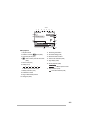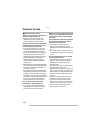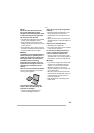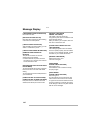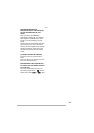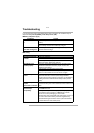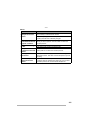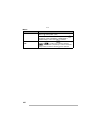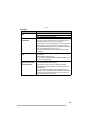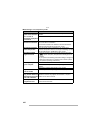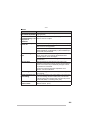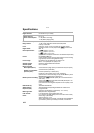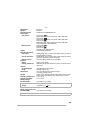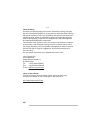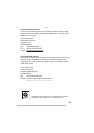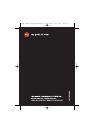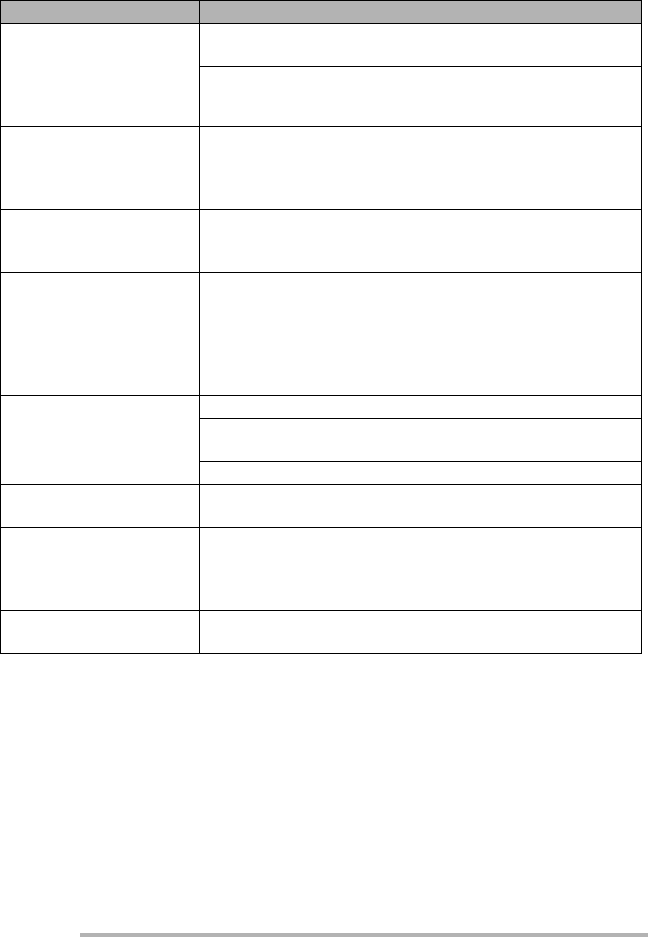
Others
122
■ Connecting to a TV, computer or printer
Conditions Causes
The picture does not
appear on the television.
The TV screen is
disturbed or displayed in
monochrome.
Is the camera connected to the TV correctly?
Check it.
Set the TV to video input mode.
Cannot play motion
pictures on a television.
You cannot play motion pictures if you have inserted the card
into a card slot on a television.
Connect the camera to the television with the included AV
cable and play the pictures on this unit. (P104)
The pictures cannot be
printed with printers.
Does the printer support PictBridge? You cannot print
pictures with printers which do not support PictBridge. (P108)
Set the USB mode to [PictBridge (PTP)]. (P105)
The sides of printed
images are cut off.
• Some photography shops can handle pictures shot in the
[
j] aspect ratio (P87). Enquire before sending them for
printing.
• If your printer has trimming and border settings, change the
settings so that there is no trimming and no border. (Read
your printer’s operating instructions.)
Cannot upload pictures
to your computer.
Check the connections.
Check that the computer has correctly recognized the
camera.
Change the camera’s USB mode to [PC]. (P105)
The picture size does not
fit the TV screen.
Check the [TV ASPECT] setting on this unit. (P26)
The relative area taken
up by pictures shown on
the television and on this
unit’s LCD is different.
The actual area shown may be different with some types of
television. Pictures may appear with the sides or top and
bottom cut off. This is normal.
The computer does not
recognize the card.
Disconnect the USB connection cable, then insert the card
and reconnect the cable.