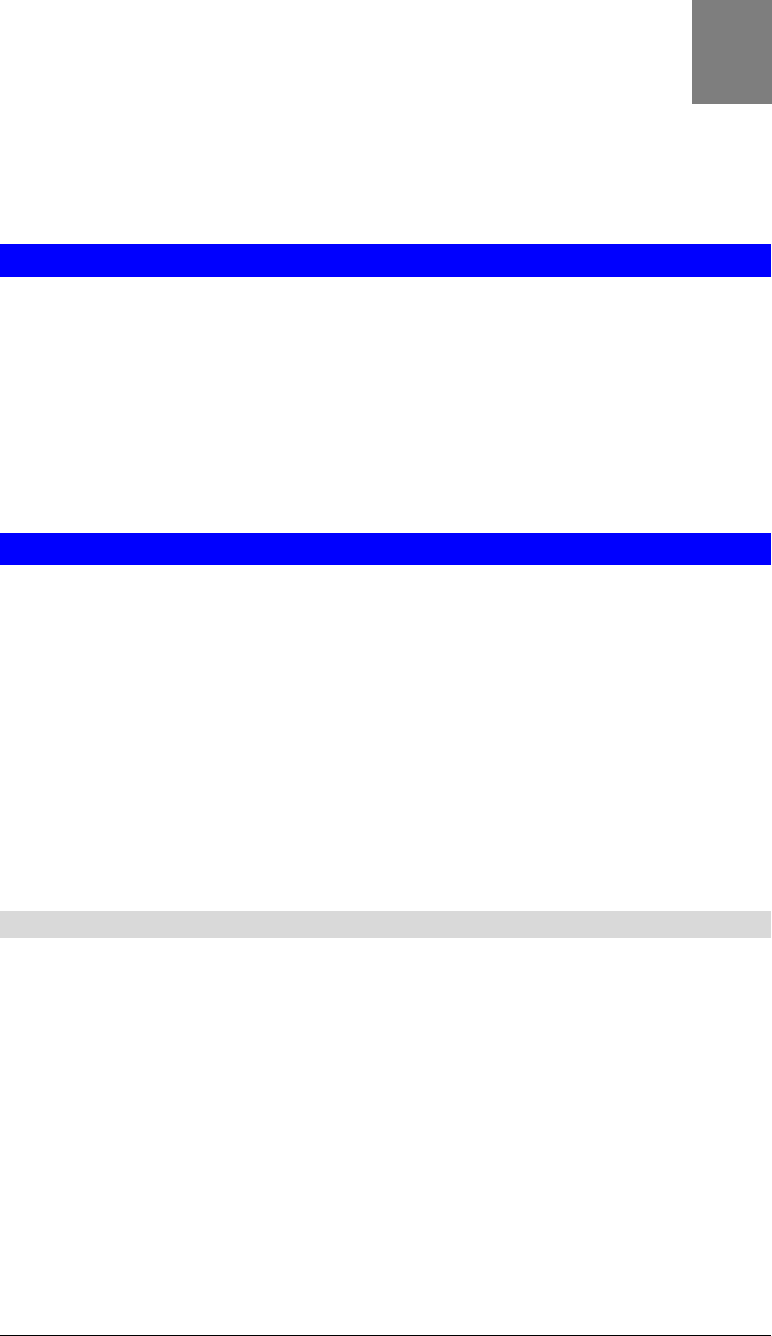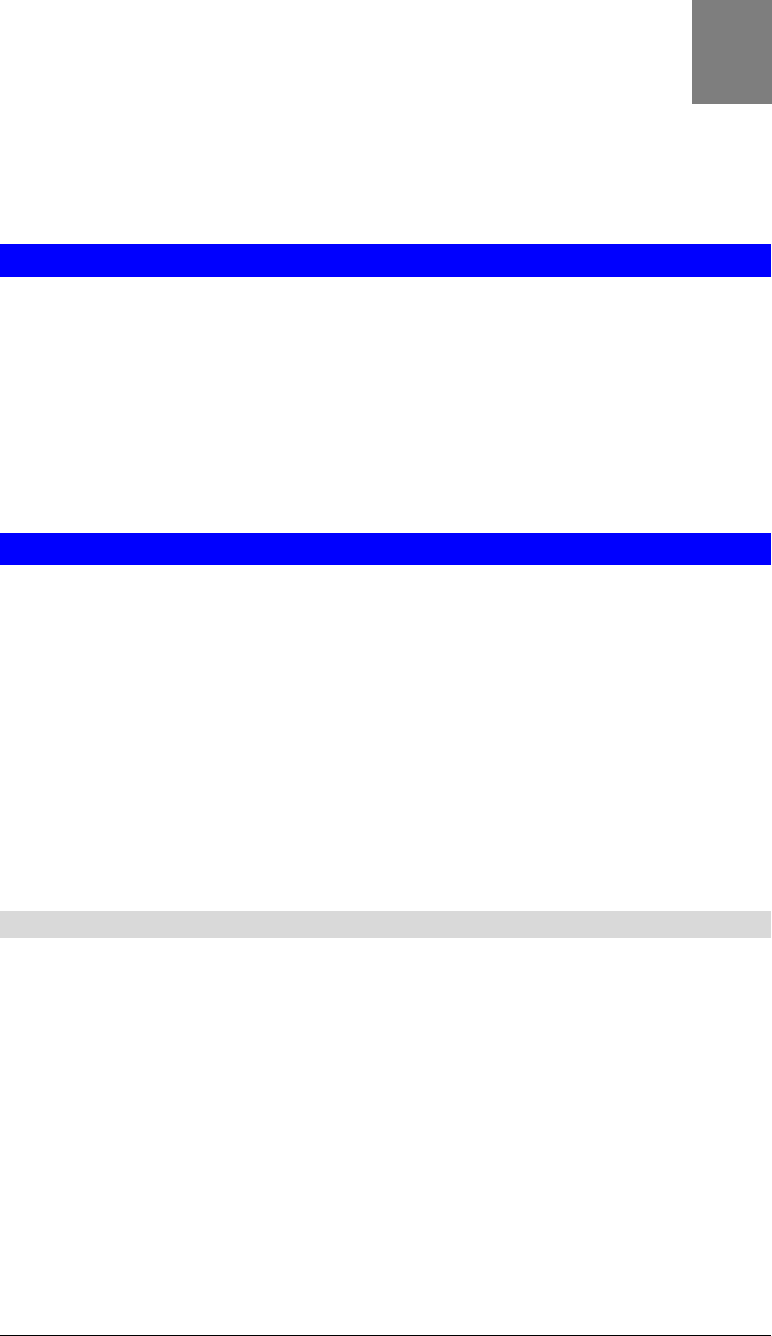
11
3
Chapter 3
Setup for Viewing
This Chapter provides information about the optional settings and features for
viewing video via the LevelOne IP Network Camera. This Chapter is for
Administrators only.
Introduction
After finishing setup via the Windows-based Wizard, the LevelOne IP Network Camera can
immediately be used by all users on your LAN.
This chapter describes some additional settings and options for viewing live Video:
• Adjusting the video image
• Controlling user access to the live video stream
• Making video available from the Internet
• Using the Motion Detection/E-mail feature
Adjusting the Video Image
If necessary, the LevelOne IP Network Camera Administrator can adjust the Video image.
Settings are provided for:
• Image size - Select 320 x 240 or 160 x 120. The larger size requires greater bandwidth.
• Image quality - This determines the degree of compression applied to the Video stream.
Higher quality requires greater bandwidth.
• Exposure - Adjust the brightness of the image, if the Auto-Exposure does not give
satisfactory results.
• Color Adjustment - Red, Green, Blue intensity can be adjusted.
• Time Stamp - If enabled, the date/time will be displayed on the Video image.
• Text Overlay - If enabled, up to 20 characters can be superimposed on the Video image.
This is useful for identifying the camera.
To Adjust the Video Image:
1. Connect to the Web-based interface of the LevelOne IP Network Camera. (See Chapter 4
- Web-based Management for details.)
2. On the Administration menu, select Image. You will see a screen like the example below.