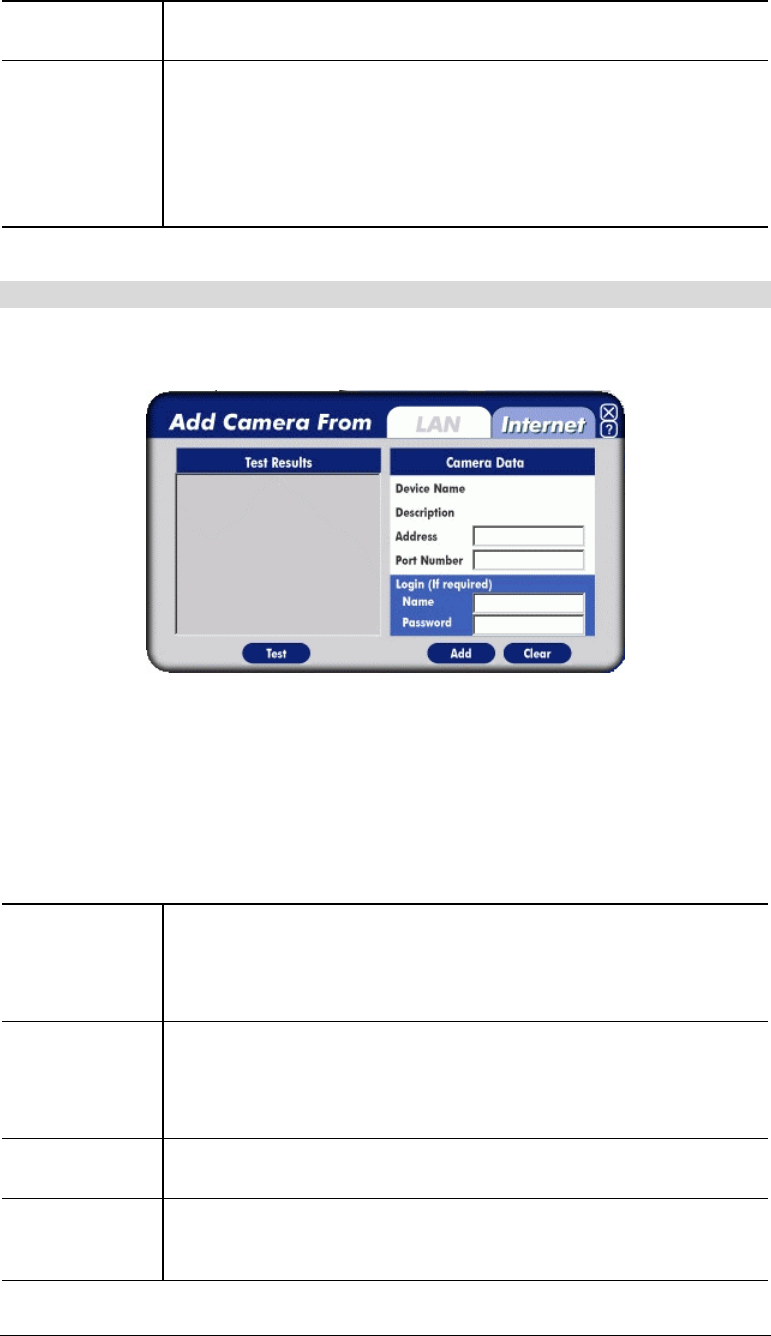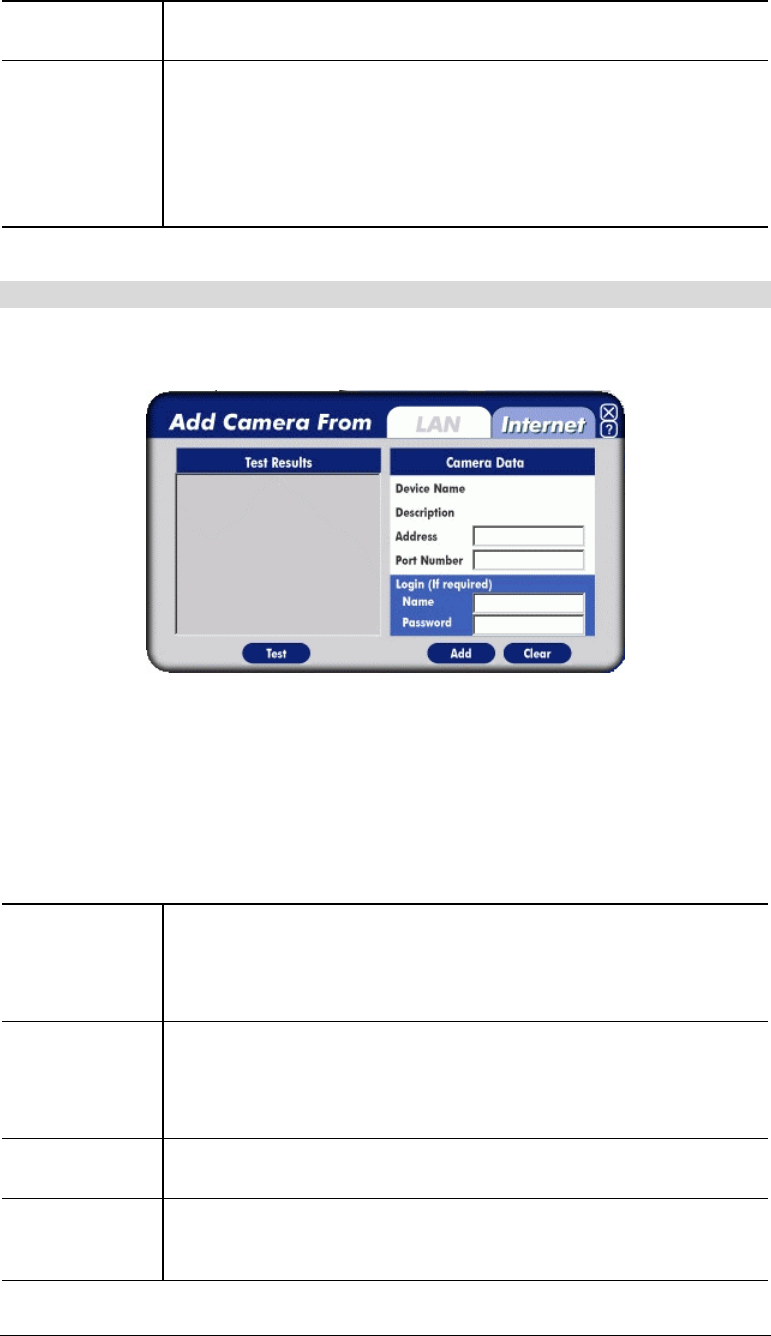
Port Number
This will normally display "80". Only change this if requested to do so
the LevelOne IP Network Camera Administrator.
Login
The camera Administrator can require that users provide a username and
password before being allowed to view the live video.
• If the Administrator has not enabled this option, the Login fields can
be left blank.
• Otherwise, you must enter the username and password allocated to
your by Administrator.
Adding Cameras on the Internet
If the LevelOne IP Network Camera you wish to add is not on your LAN, but is available via
the Internet, click the Internet tab. You will see a screen like the example below.
Figure 34: Add Camera from Internet
To add a camera to the Camera List on the main screen:
1. Enter the Camera Data on the panel on the right. See below for details.
2. Click the Test button to check that a connection and login can be performed successfully.
3. Click the Add button. The camera will now appear in the Camera List on the main screen.
Camera Data - Internet
Device Name
This is the default name for the LevelOne IP Network Camera, and
cannot be changed.
This field will be displayed automatically once a connection to the
LevelOne IP Network Camera has been established.
Description
This displays the description entered by the LevelOne IP Network
Camera Administrator.
This field will be displayed automatically once a connection to the
LevelOne IP Network Camera has been established.
Address
Enter the Domain Name or Internet IP address of the desired LevelOne
IP Network Camera.
Port Number
Enter the port number used by the LevelOne IP Network Camera. The
LevelOne IP Network Camera Administrator can advise you of the port
to use. The default value is 1024.
35