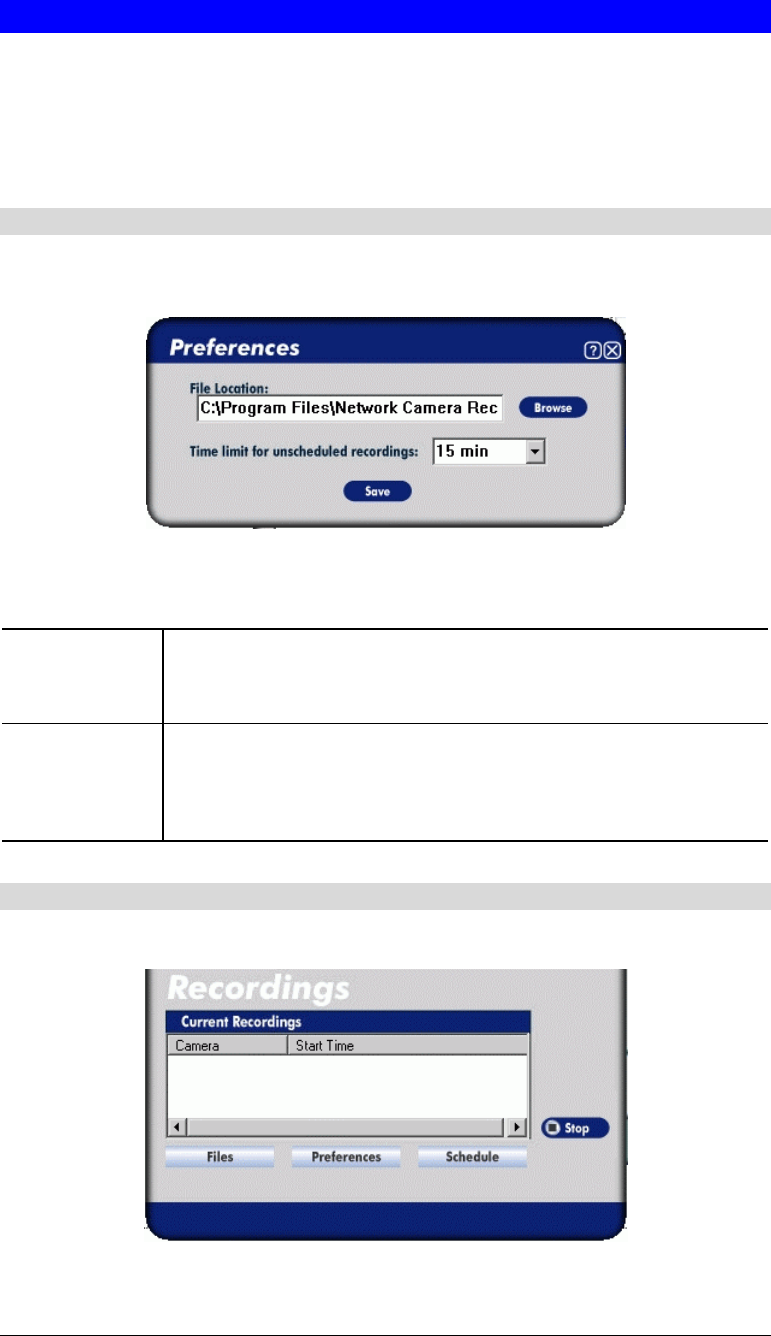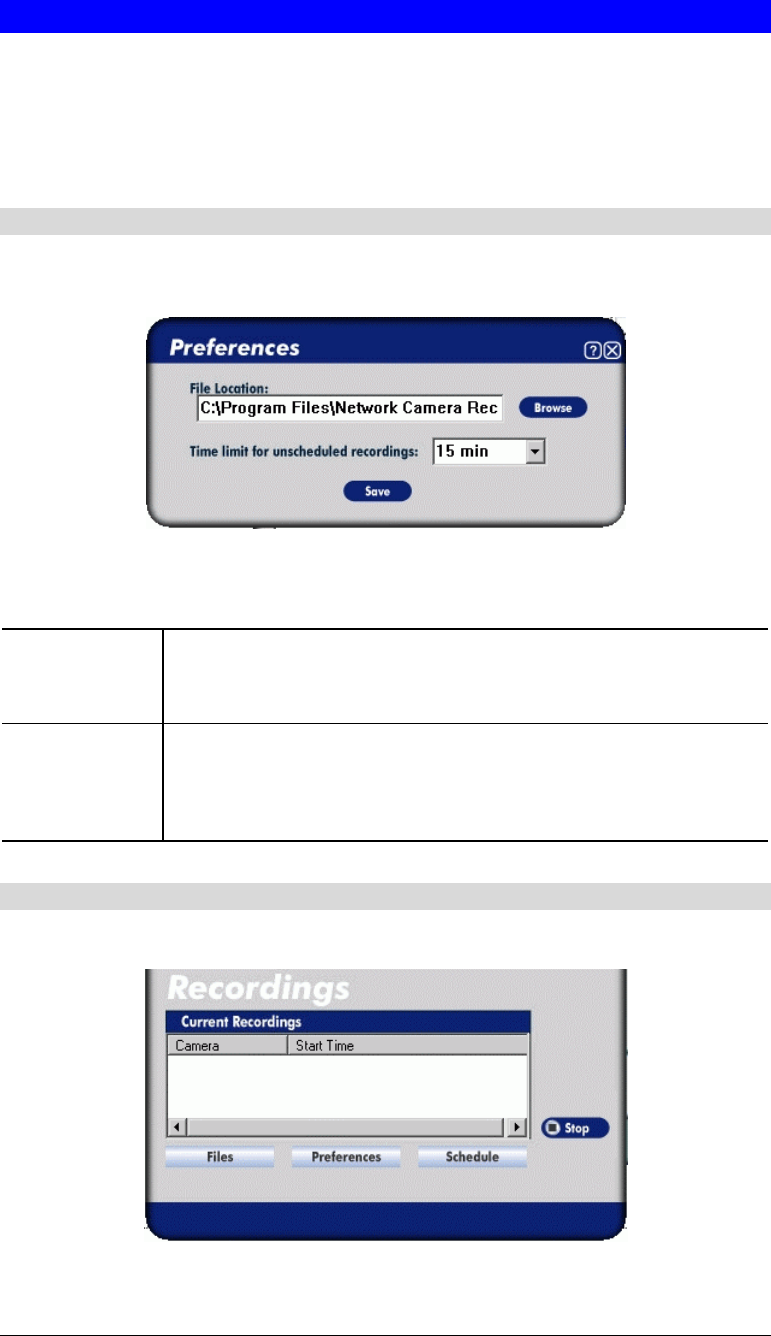
Recording Video
You can record Video while watching, or schedule recordings to occur when you are absent.
Recordings are stored in a standard Microsoft ASF file format, and can be played using
Microsoft Media Player.
Before doing any recording, you should review the Recording Preferences to ensure they are
suitable for your PC.
Recording Preferences
To set the Recording Preferences, click the Preferences button below the Recordings panel on
the main screen. You will see a screen like the example below.
Figure 37: Recording Preferences
If necessary, change these settings to suit your environment.
File Location
This is the Drive and Folder where recorded files will be placed. You
need a drive which has large amounts (Gigabytes) of free space.
Note that file names are automatically assigned, using the date and time.
Time Limit
This sets the maximum size of a recording which is started by clicking
the Record button on the View screen.
If the recording is not stopped manually, it will be terminated after the
time period indicated here.
Live Recordings
Recordings in progress are listed in the Recordings panel of the main screen.
Figure 38: Recording Panel
38