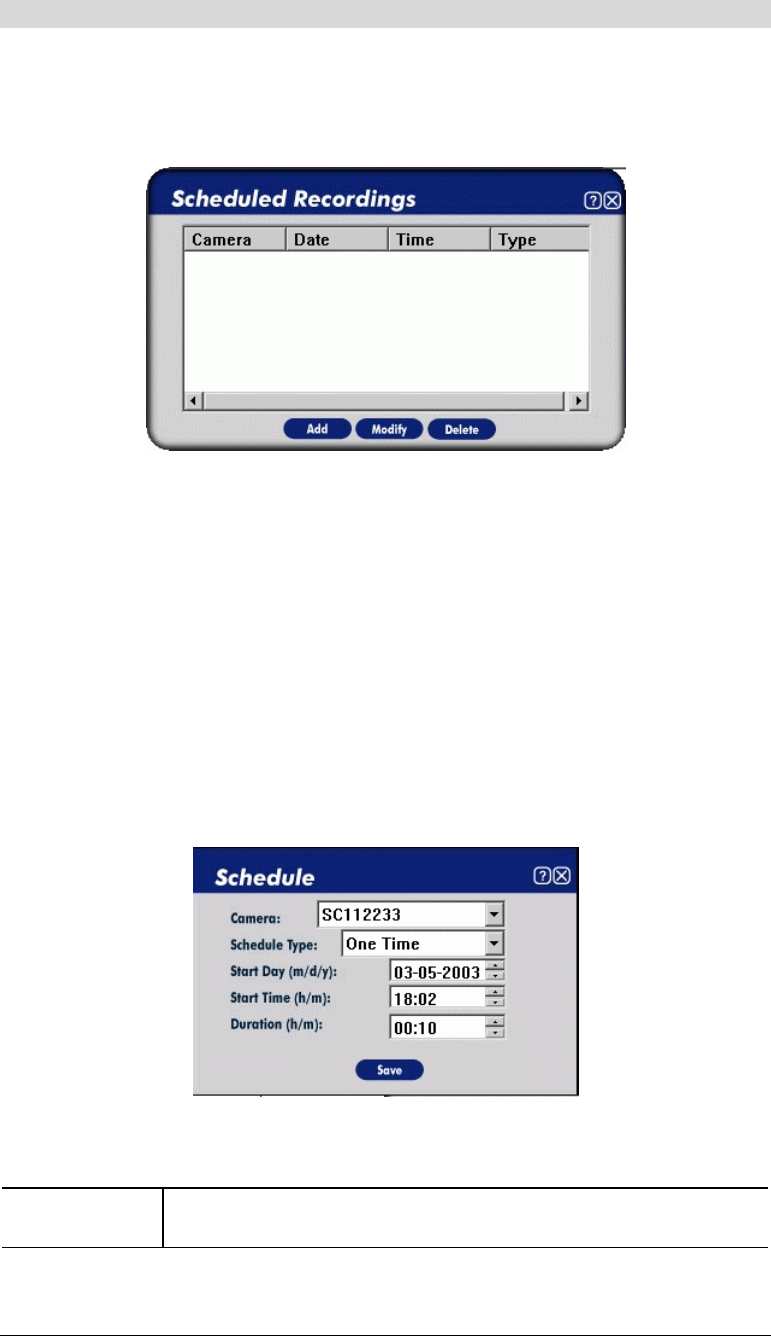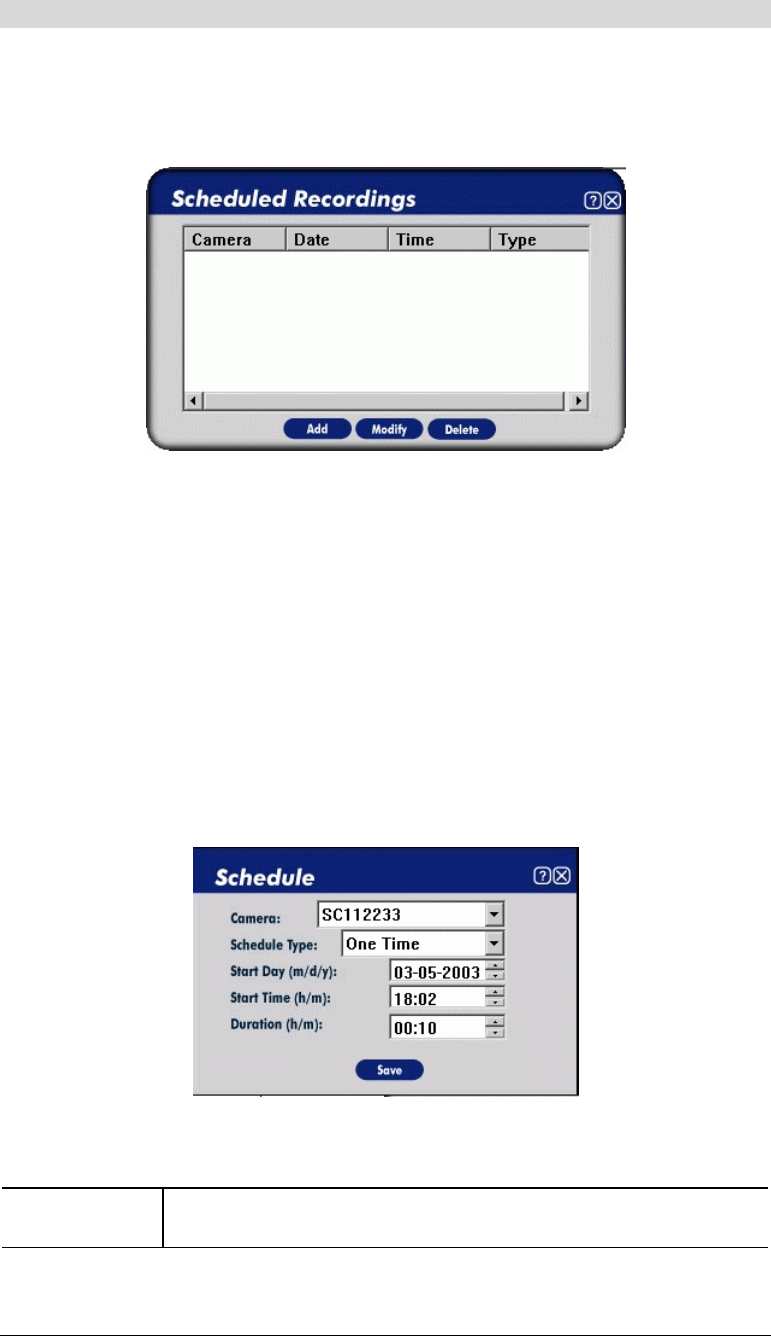
Scheduled Recordings
Recordings can be scheduled at any time, for any known LevelOne IP Network Camera. (Of
course, your PC must be on at the scheduled time.)
To use this feature, click the Schedule button under the Recordings panel on the main screen.
You will see a screen like the example below.
Figure 41: Scheduled Recording List
This screen lists all scheduled recordings. For each recording, the following data is shown.
• Camera - The camera which will be recorded.
• Date - The date the recording will be made. If the recording is repeated (weekly or
monthly), this is the date of the next recording.
• Time - The time the recording will be made.
• Type - Indicates if the recording is One Time, Everyday, or a particular day of the week.
If a scheduled recording is selected, the Modify and Delete buttons can be used to edit or delete
the selected entry.
Schedule Definition Screen
If the Add or Modify button is clicked, a screen like the following is displayed. You can then
enter or modify the details of this schedule.
Figure 42: Schedule Definition Screen
Data - Schedule Definition
Camera
Select the camera to be used. If the desired camera is not listed, you
must define by using the Add Camera button on the main screen.
40