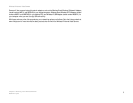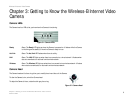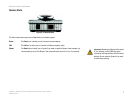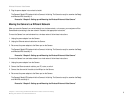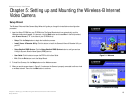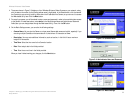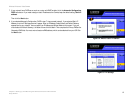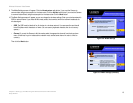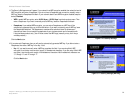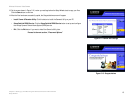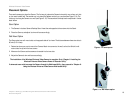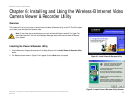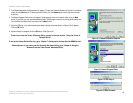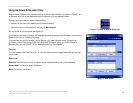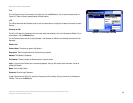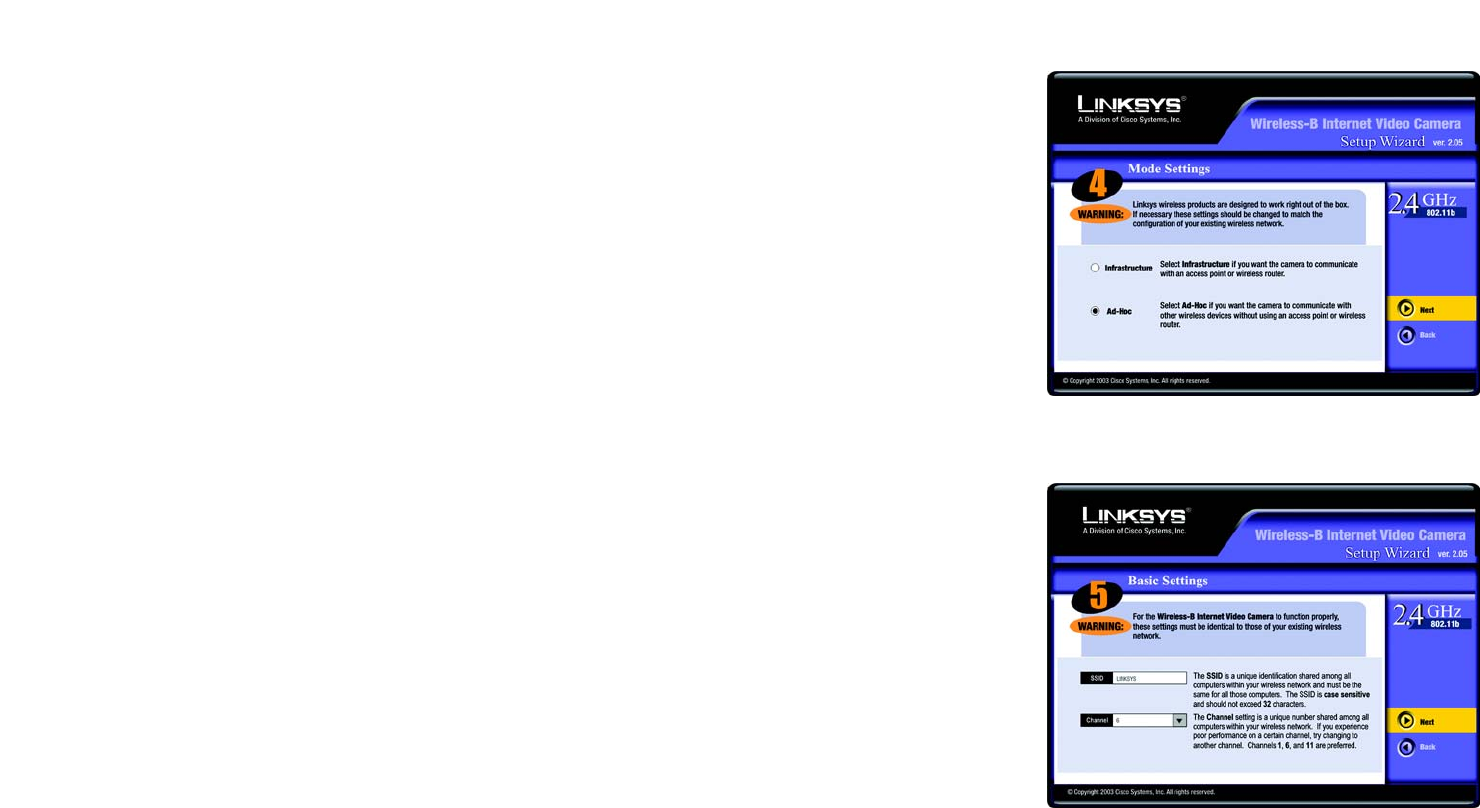
13
Chapter 5: Setting up and Mounting the Wireless-B Internet Video Camera
Setup Wizard
Wireless-B Internet Video Camera
9. The Mode Settings screen will appear. Click the Infrastructure radio button if you want the Camera to
communicate using an access point or wireless router. Click the Ad-Hoc radio button if you want the Camera
to communicate without using an access point or wireless router. Click the Next button.
10. The Basic Settings screen will appear, so you can change the wireless settings. Enter your wireless network’s
SSID or network name. If you chose Ad-Hoc mode, select the channel at which the network broadcasts its
wireless signal.
• SSID. The SSID must be identical for all devices in a wireless network. It is case-sensitive and should
have 32 alphanumeric characters or fewer. (You can use any keyboard character, but do not use any
spaces.)
• Channel. If you set the Camera to Ad-Hoc mode, select the appropriate channel from the drop-down
menu. All devices in your wireless ad-hoc network must use the same channel in order to function
correctly.
Then click the Next button.
Figure 5-8: Mode Settings
Figure 5-9: Basic Settings (Wireless)