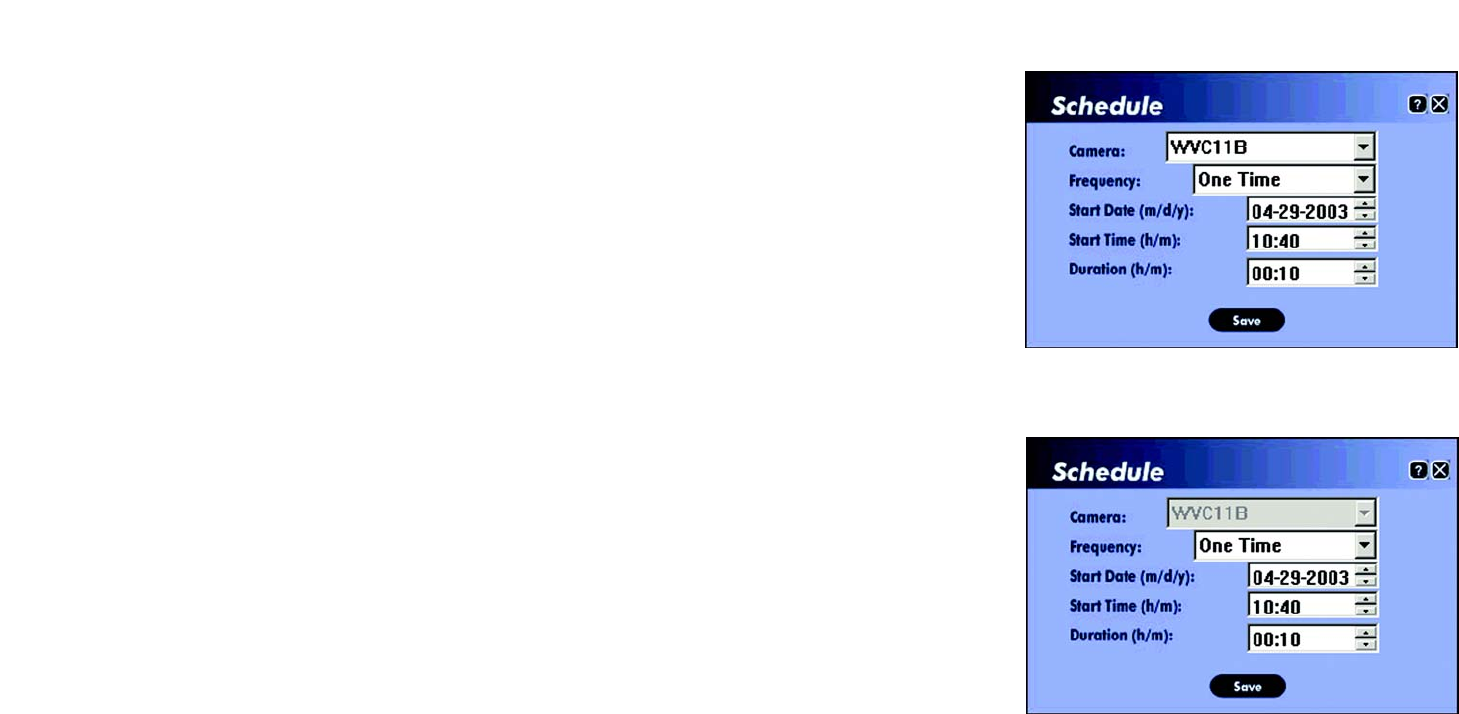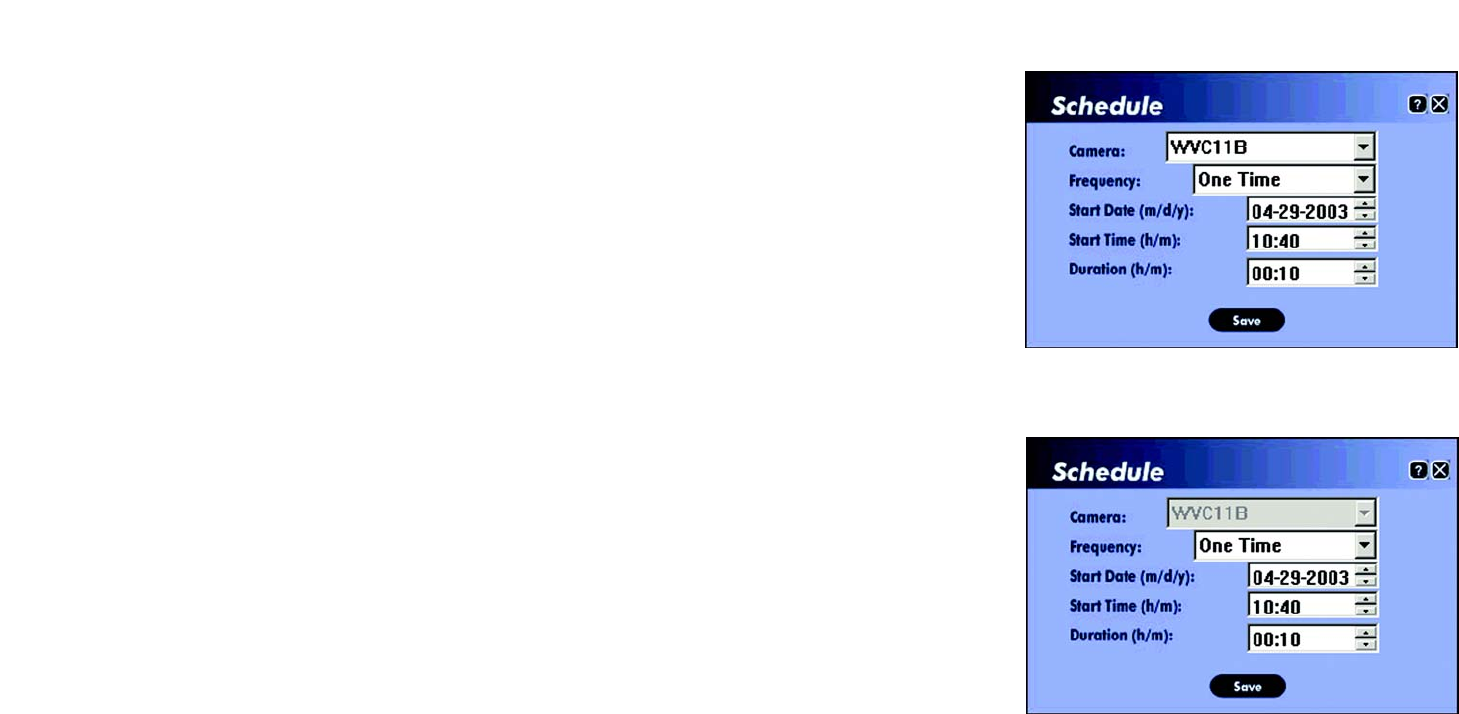
26
Chapter 6: Installing and Using the Wireless-B Internet Video Camera Viewer & Recorder Utility
Using the Viewer & Recorder Utility
Wireless-B Internet Video Camera
Add
To schedule a new recording, click the Add button. The screen shown in Figure 6-19 will appear.
Camera. Select the Camera you want for this recording.
Frequency. Select how often you want this recording to be made.
Start Date. Enter the date you want this recording to start.
Start Time. Enter the time you want this recording to start.
Duration. Enter the number of hours and minutes you want this recording to last.
When you are finished, click the Save button.
Modify
To modify a scheduled recording, select the recording by clicking its Camera Name, and then click the Modify
button. The screen shown in Figure 6-20 will appear.
Camera. This indicates the Camera that was selected for this recording.
Frequency. Alter how often you want this recording to be made.
Start Date. Alter the date you want this recording to start.
Start Time. Alter the time you want this recording to start.
Duration. Alter the number of hours and minutes you want this recording to last.
When you are finished, click the Save button.
Delete
To delete a scheduled recording, select it by clicking its Camera Name, and then click the Delete button.
Stop
To terminate a scheduled recording that is currently in progress, select it by clicking its Camera Name, and click
the Stop button. (See Figure 6-21).
Figure 6-19: Add to Recording Schedule
Figure 6-20: Modify Scheduled Recording