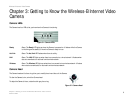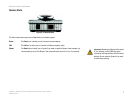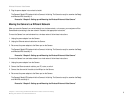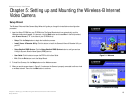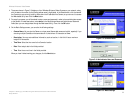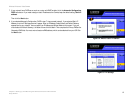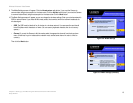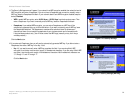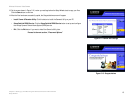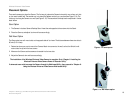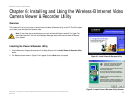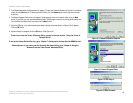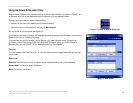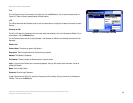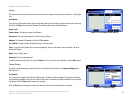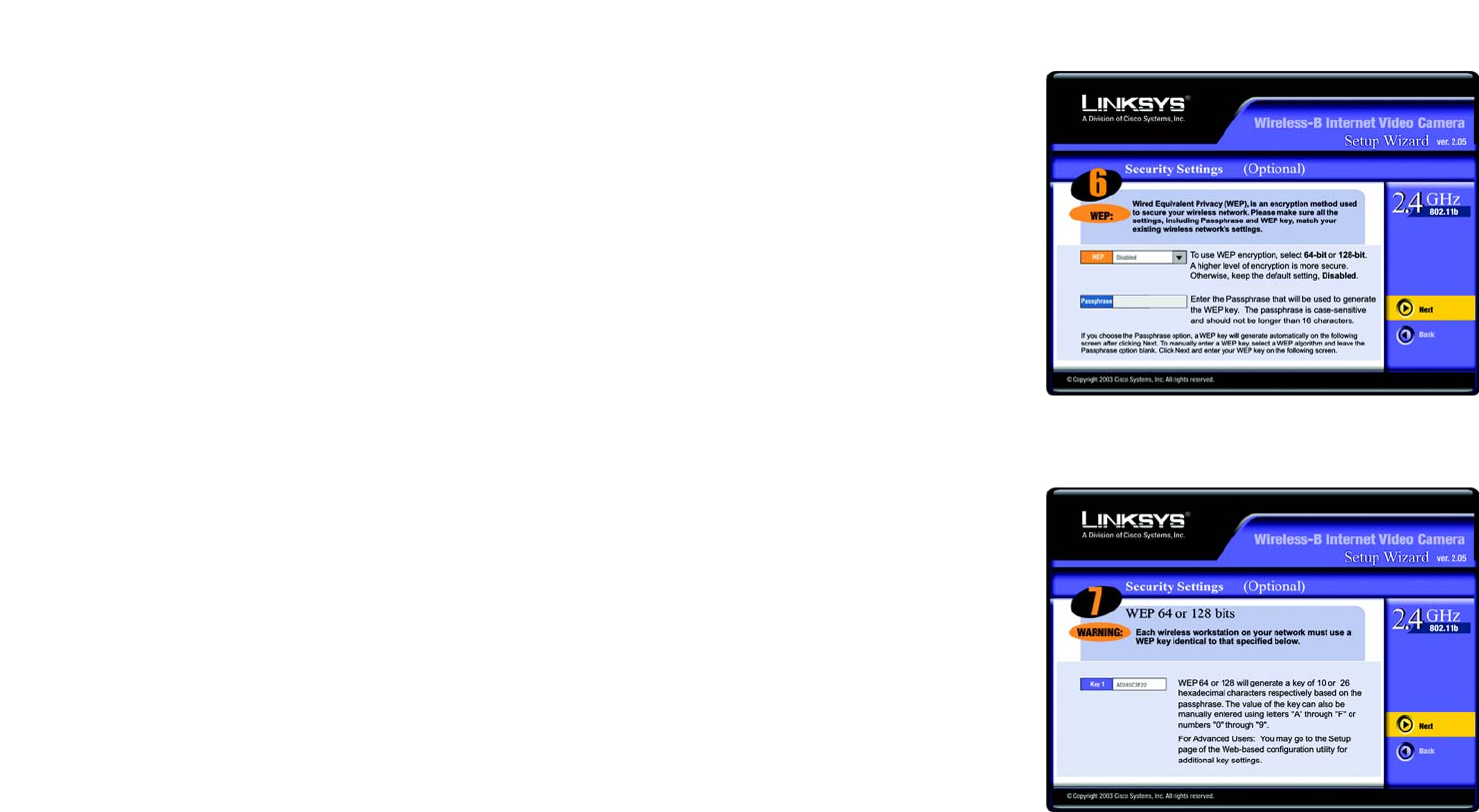
14
Chapter 5: Setting up and Mounting the Wireless-B Internet Video Camera
Setup Wizard
Wireless-B Internet Video Camera
11. The Security Settings screen will appear. If your network has WEP encryption enabled, then select the level of
WEP encryption and enter a Passphrase. If you do not have a Passphrase and you want to manually enter a
WEP key, leave the Passphrase field blank. If your network doesn’t have WEP encryption disabled, keep the
default, Disabled.
• WEP. In enable WEP encryption, select 64-Bit Keys or 128-Bit Keys from the drop-down menu. Then
enter a Passphrase. If you want to manually enter a WEP key, leave the Passphrase field blank.
• Passphrase. If you enabled WEP encryption, you can enter a Passphrase, so a WEP key will be
automatically generated after you click the Next button. If you want to manually enter a WEP key, leave
the Passphrase field blank. The Passphrase is case-sensitive and should have 16 alphanumeric
characters or fewer. It must match the passphrase of your wireless network and is compatible with
Linksys wireless products only. (You will have to enter the WEP key(s) manually on any non-Linksys
wireless products.)
Click the Next button.
12. If you entered a Passphrase, then you will see the automatically generated WEP key. If you did not enter a
Passphrase, then enter a WEP key in the Key 1 field.
• Key 1. If you need to manually enter a WEP key, complete this field. If you are using 64-bit WEP
encryption, then the key must consist of exactly 10 hexadecimal characters. If you are using 128-bit WEP
encryption, then the key must consist of 26 hexadecimal characters. Valid hexadecimal characters are
“0” through “9” and “A” through “F”.
Click the Next button.
Figure 5-10: Security Settings
Figure 5-11: Security Settings (WEP Key)