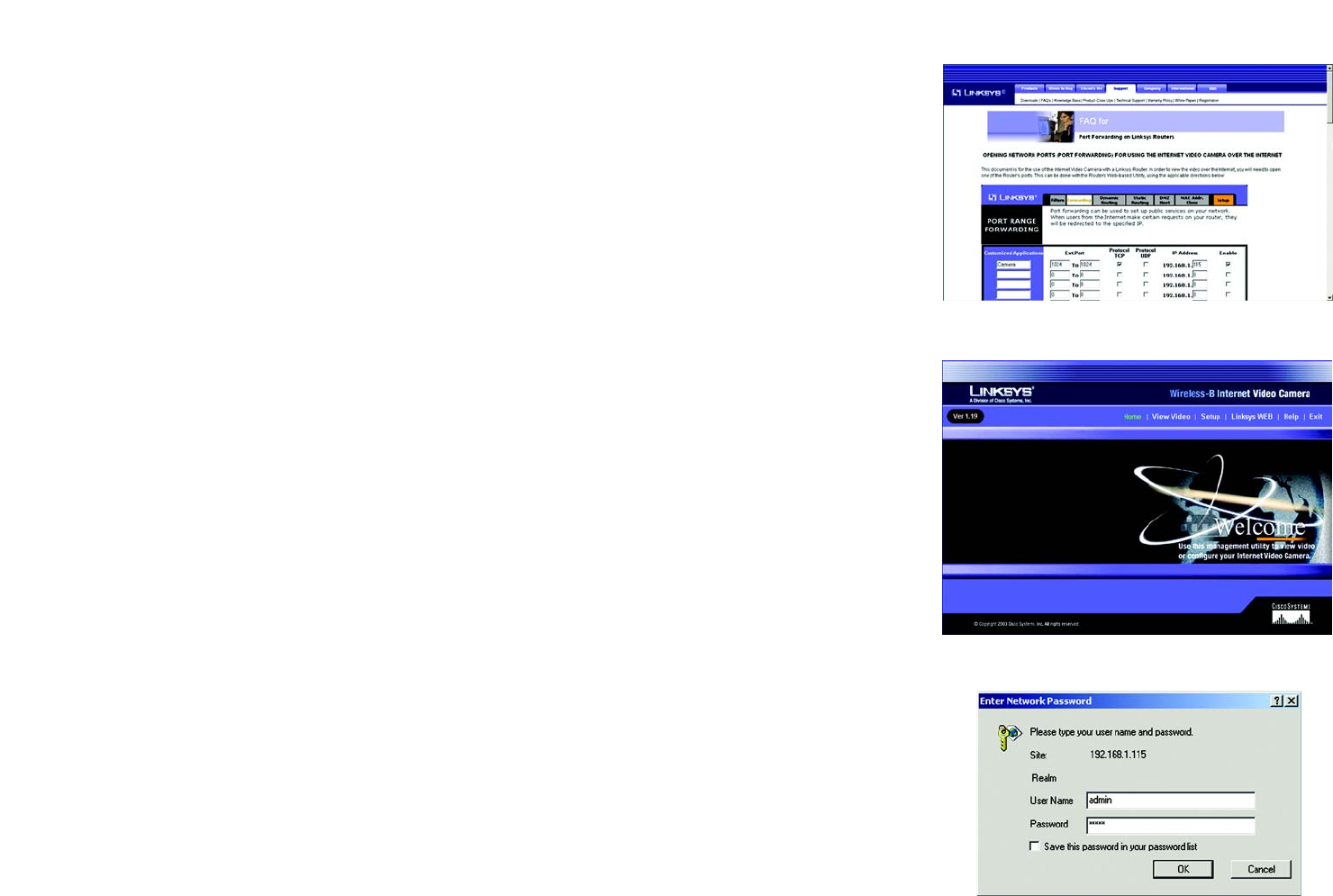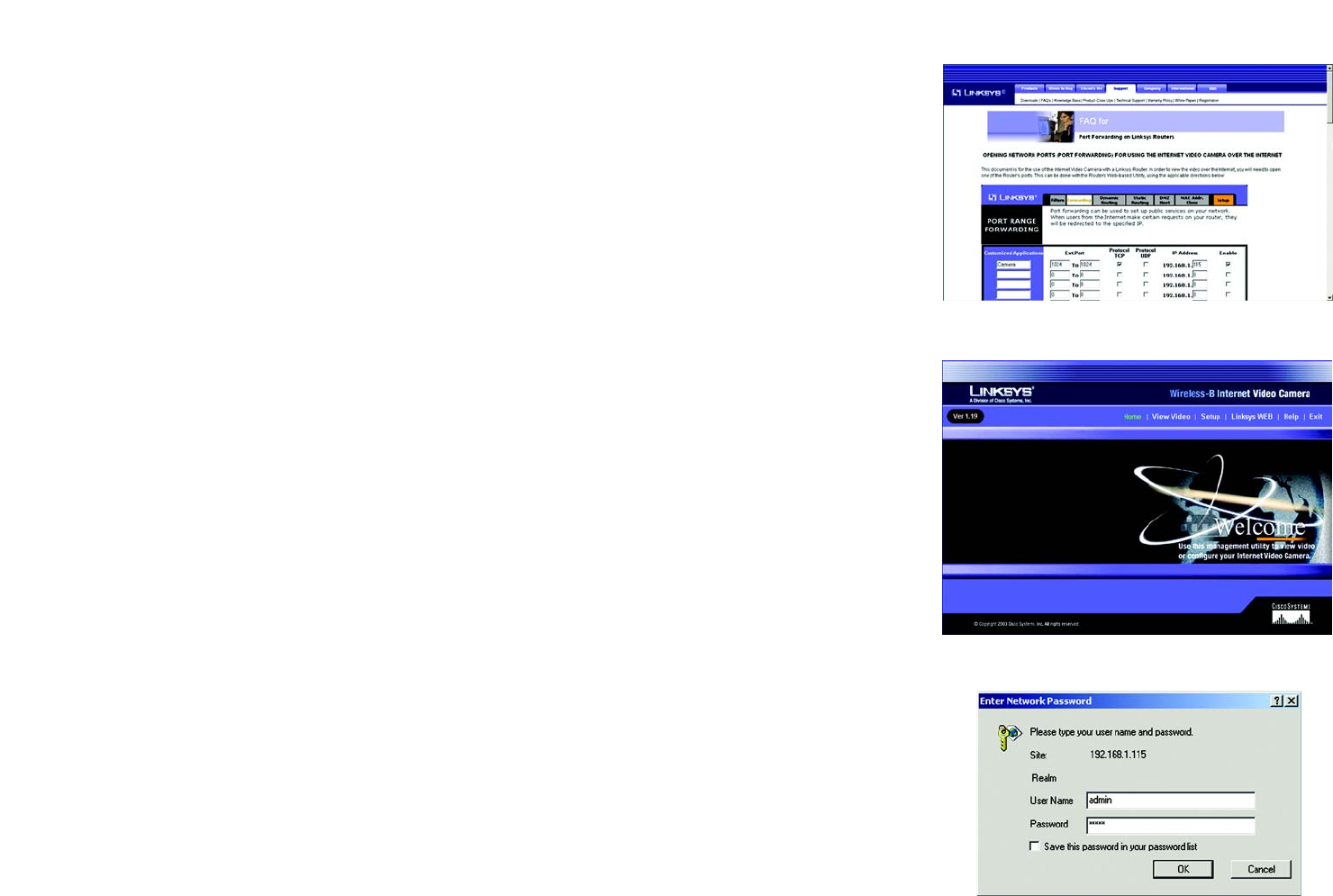
38
Chapter 7: Setting up the Linksys SoloLink™ DDNS Service
SoloLink Registration of Additional Cameras
Wireless-B Internet Video Camera
20. Set up port forwarding on your network router, so the SoloLink DDNS Service will be able to track the
Wireless-B Internet Video Camera. Go to www.linksys.com/portfwd for instructions on how to configure a
Linksys router (see Figure 7-21).
For other routers, refer to your router’s documentation.
The SoloLink DDNS setup is complete. If you want to register more Cameras with your SoloLink account,
proceed to the “SoloLink Registration of Additional Cameras” section.
For more information about the Camera’s Web-based Utility, proceed to “Chapter 8: Using the
Wireless-B Internet Video Camera Web-based Utility.”
SoloLink Registration of Additional Cameras
After you have set up your SoloLink account, you can add more Cameras to your SoloLink account using each
Camera’s Web-based Utility. Follow these instructions for each Camera you add:
1. To access a Camera’s Web-based Utility, launch Internet Explorer, and enter the Camera’s IP address in the
Address field. (The default IP address is 192.168.1.115.) Then press Enter.
2. The Welcome screen will appear (see Figure 7-22). Click the Setup tab.
3. A password request page, shown in Figure 7-23, will pop up. (Windows XP users will see a similar screen.)
Enter admin (the default user name and password) in the User Name and Password fields. Then click the OK
button.
4. Click the SoloLink DDNS tab.
5. In the Username, Password, and Your Domain fields, enter your SoloLink account information (see Figure 7-
24).
6. In the Device Name field, give the Camera a unique name. The DDNS service will not work if multiple Cameras
have the same Device Name.
7. In the WAN Port field, enter a unique port number. This is the number of the port you will use to access the
Camera remotely. If you need to find an available port, click Find Available Port and follow the on-screen
instructions. The DDNS service will not work if multiple Cameras use the same WAN port.
8. Depending on how often you want the DDNS service to update the dynamic IP address, select the appropriate
time interval from the DDNS Service Update drop-down menu. To update the dynamic IP address
immediately, click the Update Now button.
Figure 7-21: Port Forwarding Information
Figure 7-22: Web-based Utility Welcome
Figure 7-23: User Name and Password