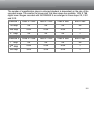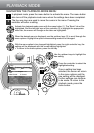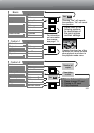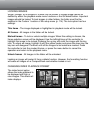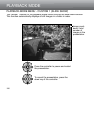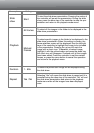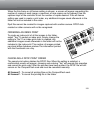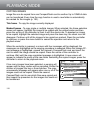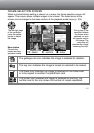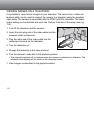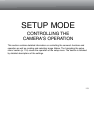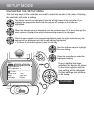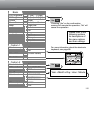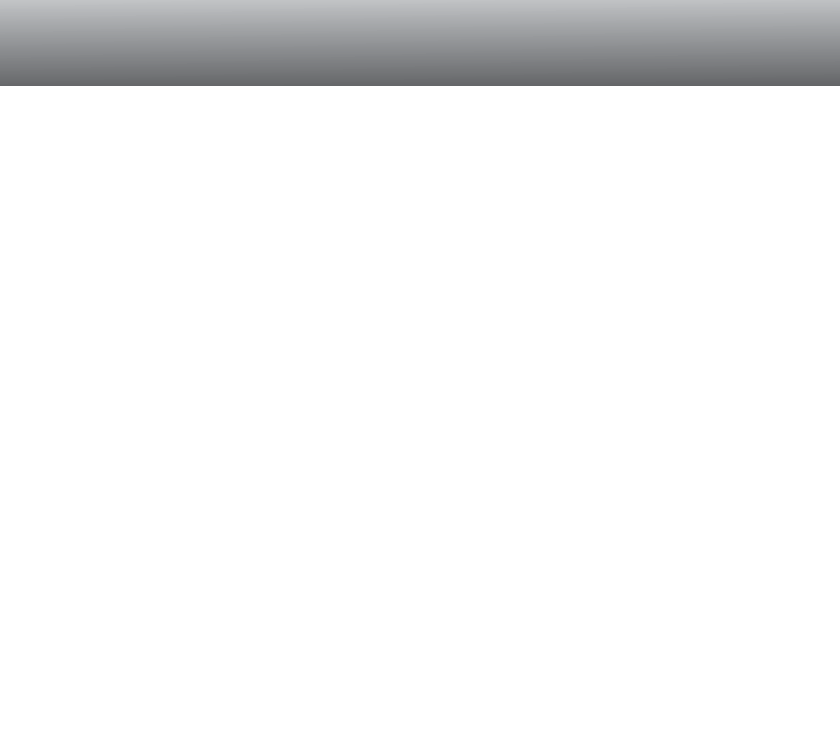
108
PLAYBACK MODE
PLAYBACK-MODE MENU - CUSTOM 2
The print menu option is used to set an order for standard prints from images in a
specific folder. Single, multiple, or all images can be printed. If a CompactFlash card
has multiple folders, a printing file must be created for each folder. Folders are selected
in the Custom 1 section of the setup menu (p. 114).
This-frame - To create a DPOF file for the image displayed or highlighted in playback
mode.
All-frames - To create a DPOF file for all images in the folder specified in the Custom 1
section of the setup menu (p. 114).
Marked frames - To choose a group of images to be printed or when the number of
copies for each image varies. When selected, the frame selection screen will appear.
Use the left/right keys of the controller to highlight an image to be printed. Pressing the
up key will mark the image with the printer icon. The number next to the icon indicates
the number of copies of that image to be printed. Pressing the up key will increase the
number of copies, pressing the down key will decrease the number. A maximum of nine
copies can be ordered. To deselect an image for printing, press the down key until the
the number of copies reaches zero and the printer icon disappears. Continue until all
the images to be printed are marked. Press the controller to create the DPOF file, or
press the menu button to cancel the operation and return to the playback menu.
ABOUT DPOF
This camera is supported by DPOF™ version 1.1. The DPOF (Digital Print Order
Format) allows direct printing of still images from digital cameras. After the DPOF file is
created, the CompactFlash card is simply taken to a photofinishing service or inserted
into the CompactFlash-card slot of DPOF compatible printers. When a DPOF file is
created, a misc. folder is automatically made on the CompactFlash card to store it (p.
130). DPOF print files cannot be made for RAW images.
CREATING A DPOF PRINT ORDER