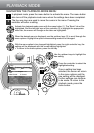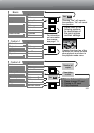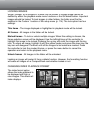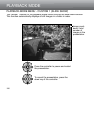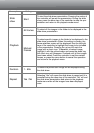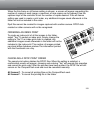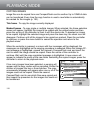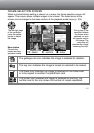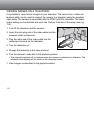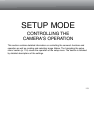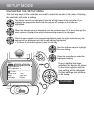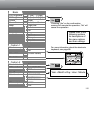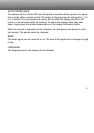110
PLAYBACK MODE
COPYING IMAGES
Image files can be copied from one CompactFlash card to another. Up to 10MB of data
can be transferred. Every time the copy function is used a new folder is automatically
be created for the images (p. 130).
This frame - To copy the image currently displayed.
Marked frames - To copy single or multiple images. When selected, the frame-selection
screen will appear; highlight the image to be copied with the yellow border and then
press the up key of the controller to mark it with the check icon. To deselect an image
to be copied, highlight the selected image and press the down key; the check icon will
disappear. Continue until all the images to be copied are marked. Press the controller
to continue, or press the menu button to cancel the operation and return to the
playback menu.
When the controller is pressed, a screen with four messages will be displayed; the
messages are highlighted as the copying procedure is executed. When the change-CF-
card message is highlighted, remove the camera’s CompactFlash card and insert the
card to which the image should be copied. Press the centre of the controller to
continue. Wait until the copy-completed message is highlighted. A new screen will
appear to indicate the name of the new folder containing the copied images; press the
controller to return to the playback menu.
If too many images have been selected, a warning will
appear and the copy routine will be cancelled. Divide the
number of images into two or three batches. The copy-
unsuccessful message will appear when one or all of the
images could not be copied. Check the second
CompactFlash card to see which files were copied and
then repeat the procedure for the images that could not
be transferred.
Play Copy
Enter
Copying to camera memory
1
2
3
4
Please change CF card
Copying to CF card
Copy completed
<101MLTCP>
OK