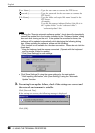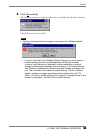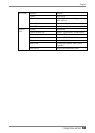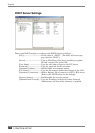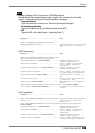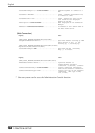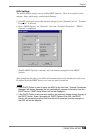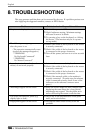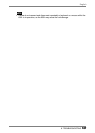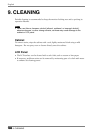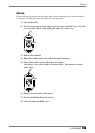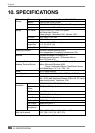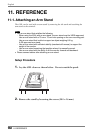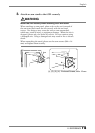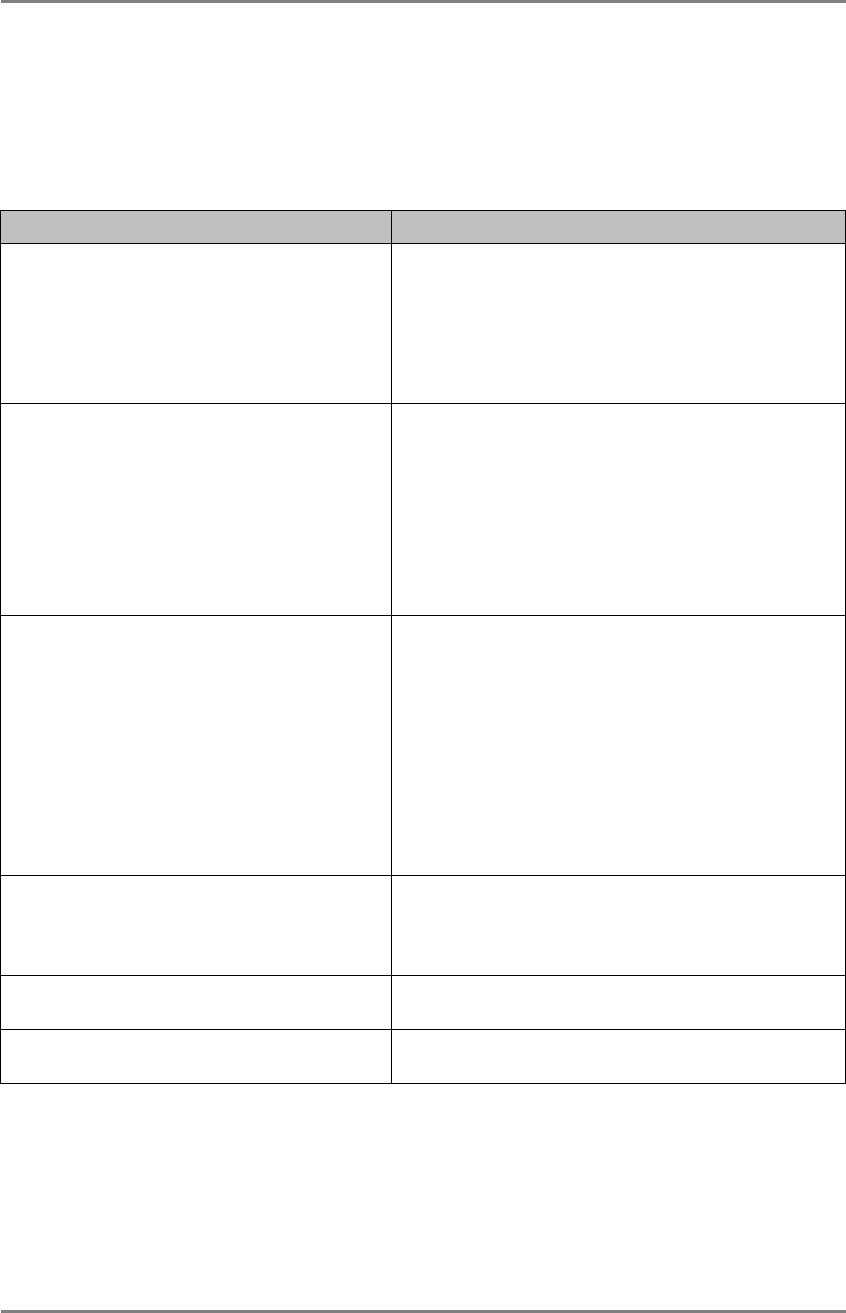
English
106 8. TROUBLESHOOTING
106
8. TROUBLESHOOTING
This page presents problem that can be corrected by the user. If a problem persists even
after applying the suggested remedies, contact an EIZO dealer.
Problems Points to check with possible solutions
1. No picture is displayed on the screen. Check if the power is OFF.
Check brightness setting. Minimum settings
will cause screen to be blank.
Try pressing a key on the keyboard, or clicking
the mouse. (The monitor may be in a power
saving mode.)
2. The following messages appear on screen
after the power is on:
(The operation automatically starts
up after the message disappears.)
* “WARNING
No Keyboard Connected”
* “WARNING
No Mouse Connected”
Check if the cable of the keyboard or the mouse
is securely connected.
Check if the cable of the keyboard or the mouse
is connected to the proper connector.
Turn off the power, and turn it on a few seconds
later.
3. Input devices (such as a keyboard or a
mouse) do not work properly.
Solution on the mouse or the keyboard
Check if the cable of the keyboard or the mouse
is securely connected.
Check if the cable of the keyboard or the mouse
is connected to the proper connector.
Check if the network cable or the modem is
securely connected. (To make sure the ethernet
cable is connected securely, check if one of the
indicators on the ethernet connector turns
green.)
4. Afterimages appear on the screen.
When the screen image has been changed after
displaying the same image for a long period,
afterimages may appear. Use the screen saver
and avoid leaving the screen on all the time.
5. The screen has defective pixels (e.g.
slightly light or dark).
This is due to the characteristics of the panel
itself, and not the failure.
6. Fingerprints appear on the screen. Leaving the white screen on may solve the
problem.