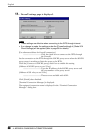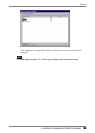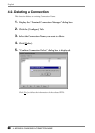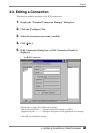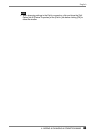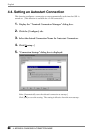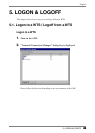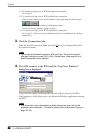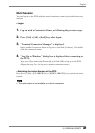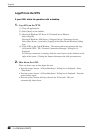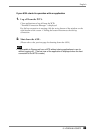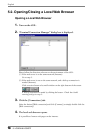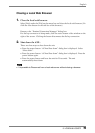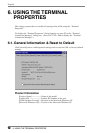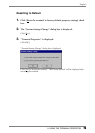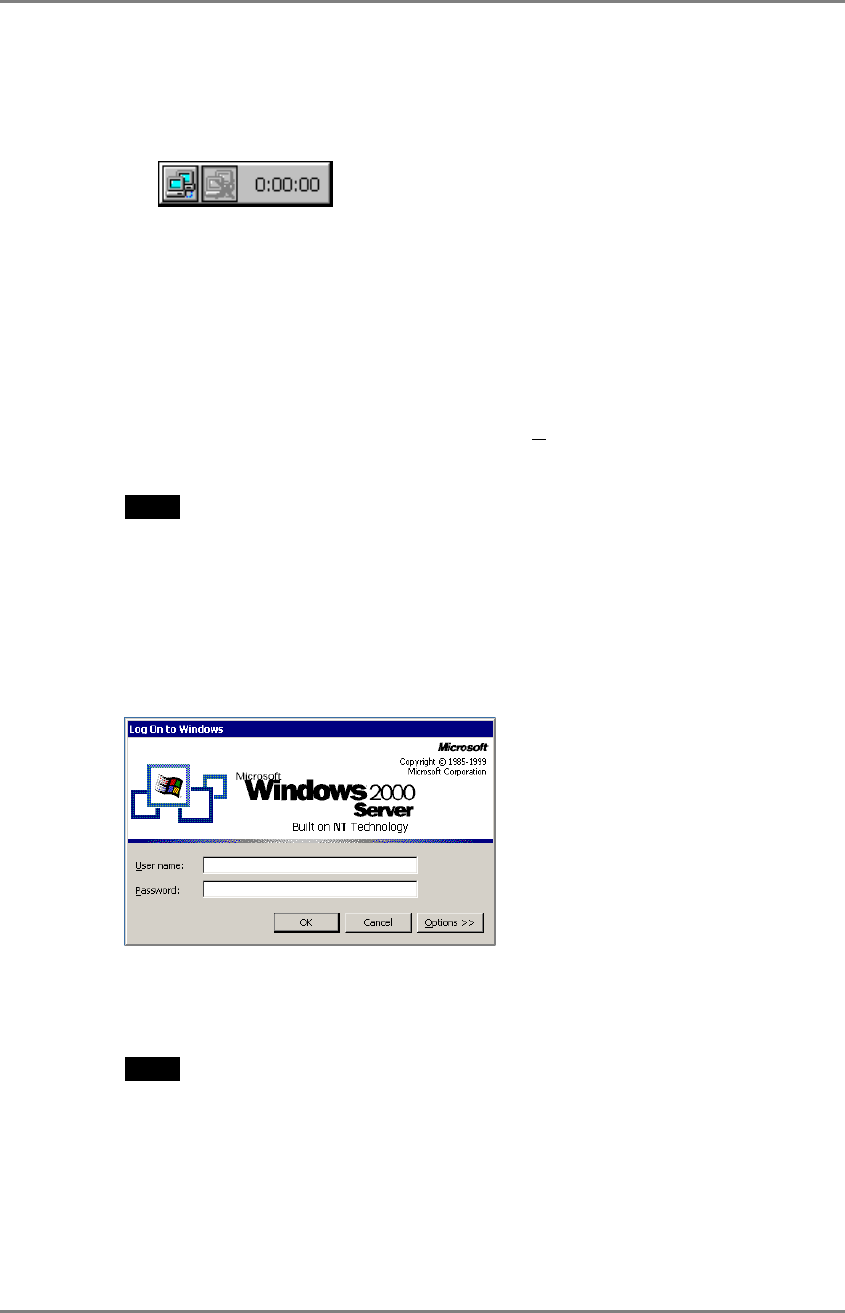
English
66 5. LOGON & LOGOFF
66
(1) To connect and log on to a WTS through local network:
Go to step 3.
(2) To connect and log on to a WTS with dial-up connection:
Click an active button of a small window on the right bottom of the screen.
A dial-up connection is made by clicking the button.
Check the clock’s running, and go to step 3.
(3) To connect and log on to a WTS with dial-in connection:
Go to step 3. (Ask your system administrator for an installation of a dial-up
connection.)
3. Click the [Connections] tab.
Select the desired Connection Name and click [Connect] (or simply double click
the connection name).
NOTE
• To connect to the default connection WTS set in the “Terminal Connection
Manager” dialog box, press [Ctrl] + [Alt] + [Home] keys. (See page 64 on a
default connection server setting.)
4. The 630L connects to the WTS and the “Log On to Windows”
dialog box is displayed.
Type your [User name] and [Password], and click [OK] to log on to the WTS.
After logging on, 630L allows you to use Microsoft Windows applications running
on WTS.
NOTE
• If an Automatic Logon connection has been defined, this menu will not be
displayed upon connection. (For details, please refer to [Automatic Logon] on
page 46, 55.)