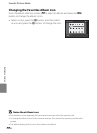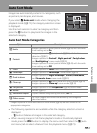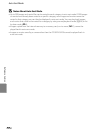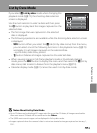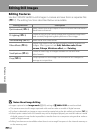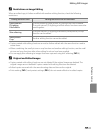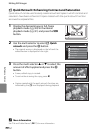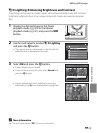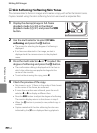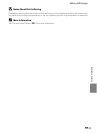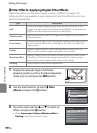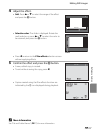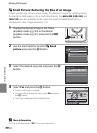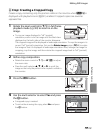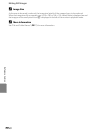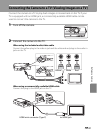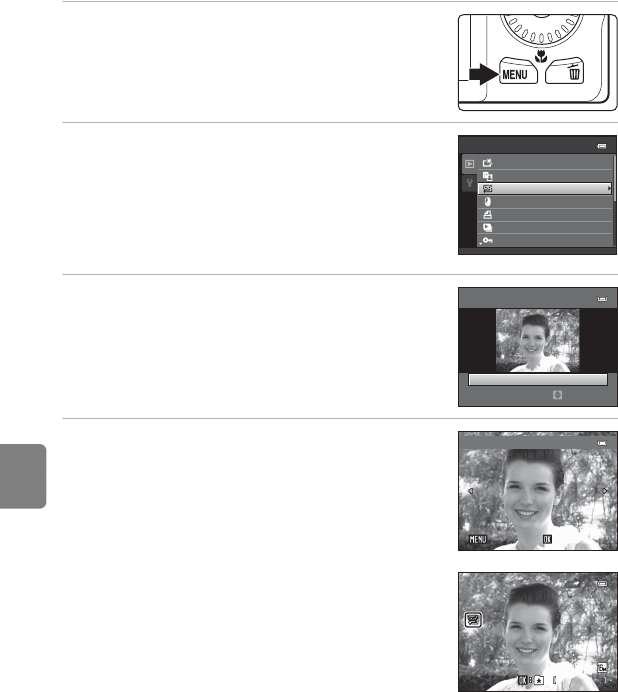
E14
Editing Still Images
Reference Section
e Skin Softening: Softening Skin Tones
The camera detects faces in images and creates a copy with softer facial skin tones.
Copies created using the skin softening function are saved as separate files.
1 Display the desired image in full-frame
playback mode (A 30) or thumbnail
playback mode (A 31) and press the d
button.
2 Use the multi selector to select e Skin
softening and press the k button.
• The screen for selecting the degree of softening is
displayed.
• If no faces are detected in the image, an alert is
displayed and the camera returns to the playback
menu.
3 Press the multi selector H or I to select the
degree of softening and press the k button.
• The confirmation dialog is displayed with the face to
which skin softening was applied enlarged at the
center of the monitor.
• To exit without saving the copy, press J.
4 Check the preview of the copy.
• Skin tones in up to 12 faces, in the order of that closest
to the center of the frame, are softened.
• If more than one face was softened, press the multi
selector J or K to display a different face.
• Press the d button to adjust the degree of softening.
The monitor display returns to that shown in step 3.
• When the k button is pressed, a new, edited copy is
created.
• Copies created with the skin softening function are
indicated by the E icon displayed during playback.
Playback menu
Print order
Protect
Quick retouch
D-Lighting
Skin softening
Filter eects
Slide show
Skin softening
Normal
Amount
Preview
Save
Save
SaveBack
Back
Back
4/ 4
4/ 4
15 /1 1/ 201 1 1 5:3 0
15/11/2011 15:30
00 04 . JPG
0004. JPG