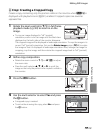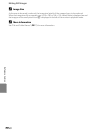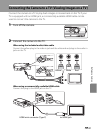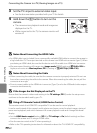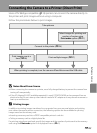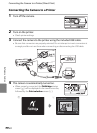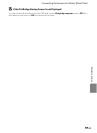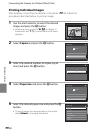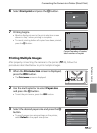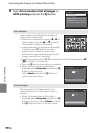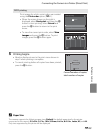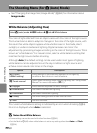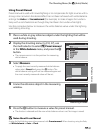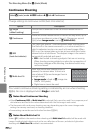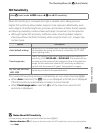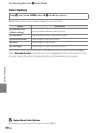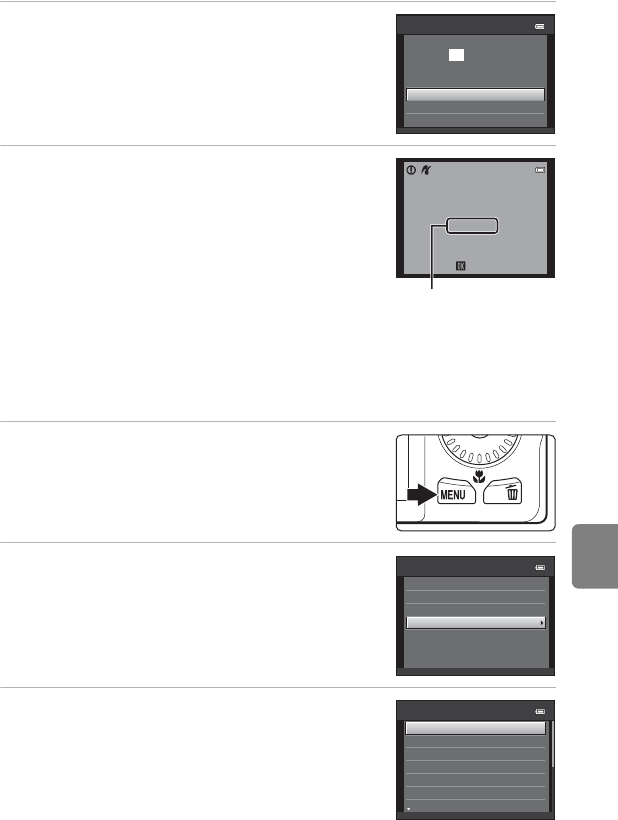
E27
Connecting the Camera to a Printer (Direct Print)
Reference Section
6 Select Start print and press the k button.
7 Printing begins.
• Monitor display returns to the print selection screen
shown in step 1 when printing is complete.
• To cancel printing before all copies have been printed,
press the k button.
Printing Multiple Images
After properly connecting the camera to the printer (E24), follow the
procedures described below to print multiple images.
1 When the Print selection screen is displayed,
press the d button.
• The Print menu screen is displayed.
2 Use the multi selector to select Paper size
and press the k button.
• To exit the print menu, press the d button.
3 Select the desired paper size and press the k
button.
• To specify paper size using settings on the printer,
select Default in the paper size option.
Start print
prints
004
PictBridge
Copies
Paper size
Printing
002 / 004
Cancel
Current number of copies/
total number of copies
Print menu
Print selection
Paper size
DPOF printing
Print all images
Paper size
Default
Postcard
100×150 mm
4×6 in.
8×10 in.
5×7 in.
3.5×5 in.