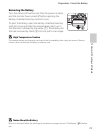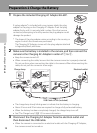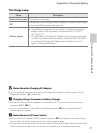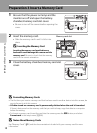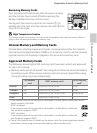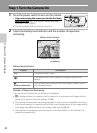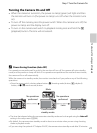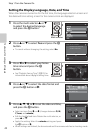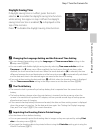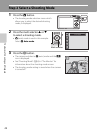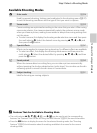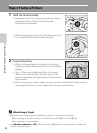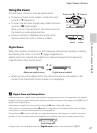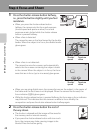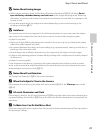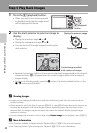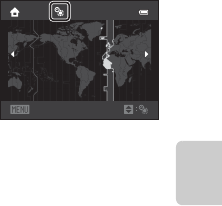
23
Step 1 Turn the Camera On
The Basics of Shooting and Playback
Daylight Saving Time
If daylight saving time is in effect, press the multi
selector H to enable the daylight saving time function
while setting the region in step 3. When the daylight
saving time function is enabled, W is displayed at the
top of the monitor.
Press I to disable the daylight saving time function.
Back
London
Casablanca
C Changing the Language Setting and the Date and Time Setting
• You can change these settings using the Language and Time zone and date settings in the
zsetup menu (A88).
• You can enable and disable daylight saving time by selecting Time zone and date and then
Time zone in the z setup menu. When enabled, the clock moves forward one hour; when
disabled, the clock moves back one hour. When the travel destination (x) is selected, the time
difference between the travel destination and the home time zone (w) is automatically calculated
and the date and time in the selected region are saved at the time of shooting.
• If you exit without setting the date and time, O will blink when the shooting screen is displayed.
Use the Time zone and date setting in the setup menu to set the date and time (A88).
C The Clock Battery
• The camera’s clock is powered by a backup battery that is separate from the camera’s main
battery.
• The backup battery charges when the main battery is inserted into the camera or when the
camera is connected to an optional AC adapter, and can provide several days of backup power
after about ten hours of charging.
• If the camera’s backup battery becomes exhausted, the date and time setting screen is displayed
when the camera is turned on. Set the date and time again. See “Setting the Display Language,
Date, and Time” step 2 (A22) for more information.
C Imprinting the Shooting Date in Printed Images
• Set the date and time before shooting.
• You can permanently imprint the shooting date in images as they are captured by setting Print
date in the setup menu (A88).
• If you want the shooting date to be printed without using the Print date setting, print using the
ViewNX 2 software (A75).