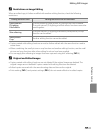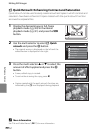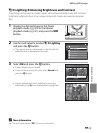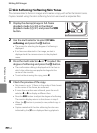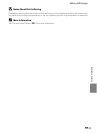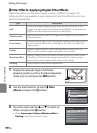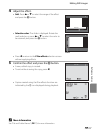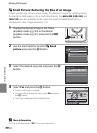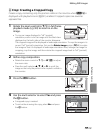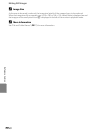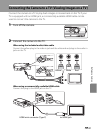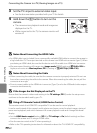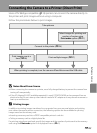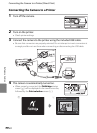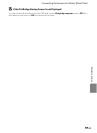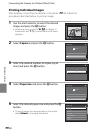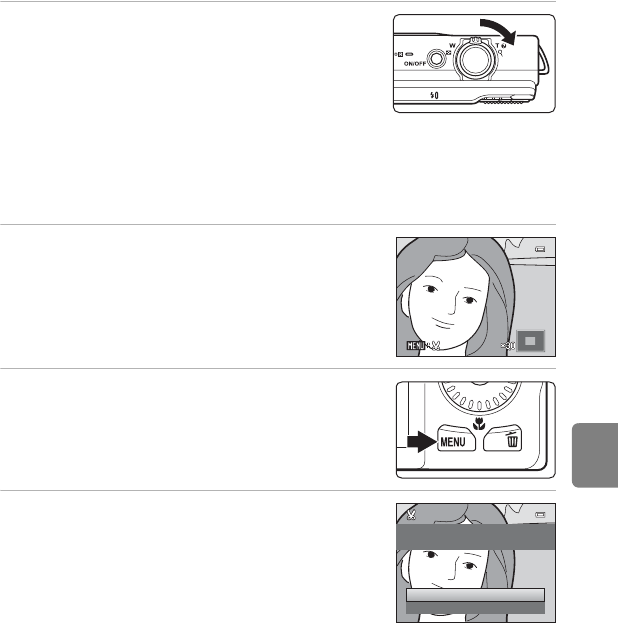
E19
Editing Still Images
Reference Section
a Crop: Creating a Cropped Copy
Create a copy containing only the portion visible in the monitor when u is
displayed with playback zoom (A 31) enabled. Cropped copies are saved as
separate files.
1 Rotate the zoom control to g (i) in full-frame
playback mode (A 30) to zoom in on the
image.
• To crop an image displayed in “tall” (portrait)
orientation, zoom in on the image until the black bars
displayed on the both sides of the monitor disappear.
The cropped image will be displayed in landscape orientation. To crop the image in its
current “tall” (portrait) orientation, first use the Rotate image option (E48) to rotate
the image so that it is displayed in landscape orientation. Next, enlarge the image for
cropping, crop the image, and then rotate the cropped image back to “tall” (portrait)
orientation.
2 Refine copy composition.
• Rotate the zoom control to g (i) or f (h) to adjust
the zoom ratio.
• Press the multi selector H, I, J, or K to scroll the
image so that only the portion to be copied is visible in
the monitor.
3 Press the d button.
4 Use the multi selector to select Yes and press
the k button.
• A cropped copy is created.
• To exit without saving the copy, select No and press
the k button.
Yes
No
Save this image as
displayed?