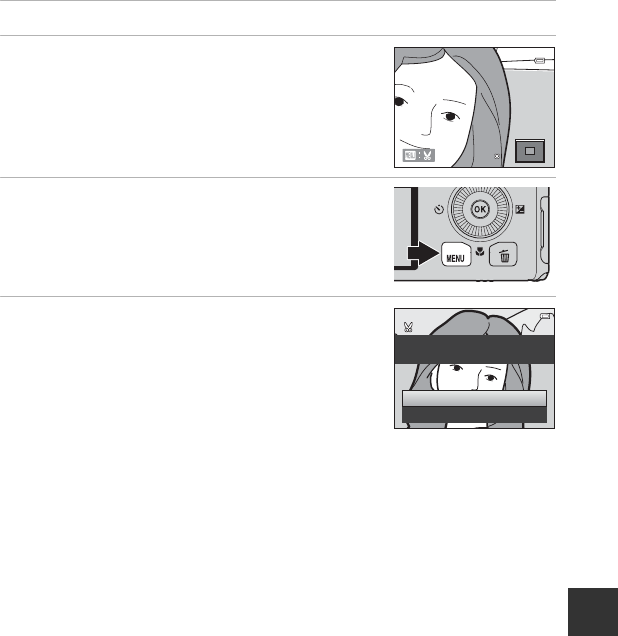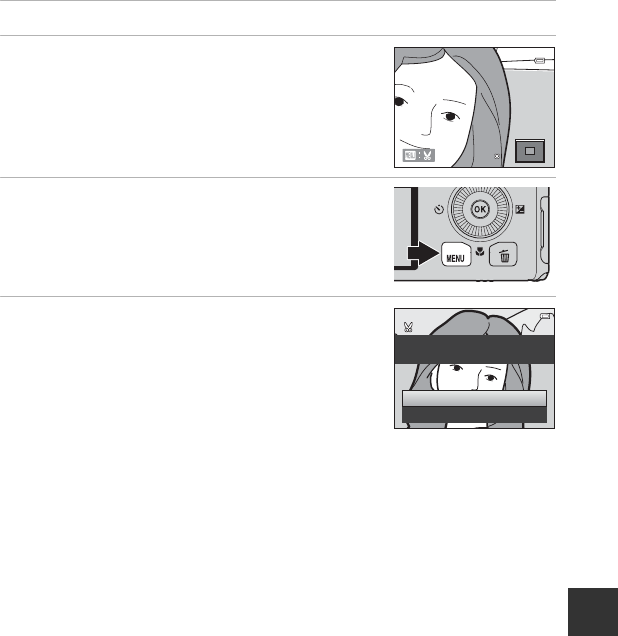
E19
Editing Still Images
Reference Section
Crop: Creating a Cropped Copy
Create a copy containing only the portion visible on the monitor screen when
u is displayed with playback zoom (A69) enabled.
1 Enlarge the picture for cropping (A69).
2 Refine copy composition.
• Rotate the zoom control toward g (i) or f (h) to
adjust the zoom ratio.
• Press the multi selector H, I, J or K to scroll the
picture until only the portion you want to copy is
visible on the monitor.
3 Press the d button.
4 Use the multi selector to choose Yes and press
the k button.
• Cropped copies are stored as separate files and
recognized by the a icon displayed in playback mode
(A10).
C Image Size
The narrower the cropping range, the smaller the size (amount of pixels) of the cropped picture
copy. When the image size setting for a cropped copy is 320 × 240 or 160 × 120, a small image is
displayed in playback mode.
C Cropping the Picture in its Current “Tall” Orientation
Use the Rotate image option (E55) to rotate the picture so that it is displayed in landscape
orientation. After cropping the picture, rotate the cropped picture back to “tall” orientation. The
picture displayed in “tall” orientation can be cropped by zooming in on the picture until the black
bars displayed on the both sides of the monitor disappear. The cropped picture is displayed in
landscape orientation.
4.0
4.0
No
Yes
displayed?
Save this image as