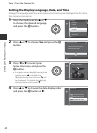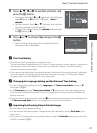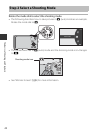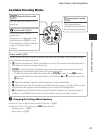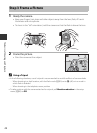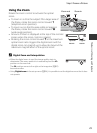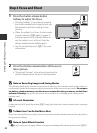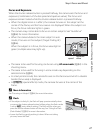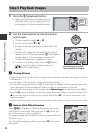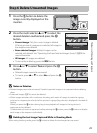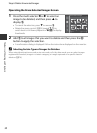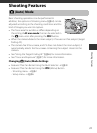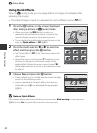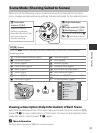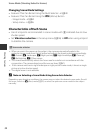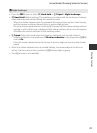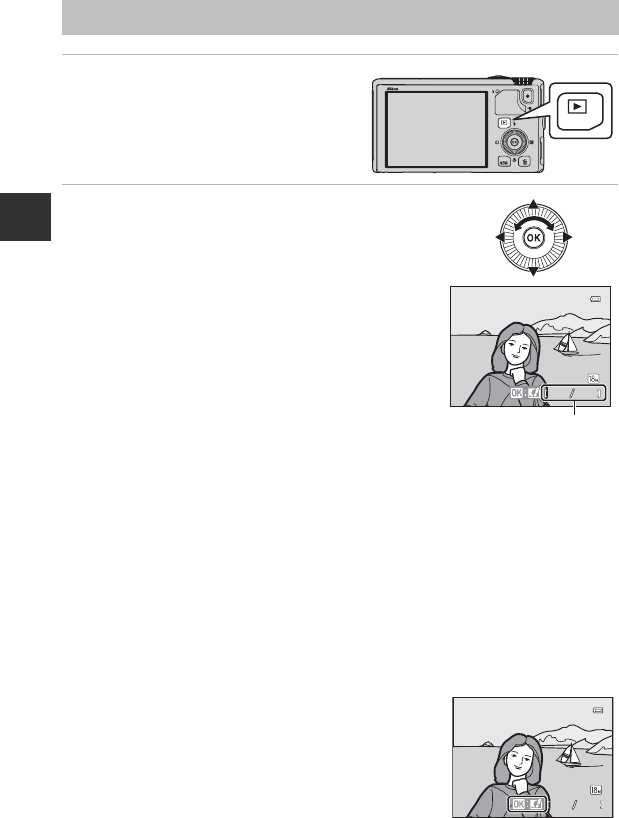
28
The Basics of Shooting and Playback
Step 5 Play Back Images
1 Press the c (playback) button.
• When you switch from shooting mode to
playback mode, the last image saved will
be displayed in full-frame playback mode.
2 Use the multi selector to view previous or
next images.
• To view previous images: H or J
• To view next images: I or K
• Images can also be selected by rotating the multi
selector.
• To play back images that are saved in the internal
memory, remove the memory card. C is displayed in
brackets, before “Current image number/total
number of images” on the playback screen.
• To return to shooting mode, press the c button
again, or press the shutter-release button, or
b(emovie-record) button.
C Viewing Pictures
• When the orientation of the camera is changed during playback, the displayed images are rotated
automatically.
• Pictures taken in “tall” orientation will be rotated automatically.
Pictures taken using face detection (A67) or pet detection (A42) will be rotated automatically
when displayed in full-frame playback mode according to the orientation of the face.
• The orientation of an image can be changed using Rotate image in the playback menu (A74).
• Press the k button to display a sequence of images shot continuously as individual images. Press
H on the multi selector to return to the original display (see E11 for more information on the
sequence display).
•
Images may be displayed at low resolution immediately after switching to the previous or next image.
C Note on Quick Effects Function
When e is displayed in full-frame playback mode, you can
apply effects to the images. When you press the k button, the
quick effects selection menu is displayed.
The images applied with the effects are saved as a separate file with
a different name.
See “Quick effects: Applying effects to pictures” (E15) for more
information.
4
132
132
132
15:30
15:30
15:30
4
0004.JPG
0004.JPG
0004.JPG
15/05/2013
15/05/2013
15/05/2013
Current image number/
Total number of images
4 132132132
15:3015:3015:30
4
0004.JPG0004.JPG0004.JPG
15/05/201315/05/201315/05/2013